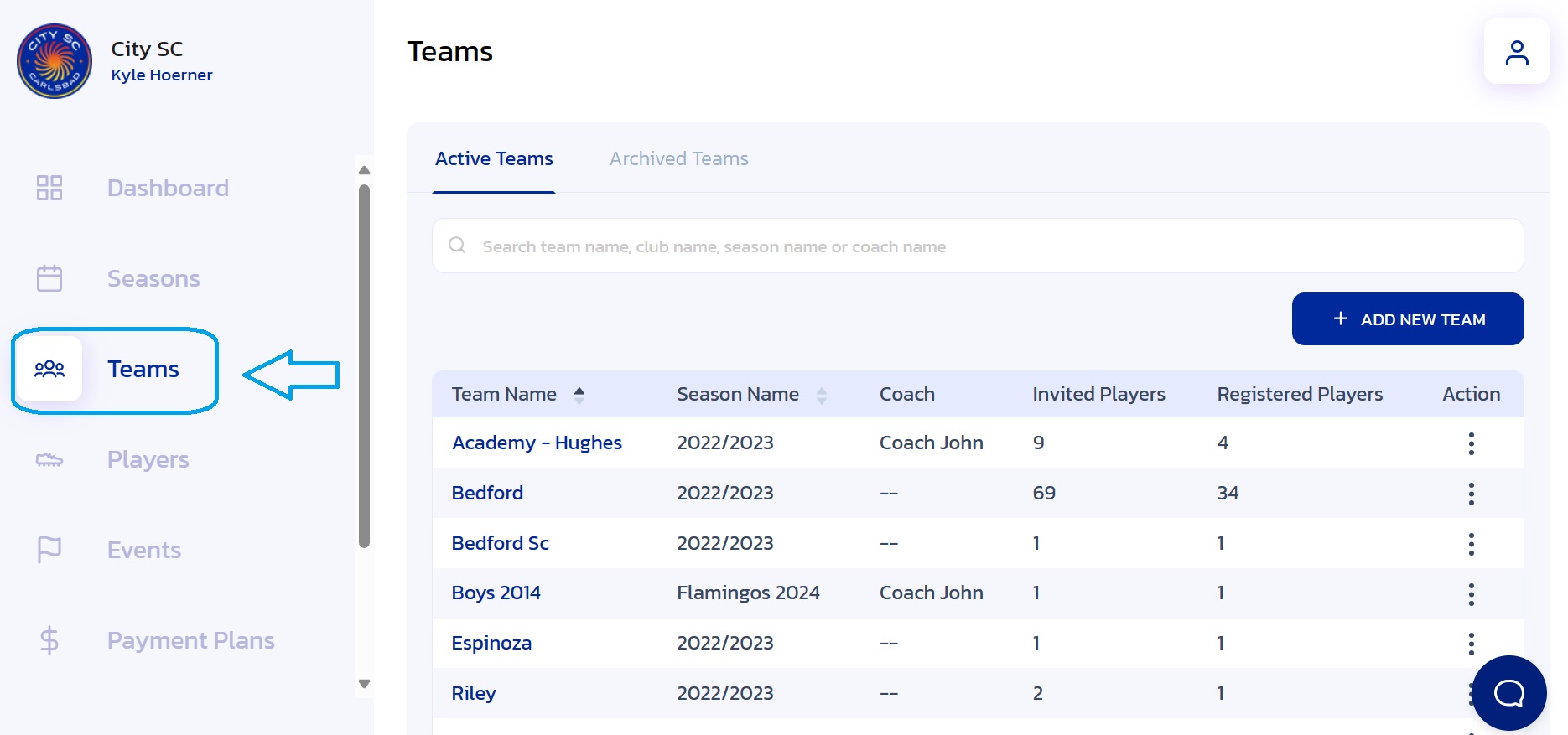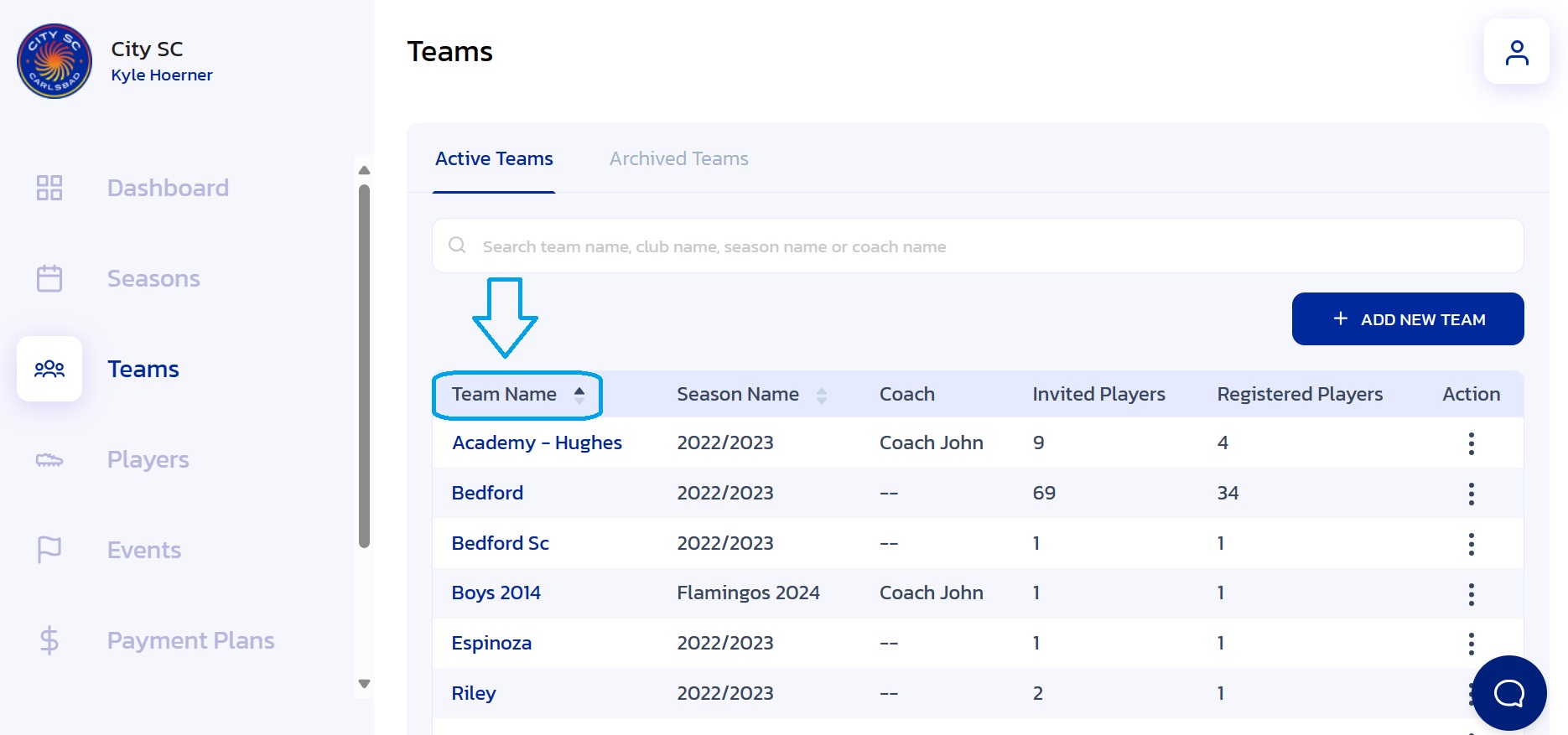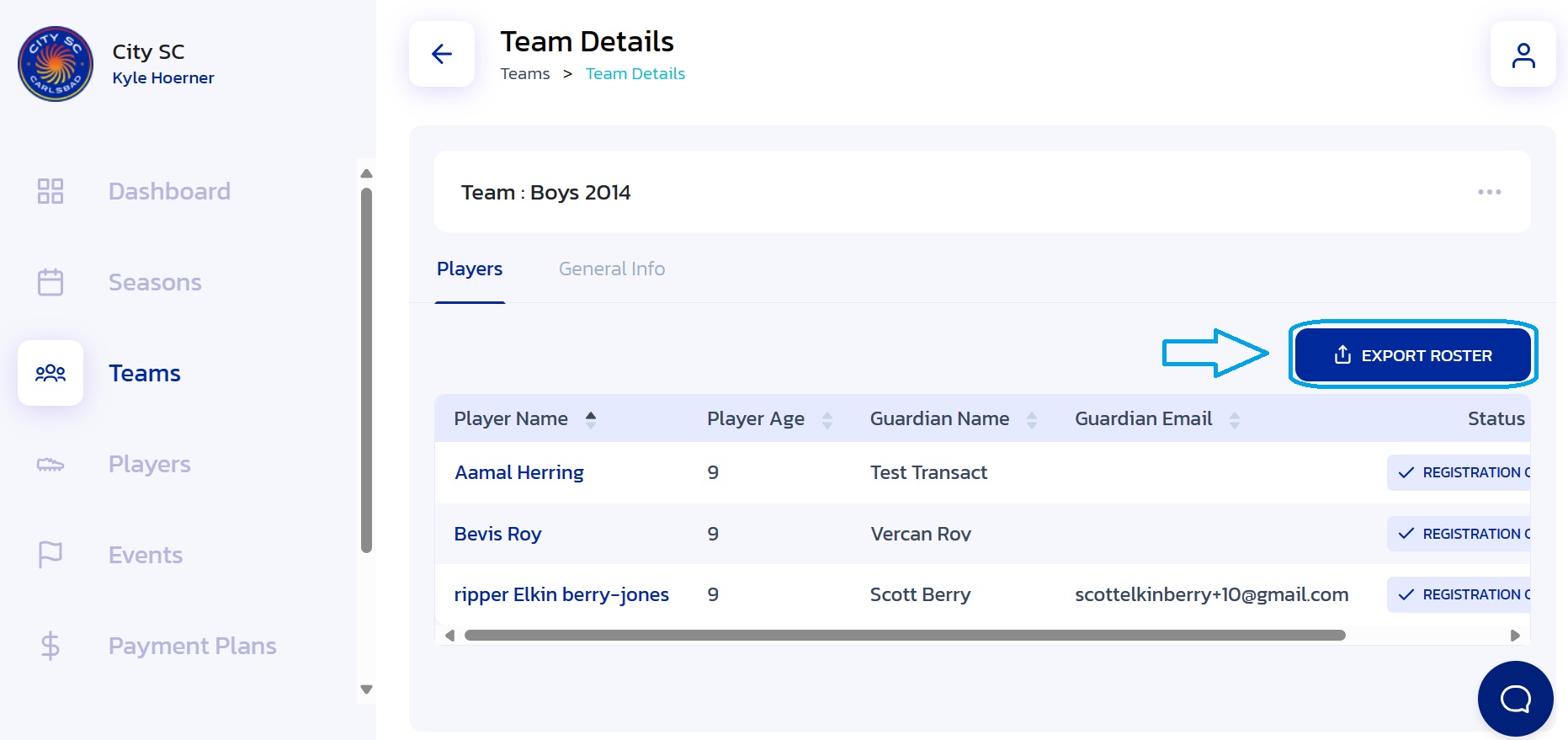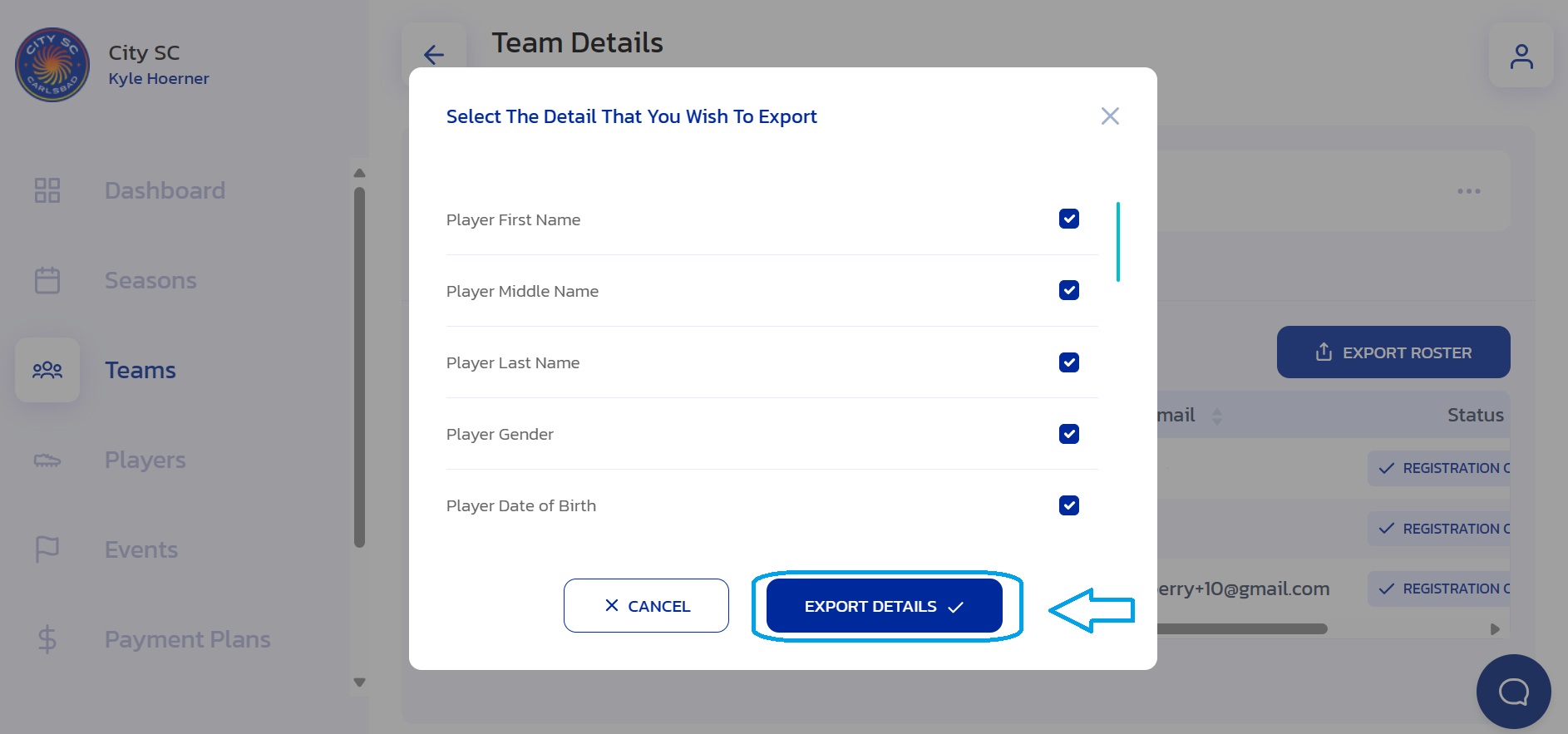How to Export a Team Roster
- Navigate to Teams: From the Side Navigation Bar, click on "Teams".
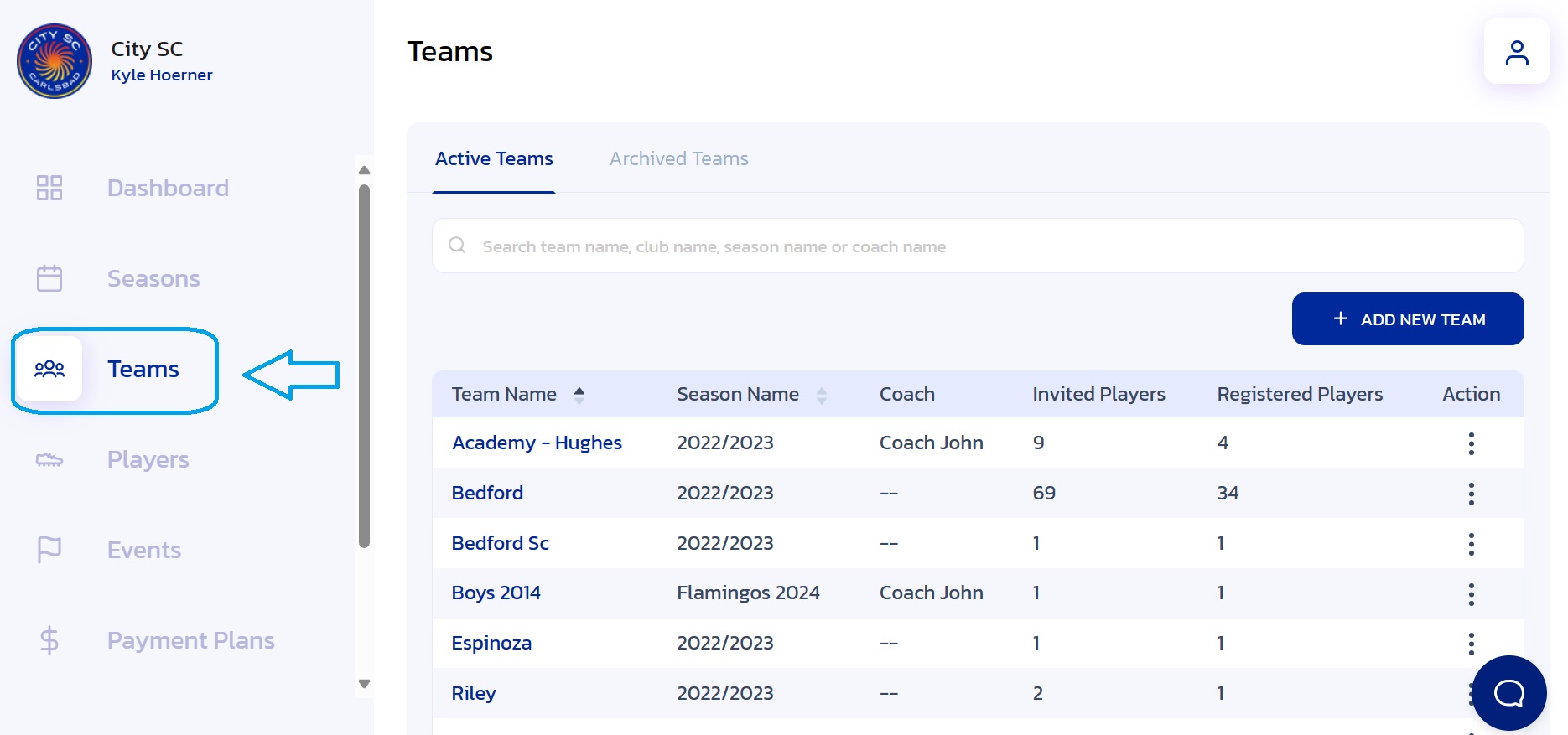
- Locate Team: Locate and click on the team name from under the "Team Name" column.
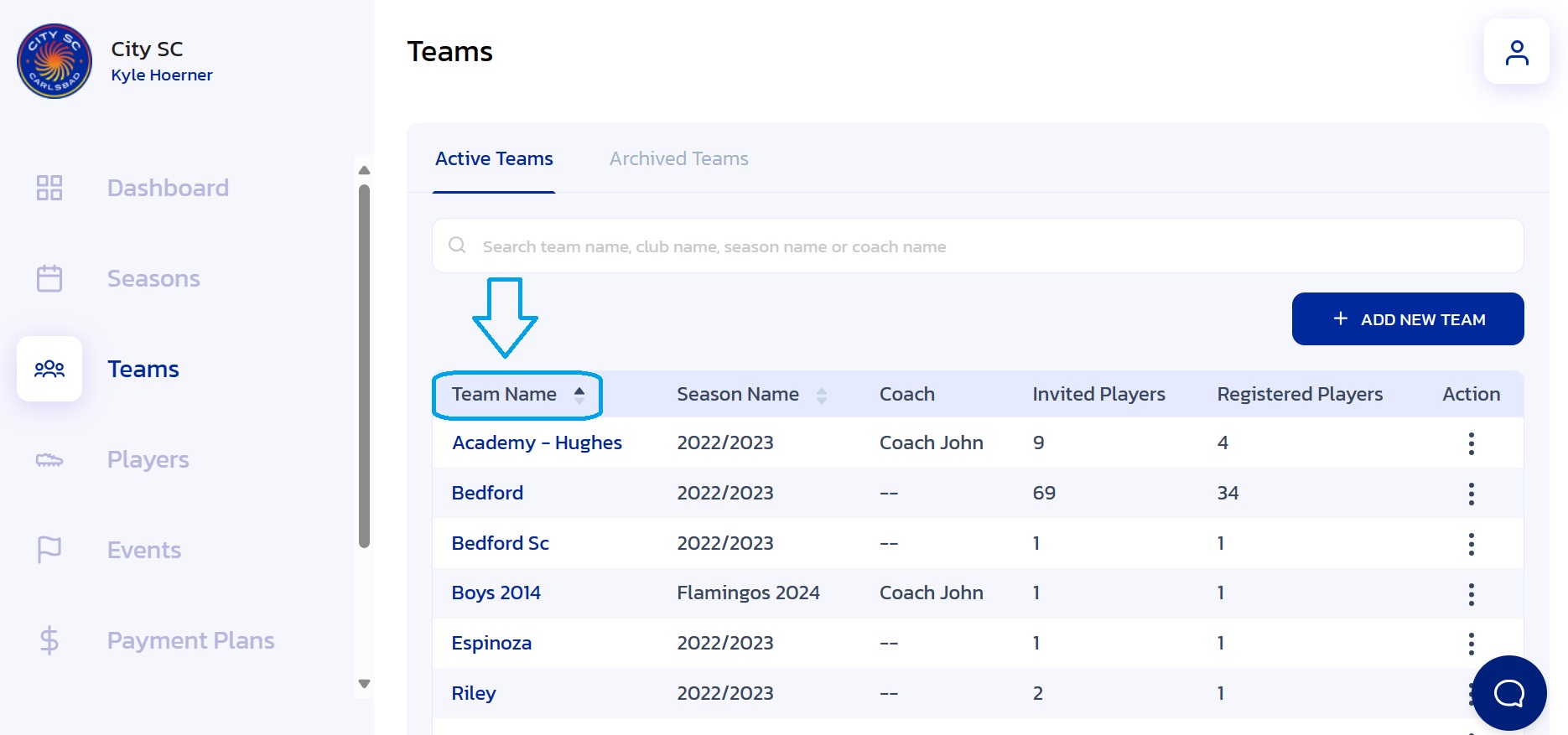
- Export Roster: Click on the "Export Roster" button.
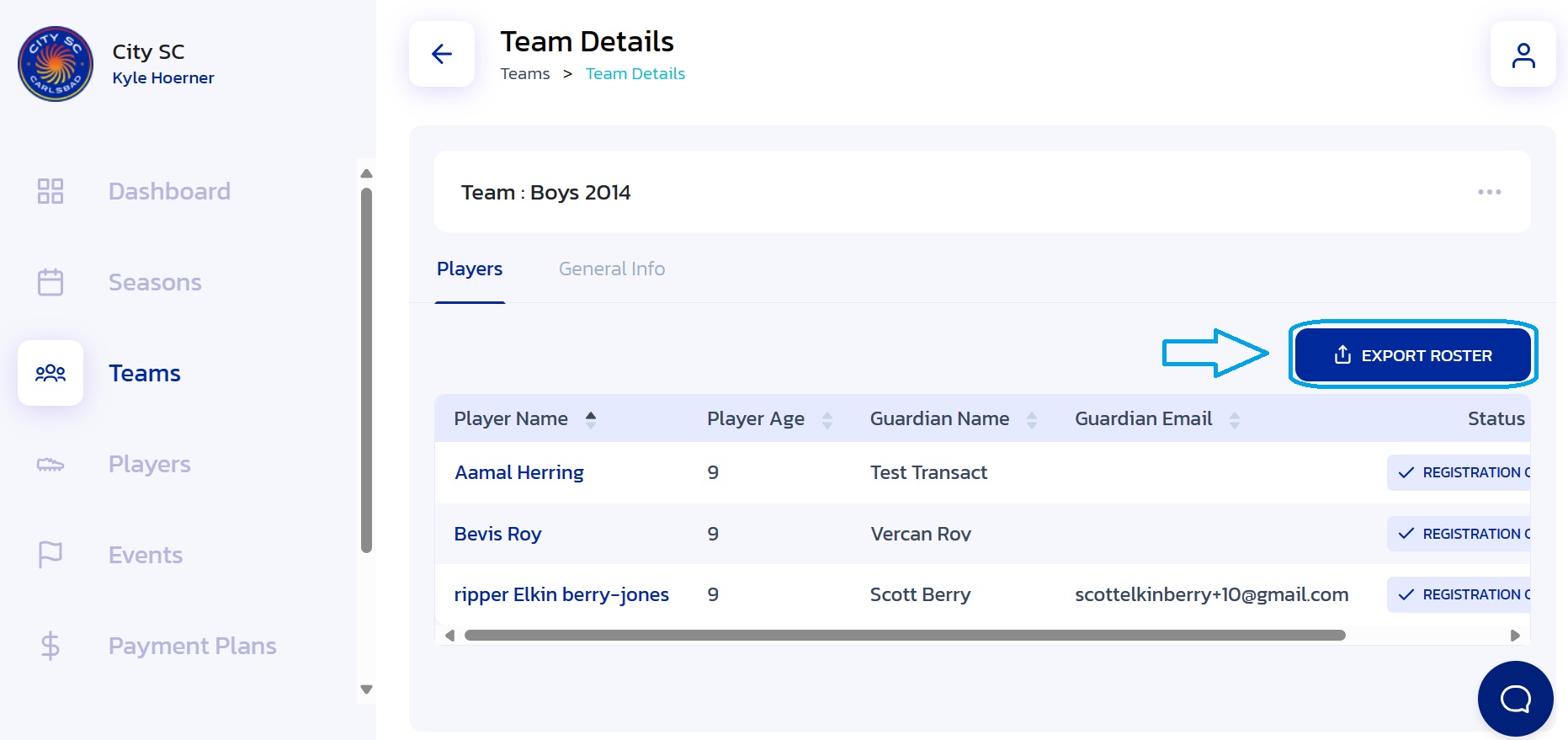
- Choose Details: Click on the boxes of information you would like included in the export. Note: You may have to scroll down to see all the options.

- Export CSV: Once the desired details have been chosen, click the "Export Details" button.
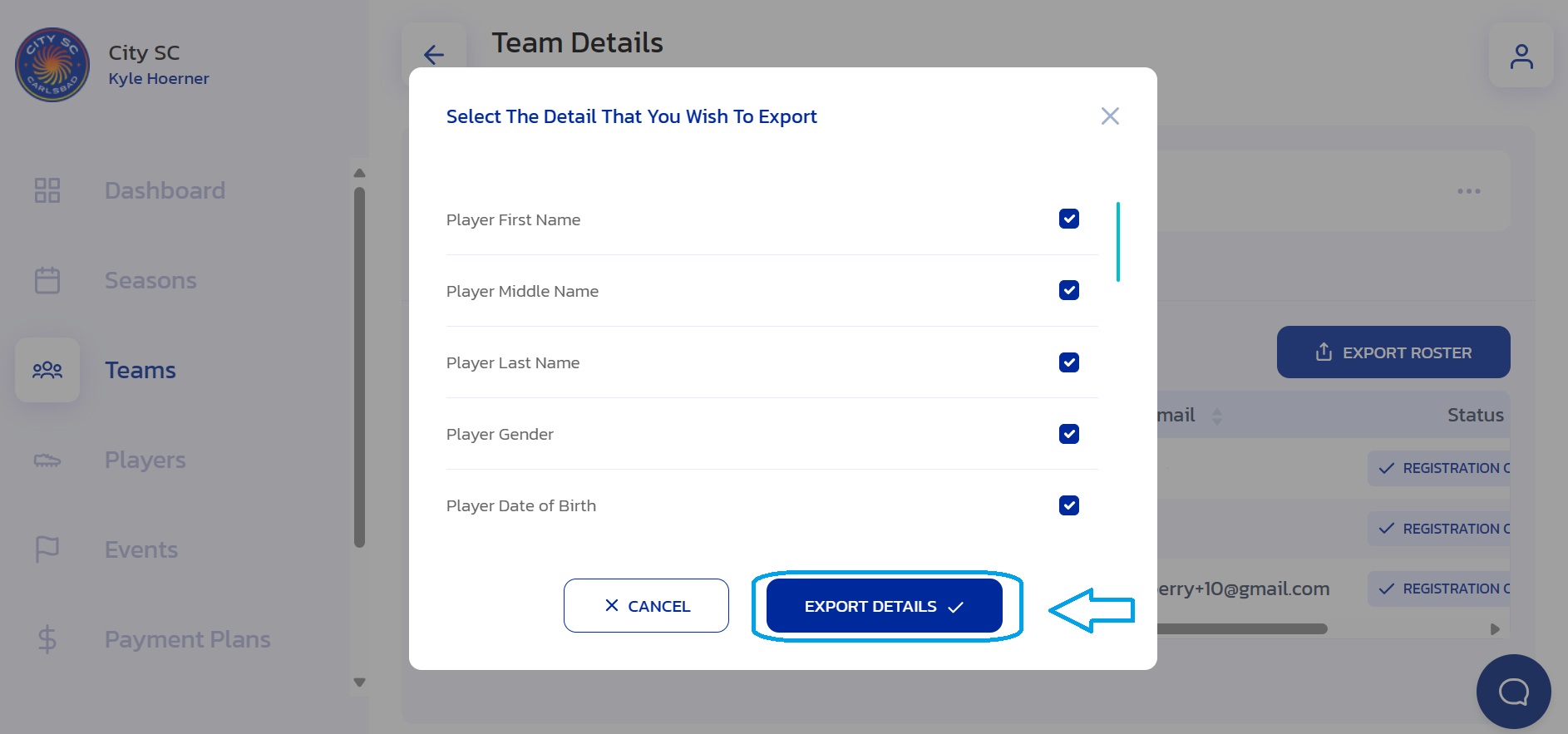
- Confirmation: The team roster has been downloaded. You will find it as a CSV file in your local computer's "Downloads" folder.
Did this answer your question?
Thanks for the feedback
There was a problem submitting your feedback. Please try again later.