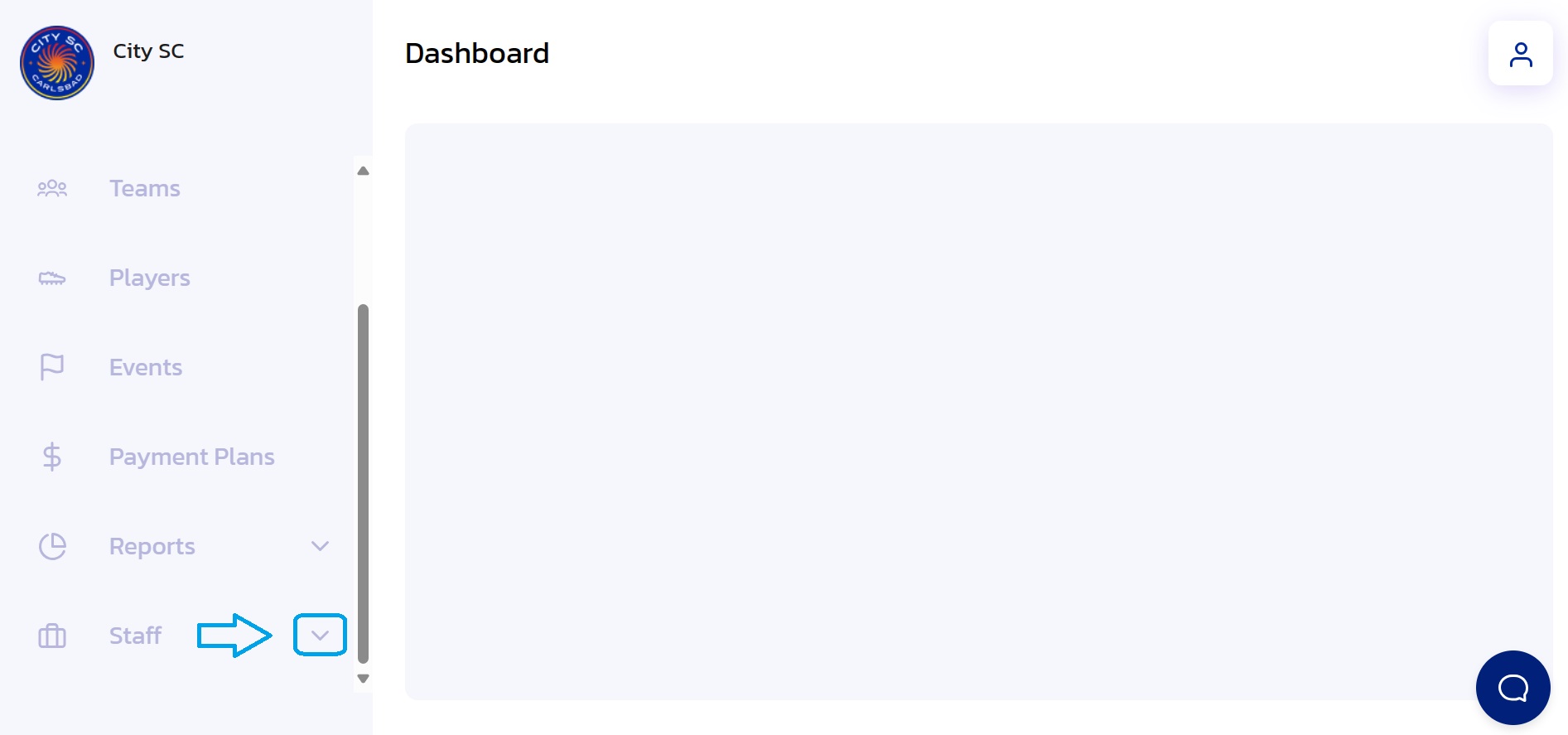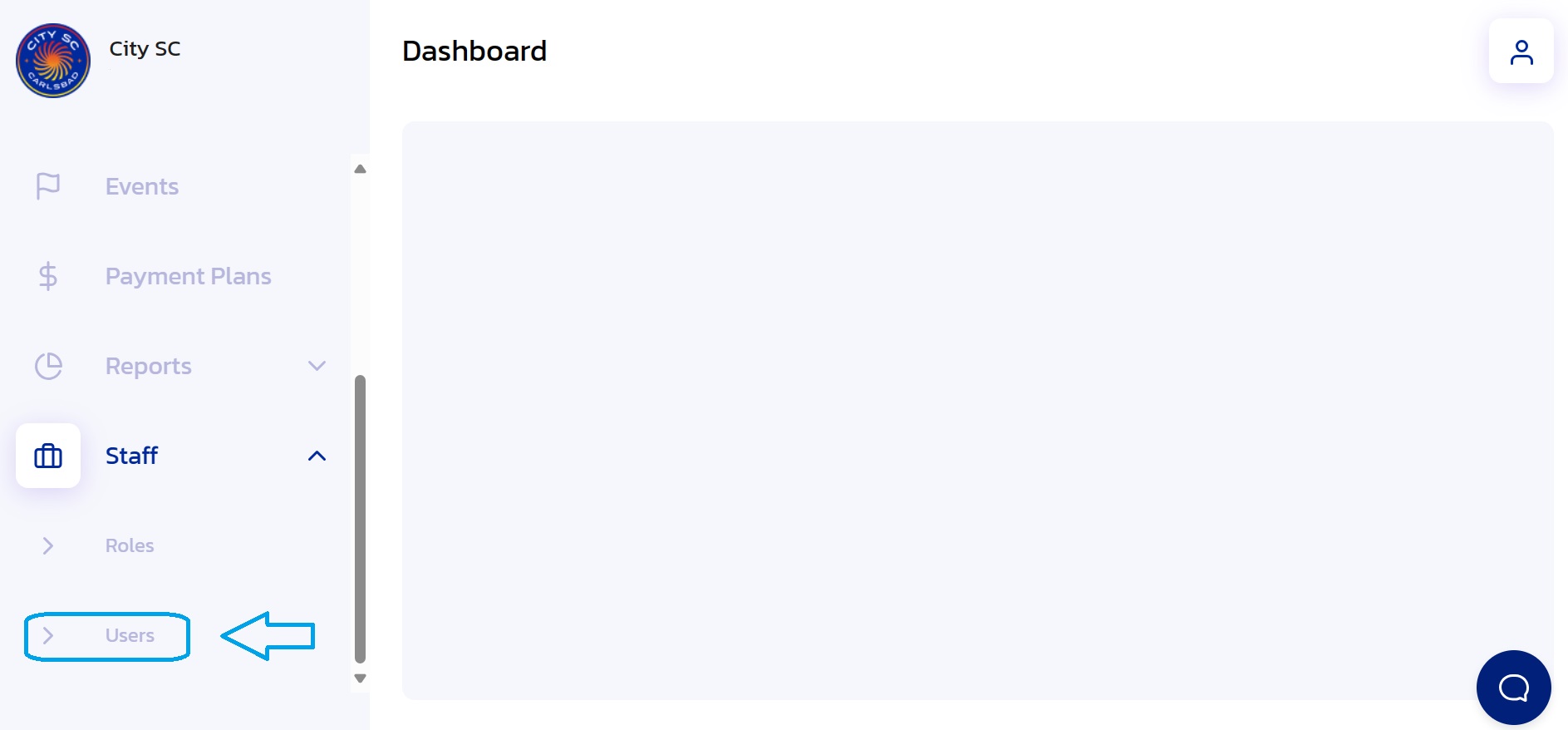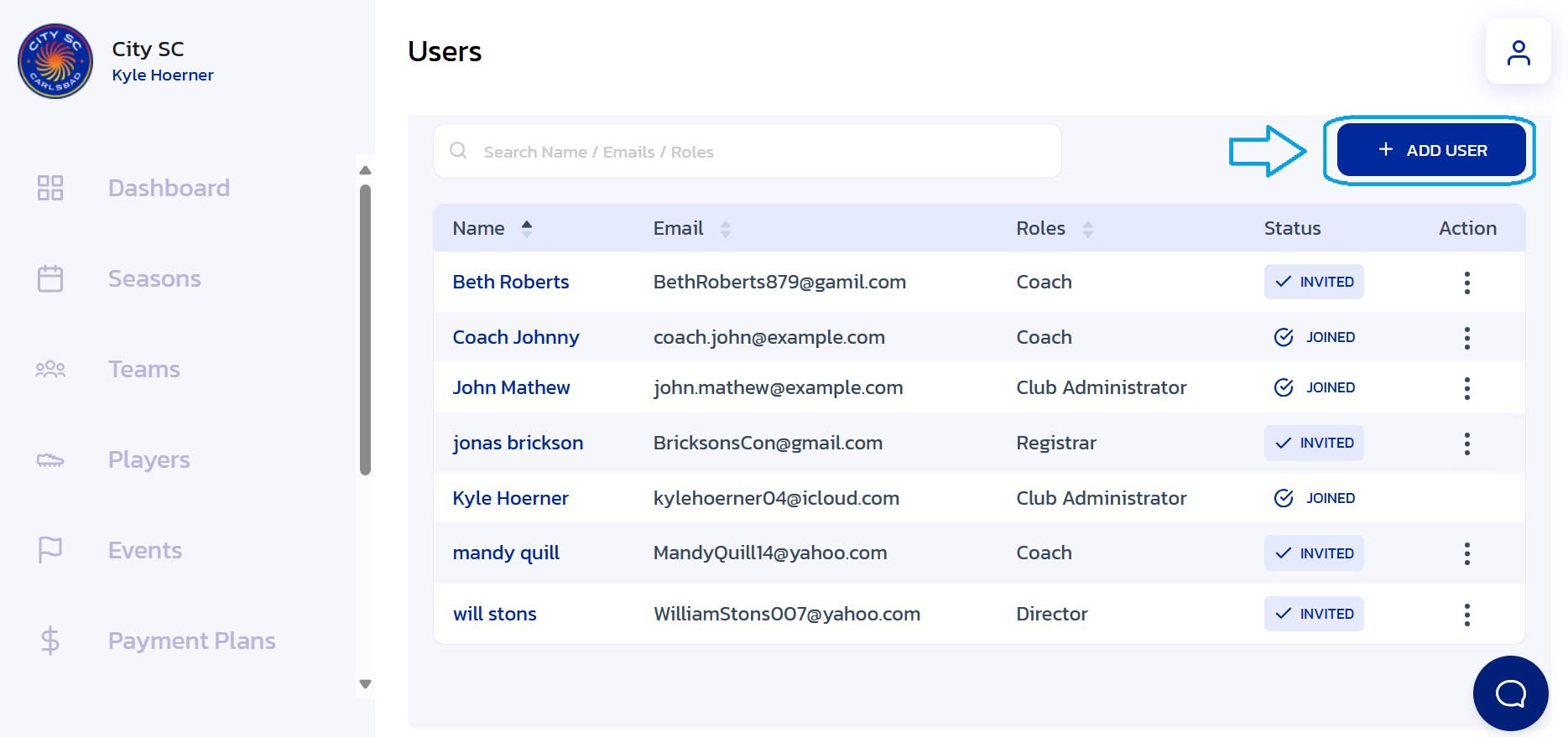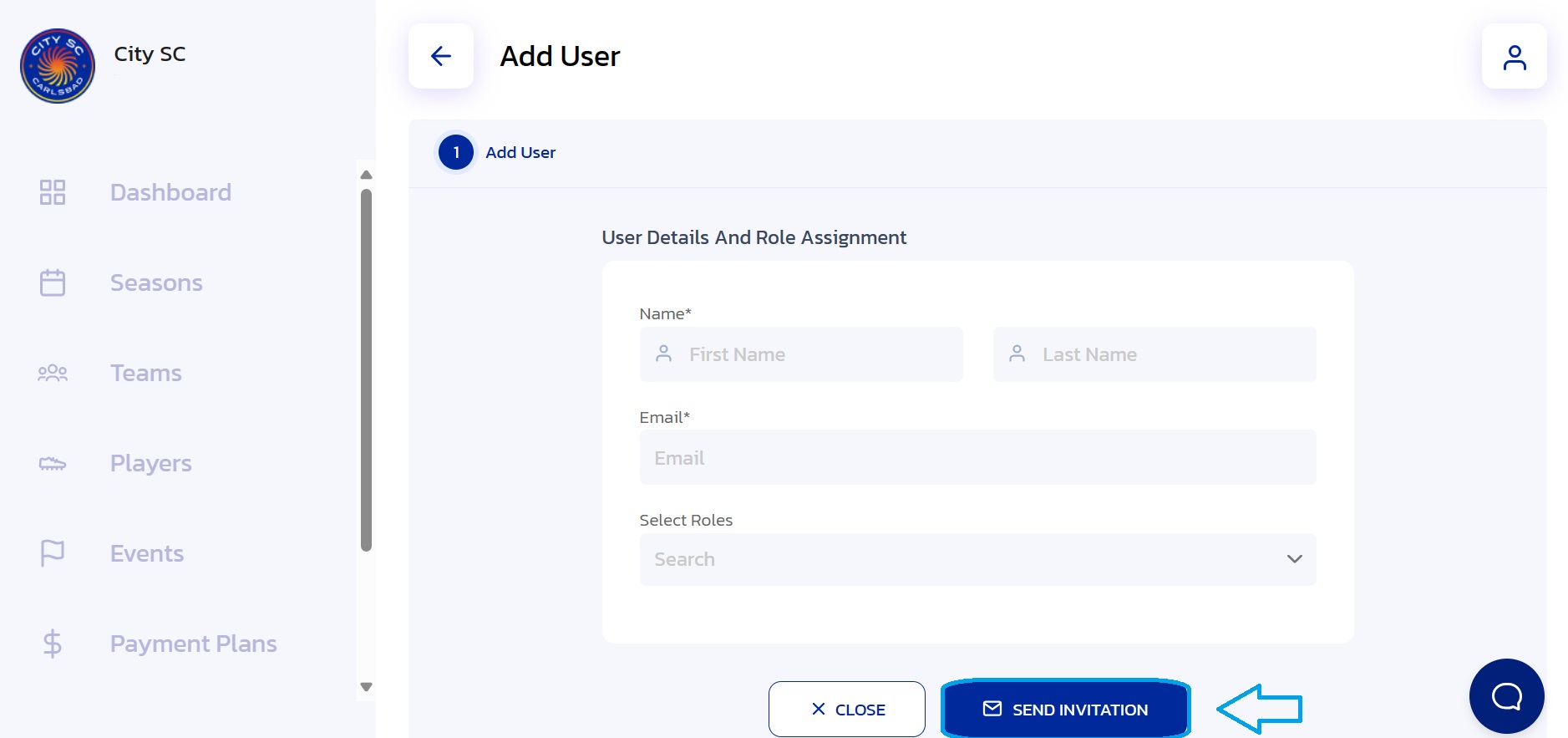How to Add a User
- Navigate to Staff: From the Side Navigation Bar, click on the dropdown arrow next to "Staff".
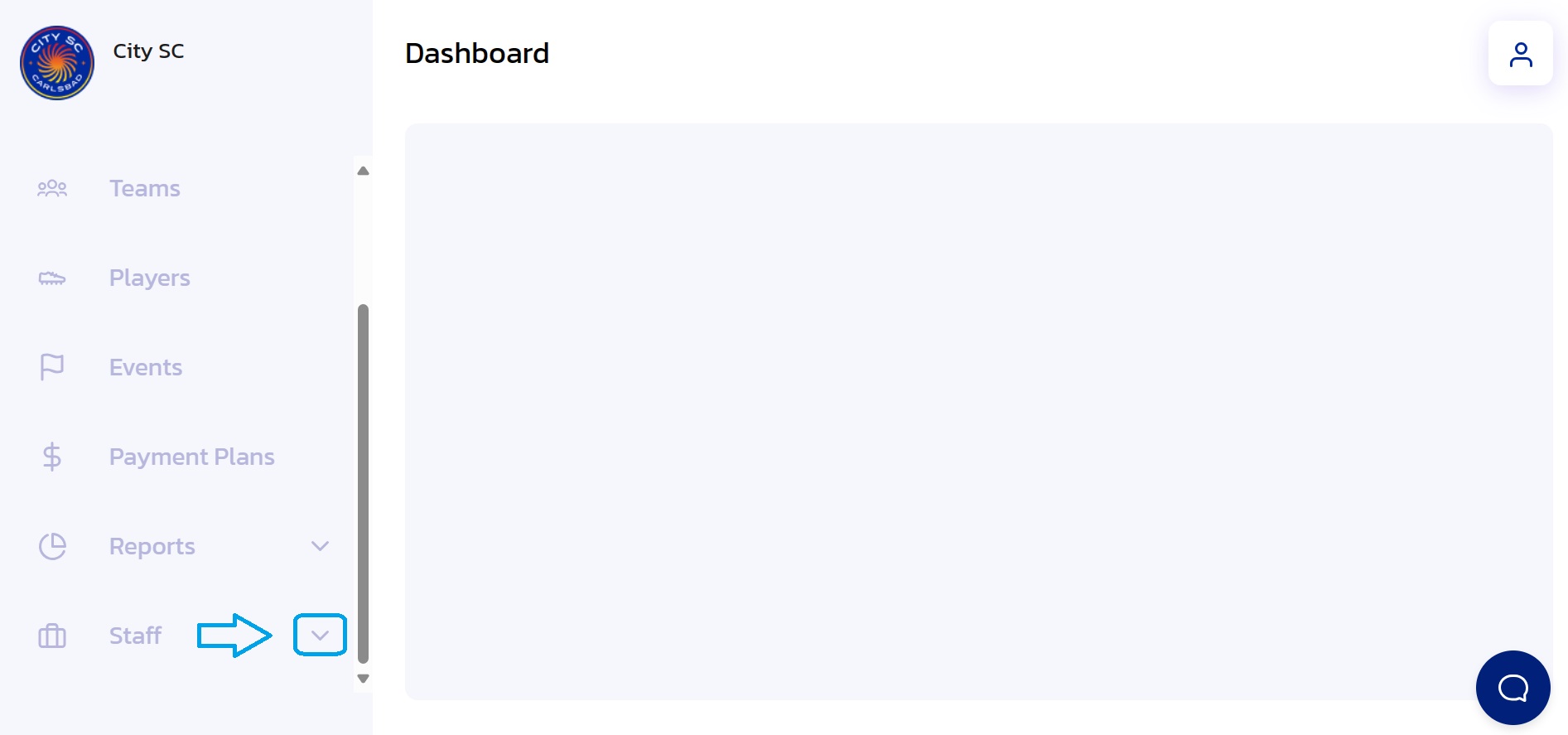
- Choose Users: From the staff menu dropdown, click on "Users".
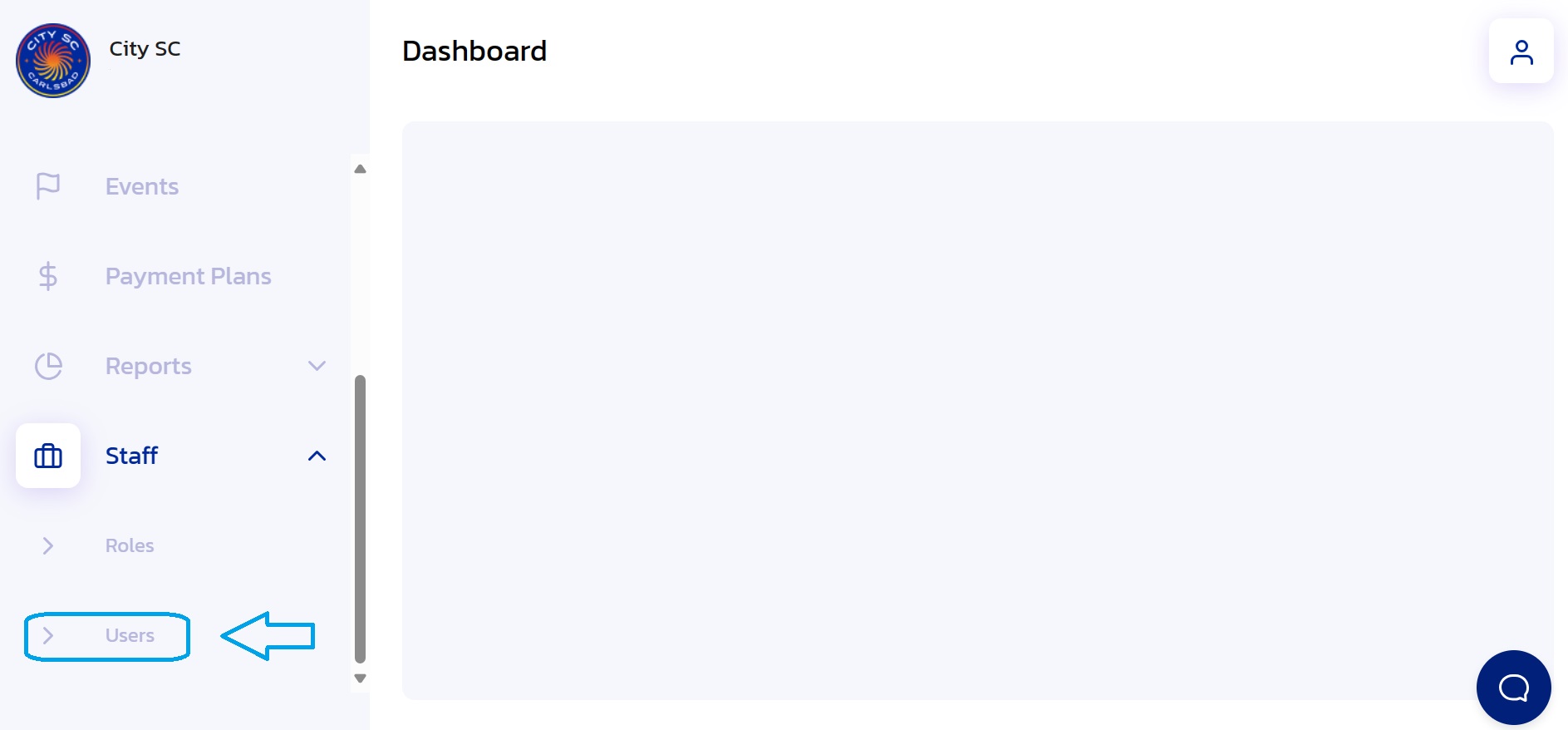
- Add User: To add a user, click the "+ Add User" button.
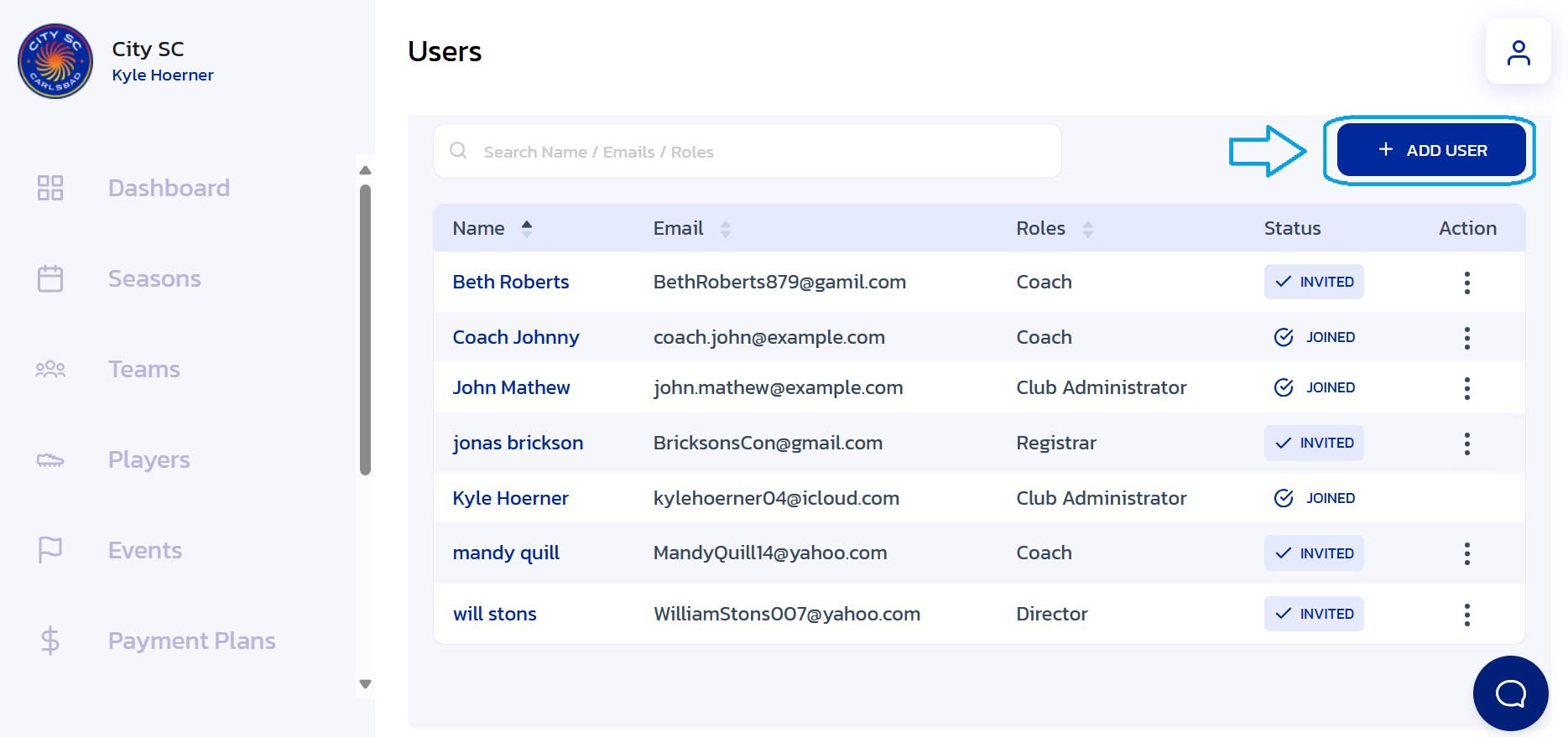
- Enter New User Details: Enter the new user's required information and select a role.

- Send Invitation: Once the details have been entered and reviewed, click the "Send Invitation" button.
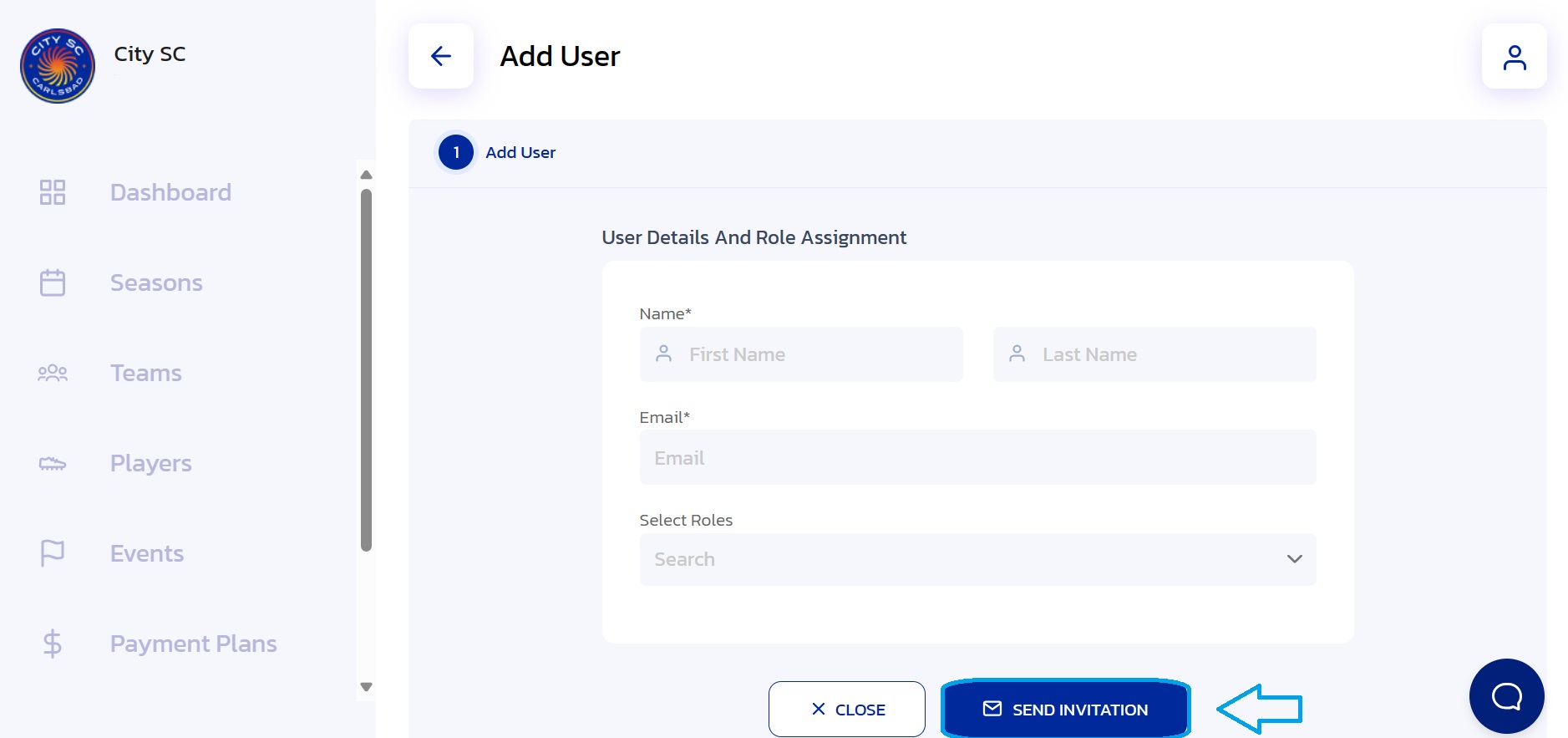
- Confirmation: The new user has been added and an invitation has been sent for the user to complete a new user profile.
Did this answer your question?
Thanks for the feedback
There was a problem submitting your feedback. Please try again later.