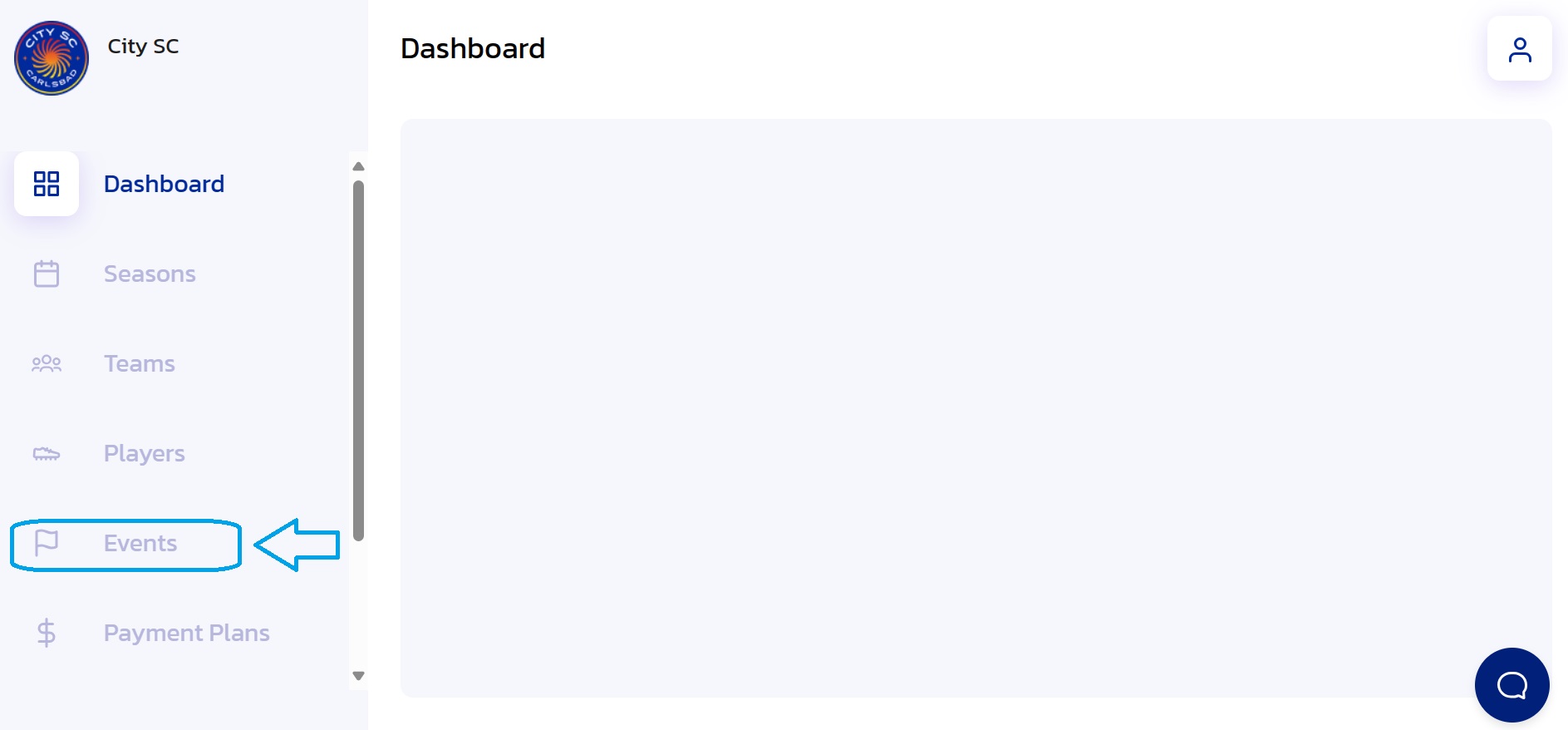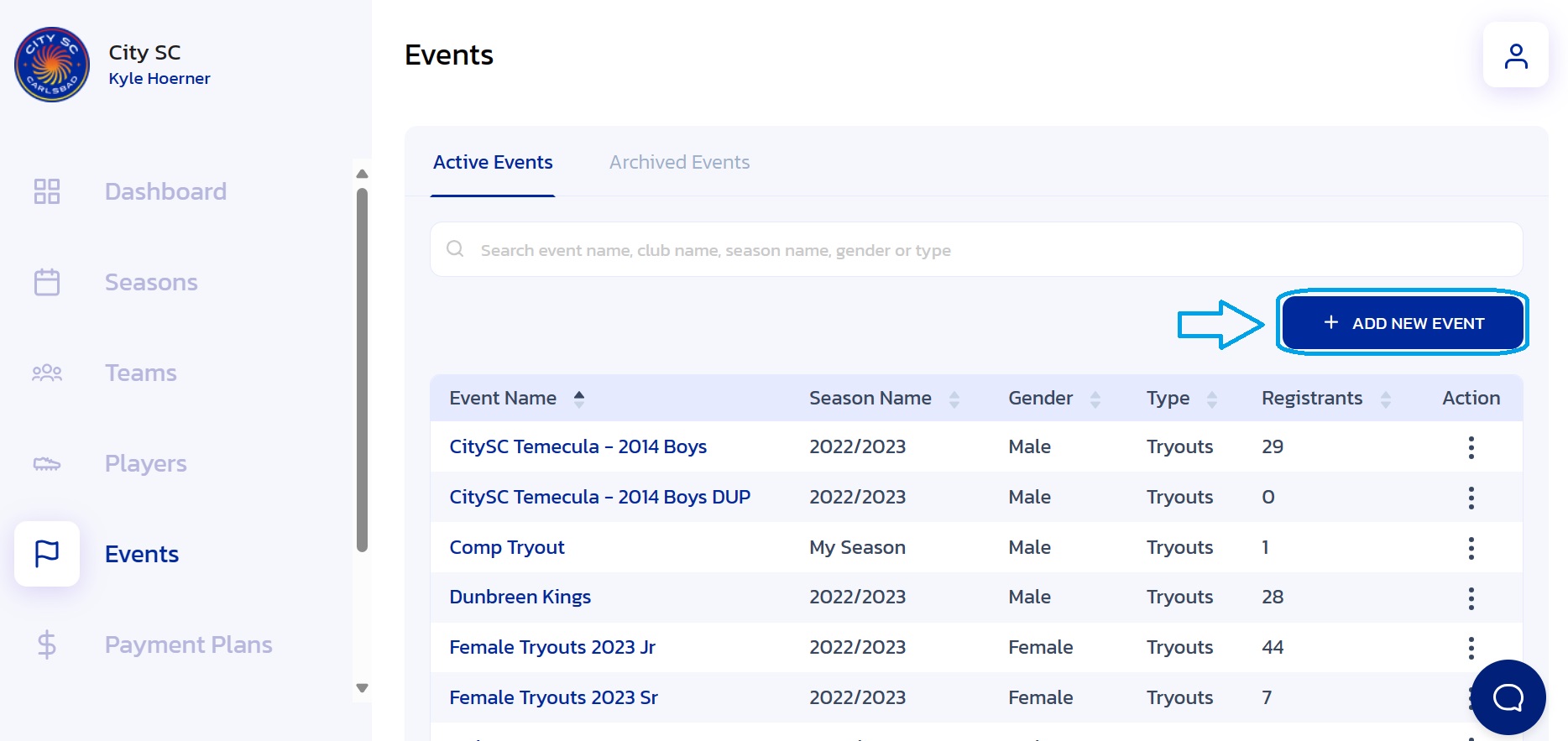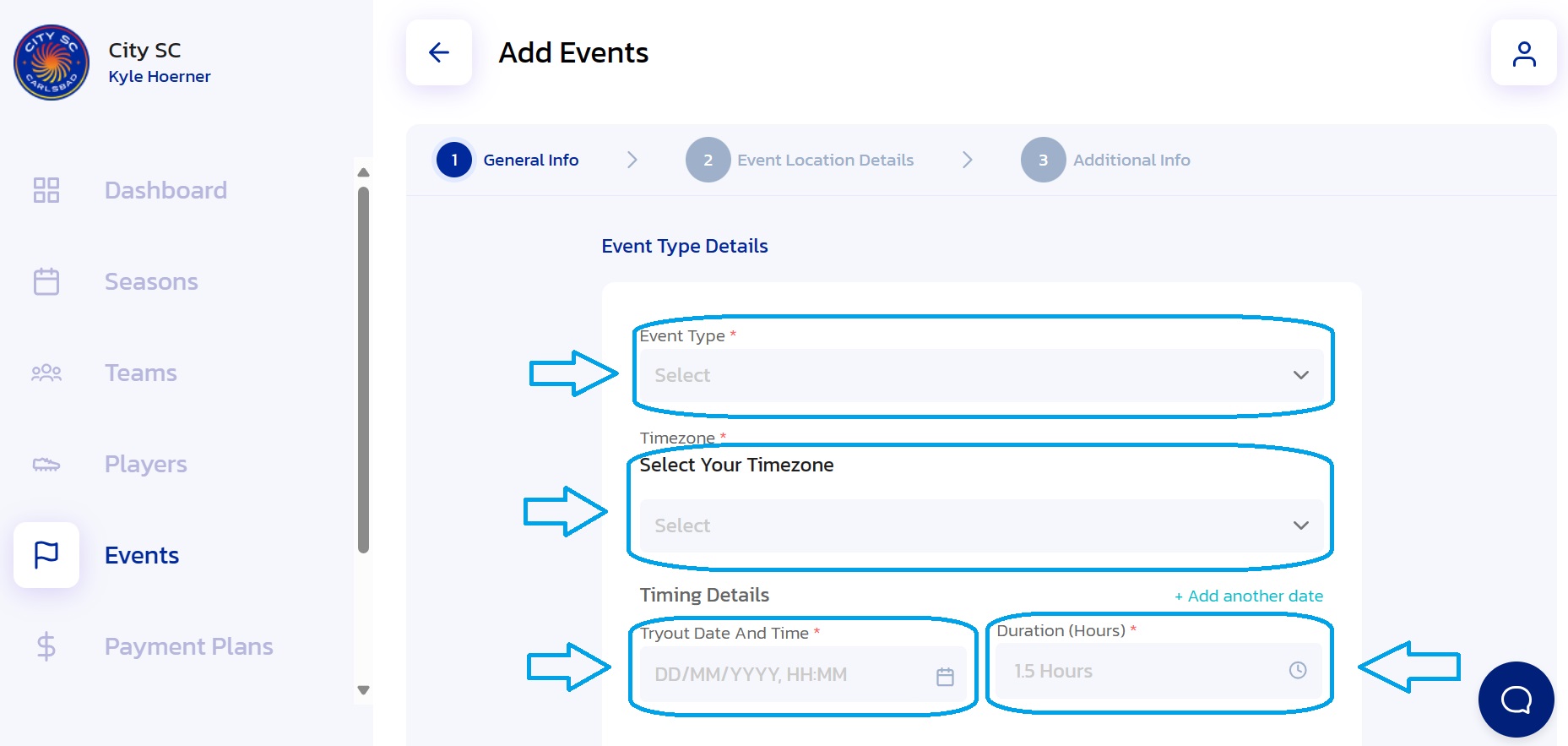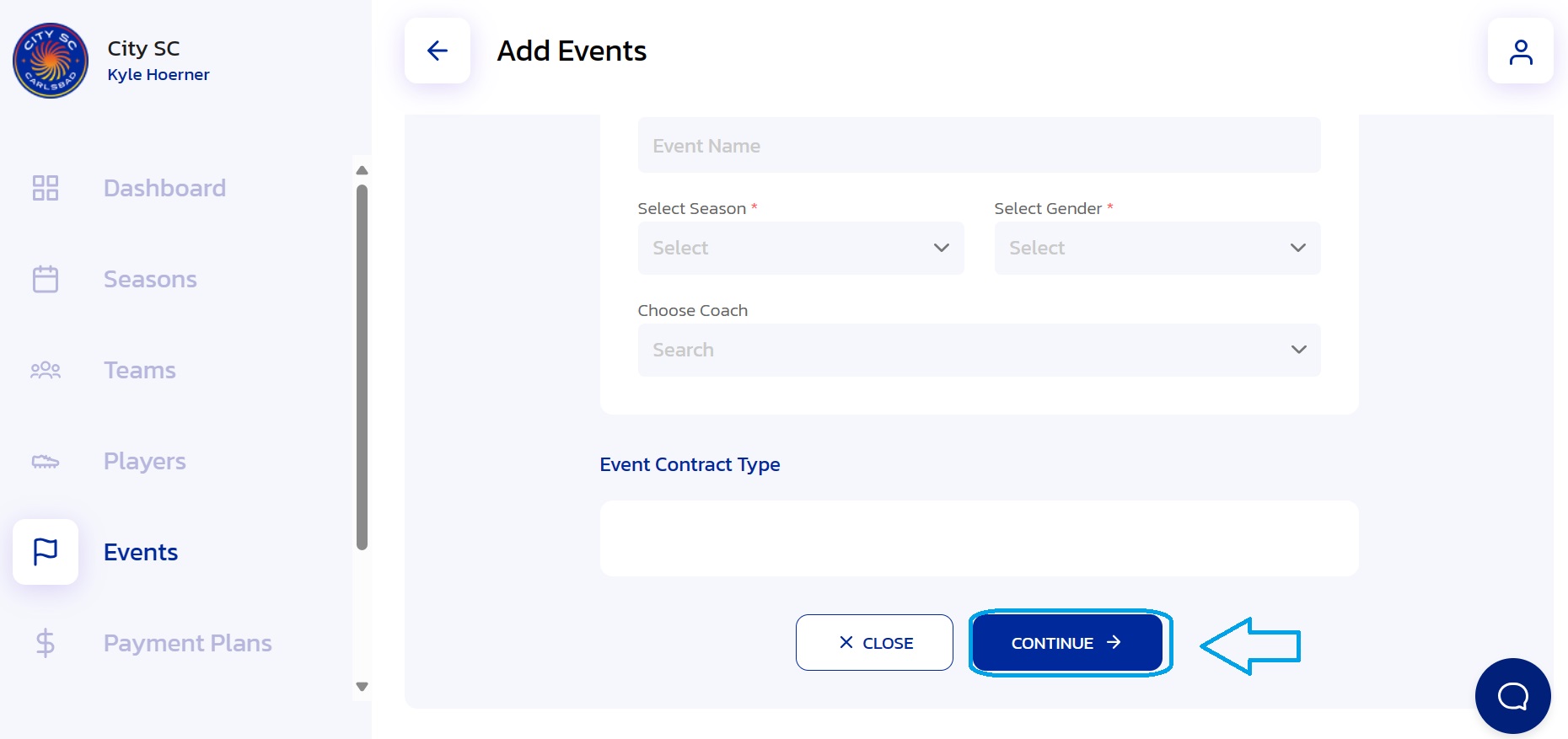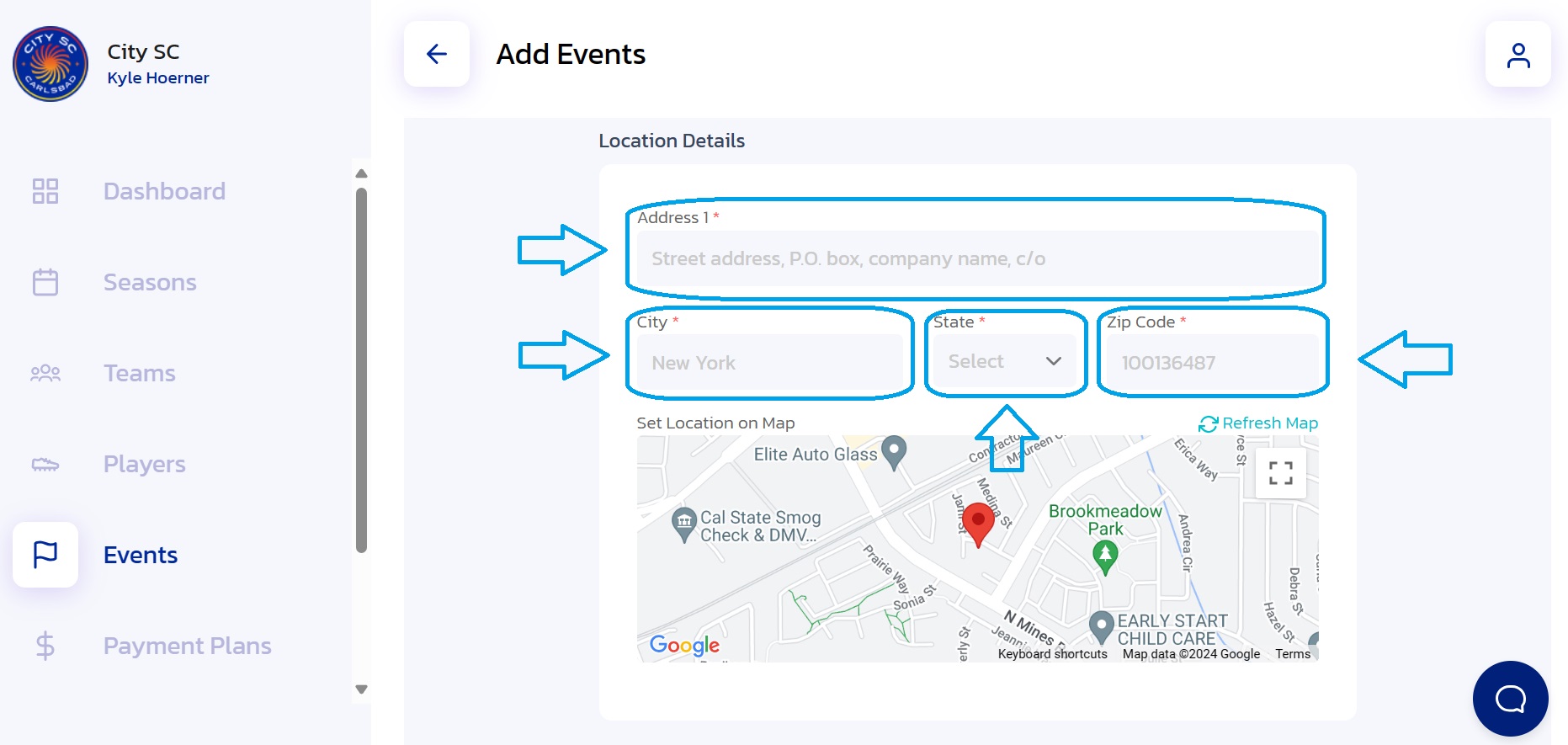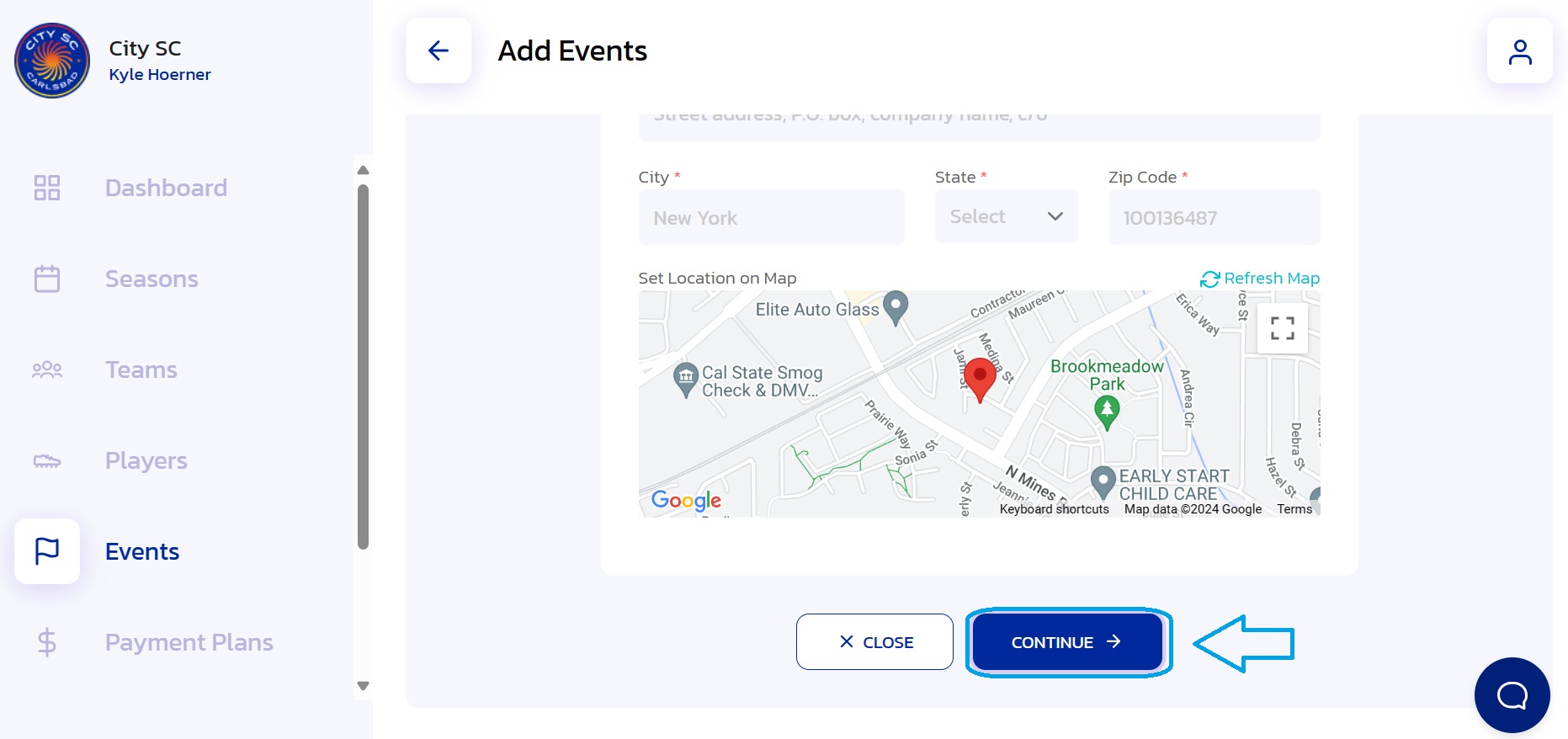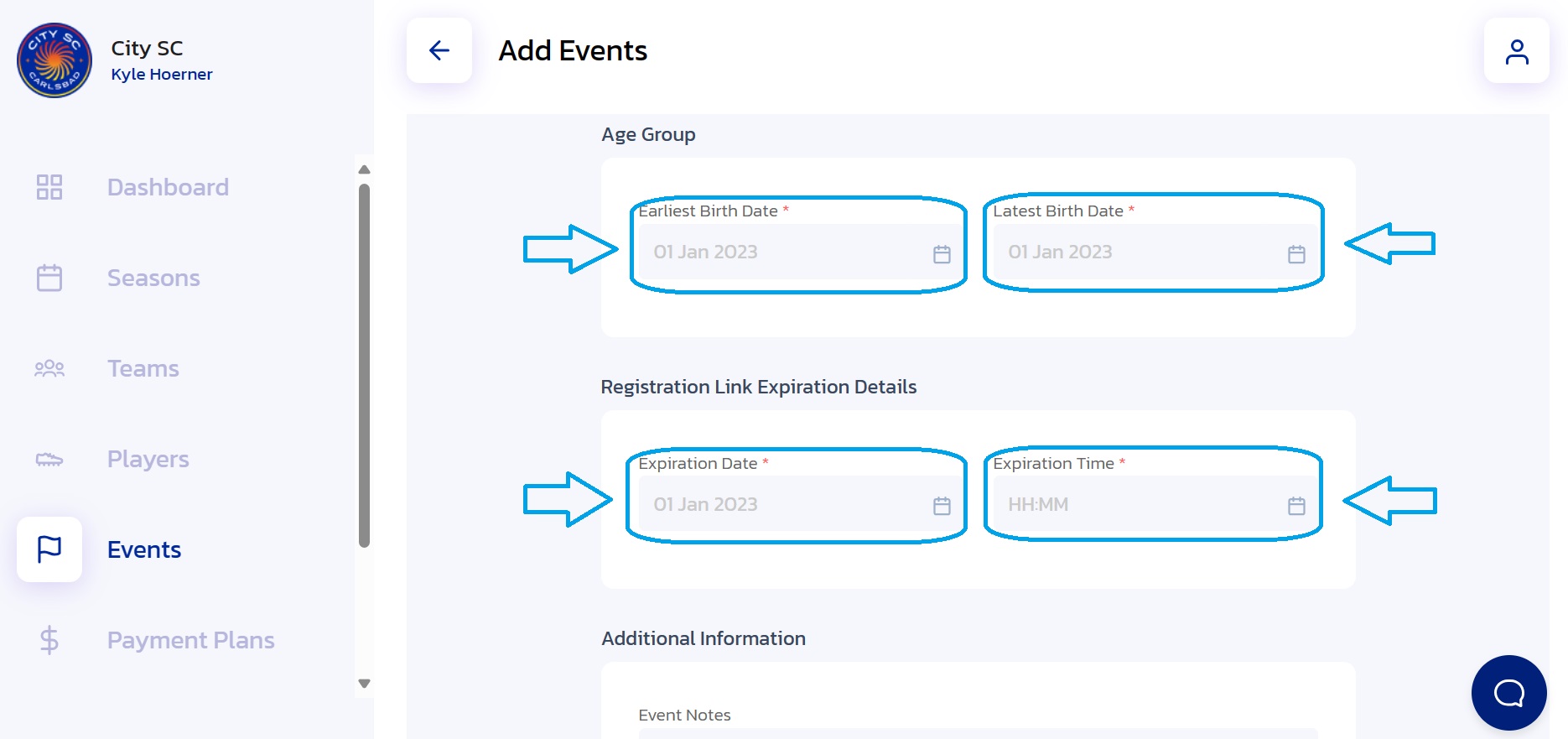How to Add a New Event
- Navigate to Events: From the Side Navigation Bar, click on "Events".
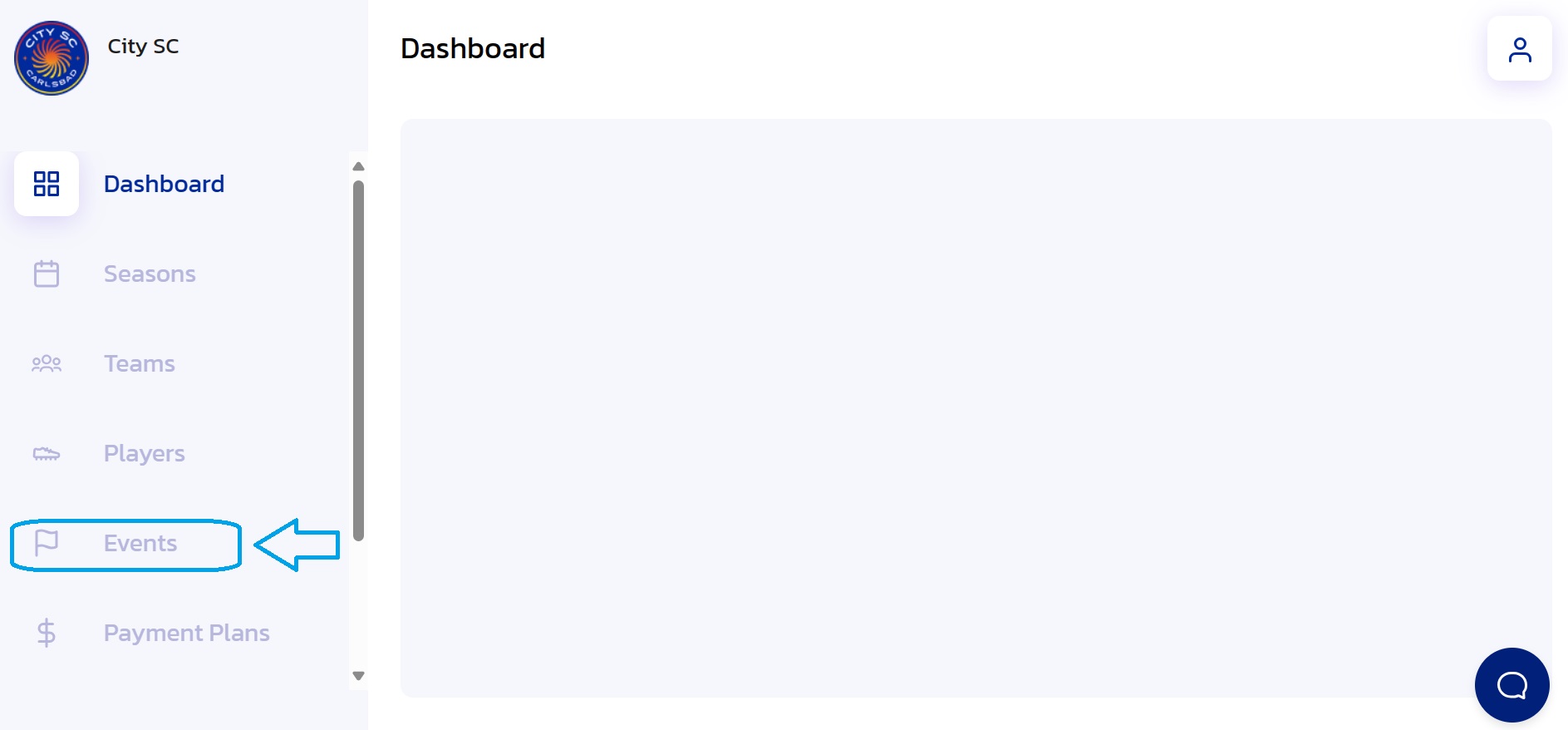
- Add New Event: Click on the "+ Add New Event" button.
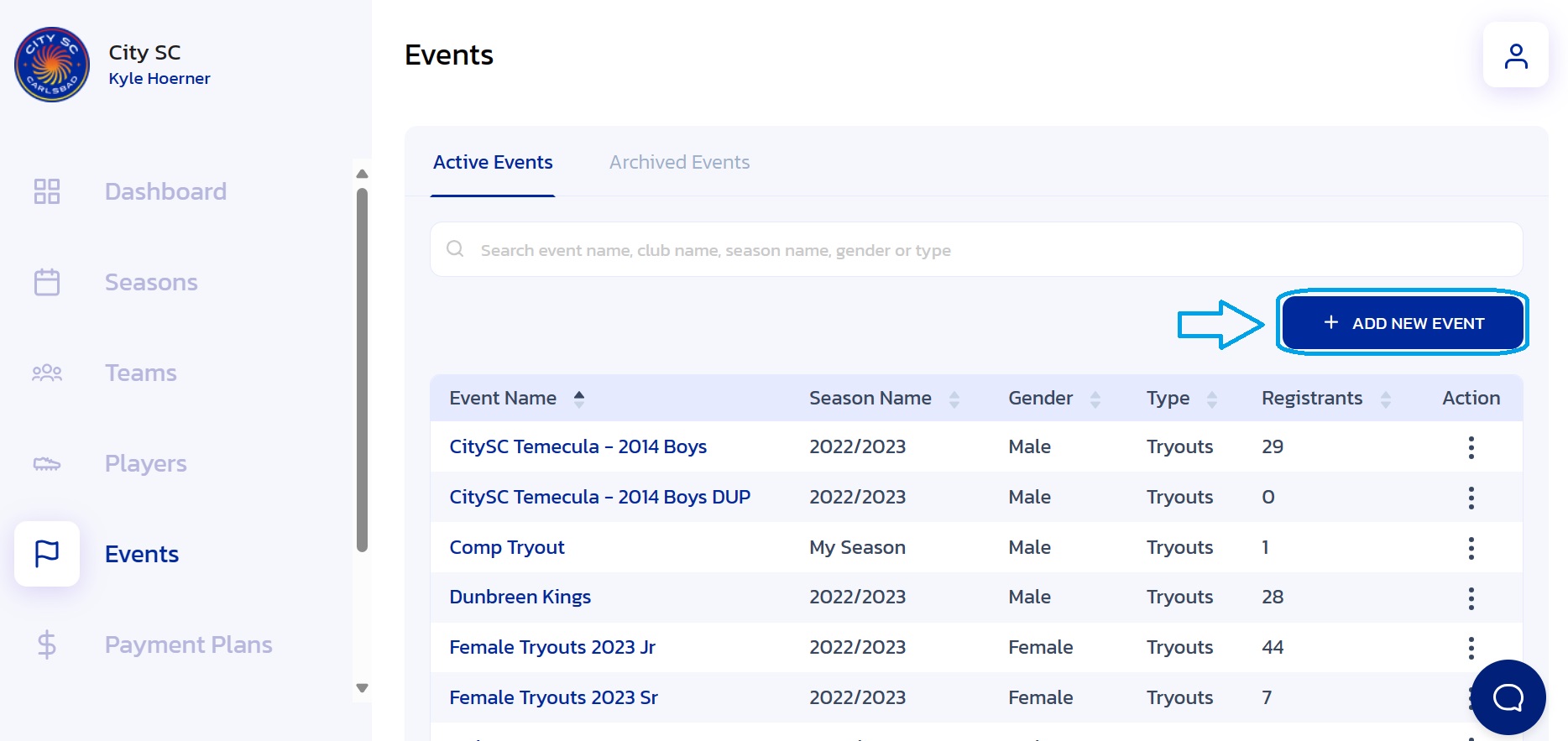
- Add General Event Details: Enter the required "General Information" for the new event.
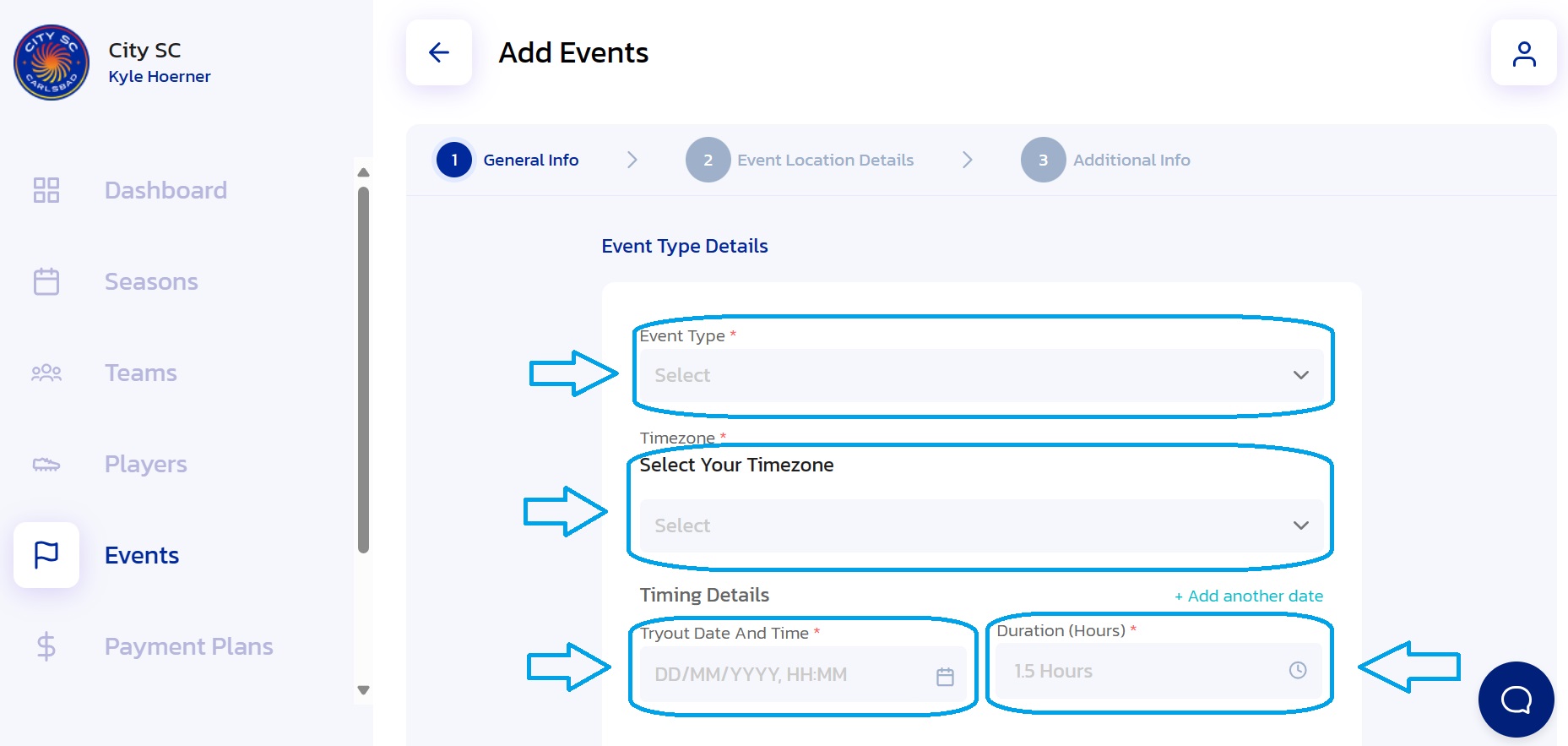
- Proceed to Section 2: Click the "Continue" button.
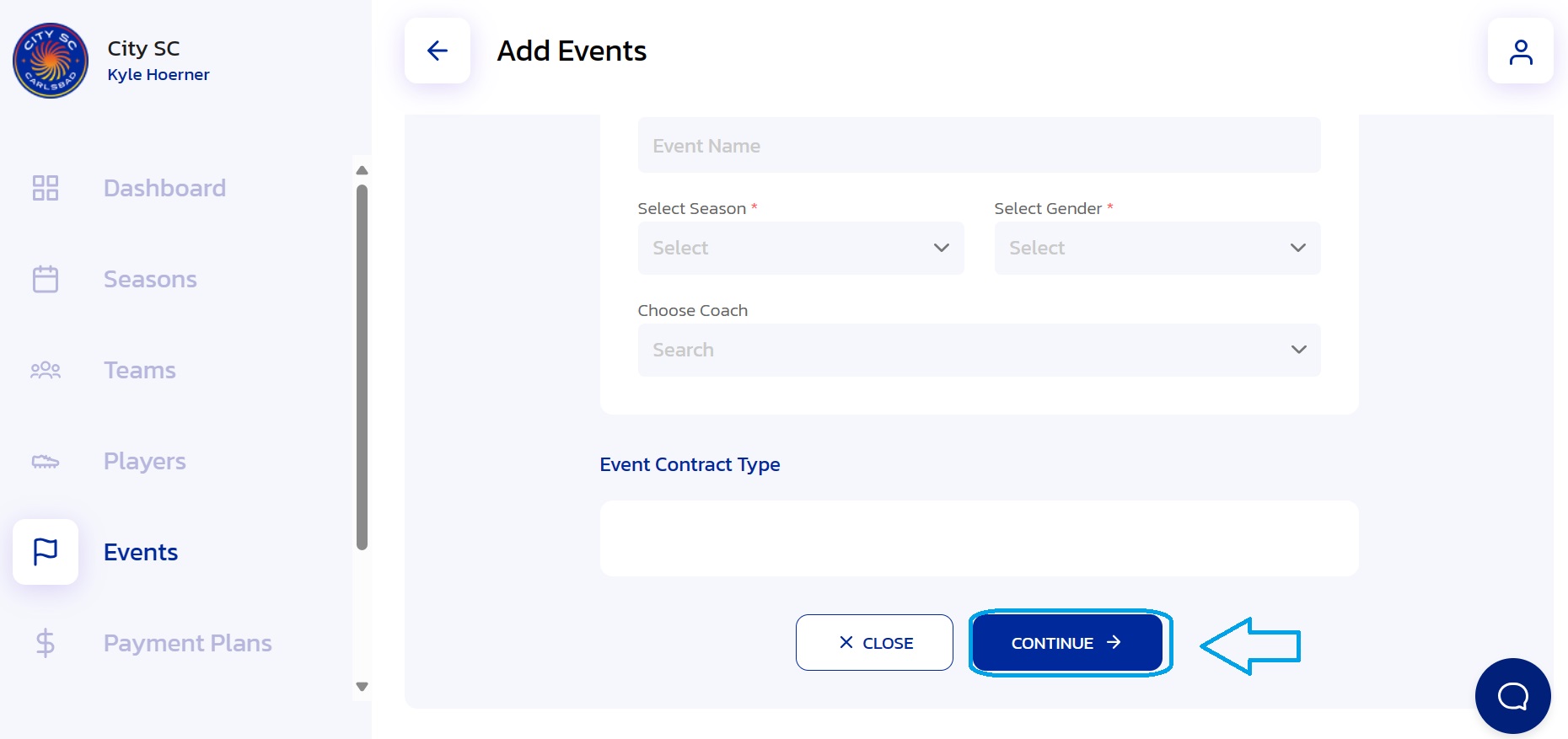
- Add Event Location Details: Enter the "Event Location" information.
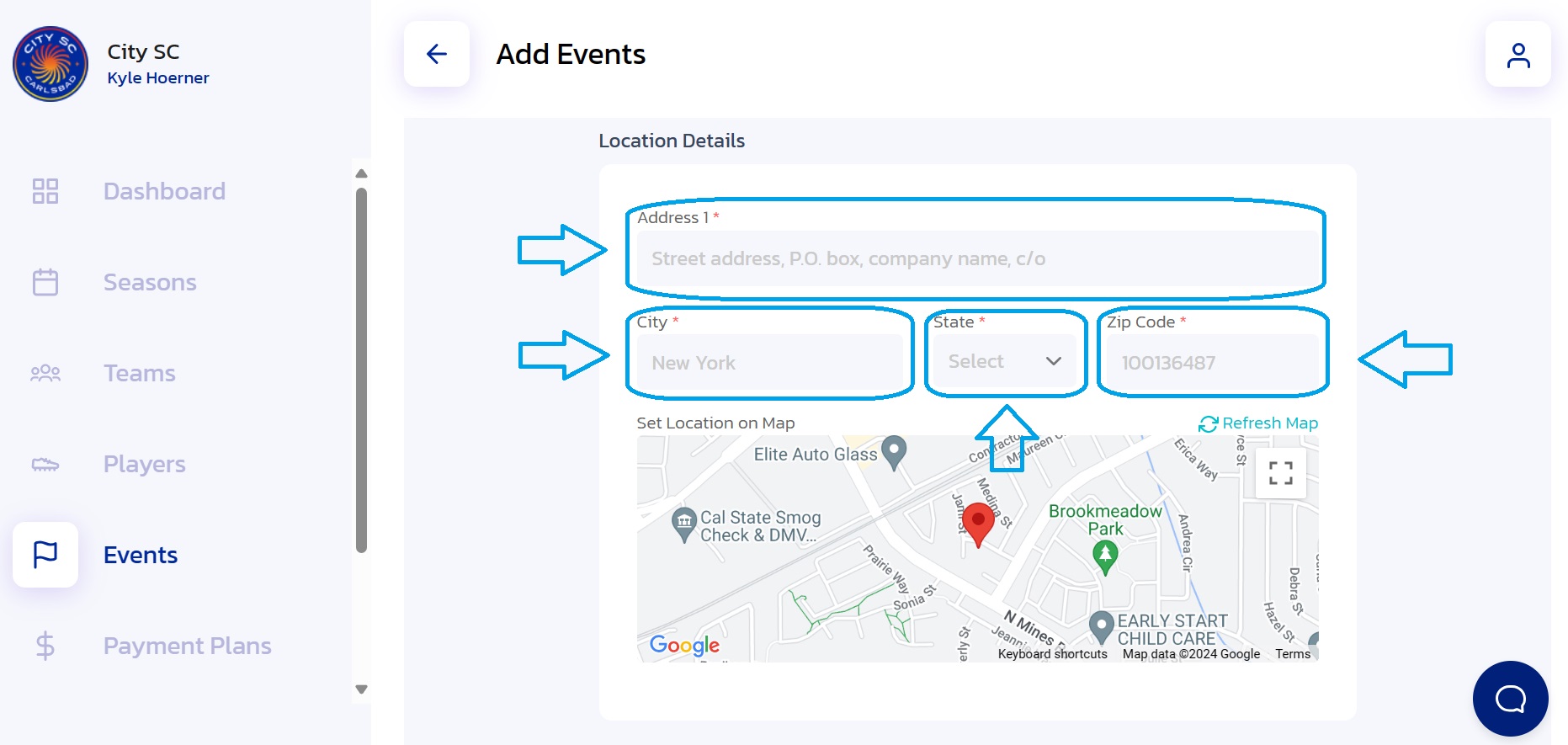
- Proceed to Section 3: Click the "Continue" button.
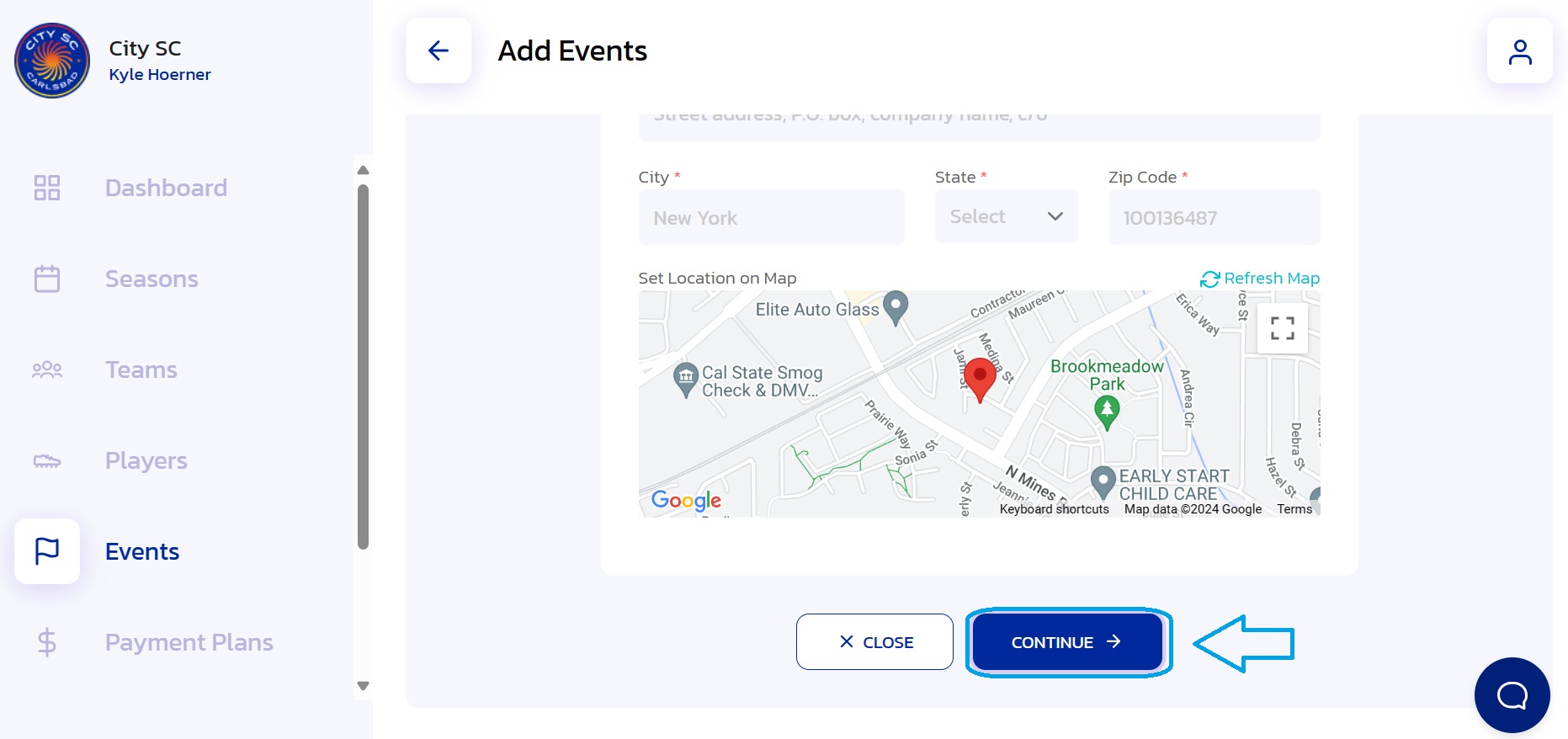
- Enter Additional Information: Add the required information and any specific notes for the event.
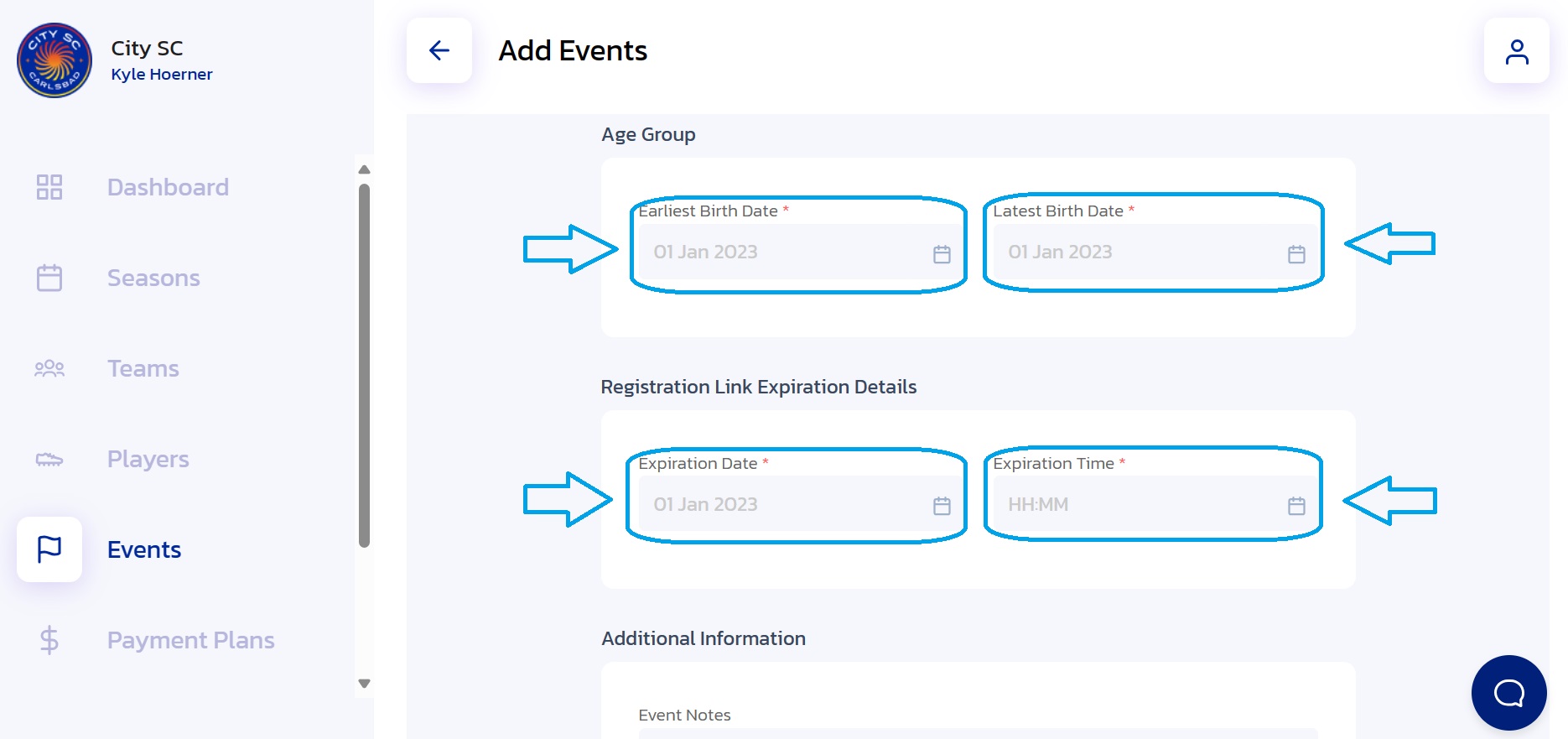
- Add Event: Click the "Add Event" button.

- Confirmation: The new event will now appear in the "Event Name" list.
Did this answer your question?
Thanks for the feedback
There was a problem submitting your feedback. Please try again later.