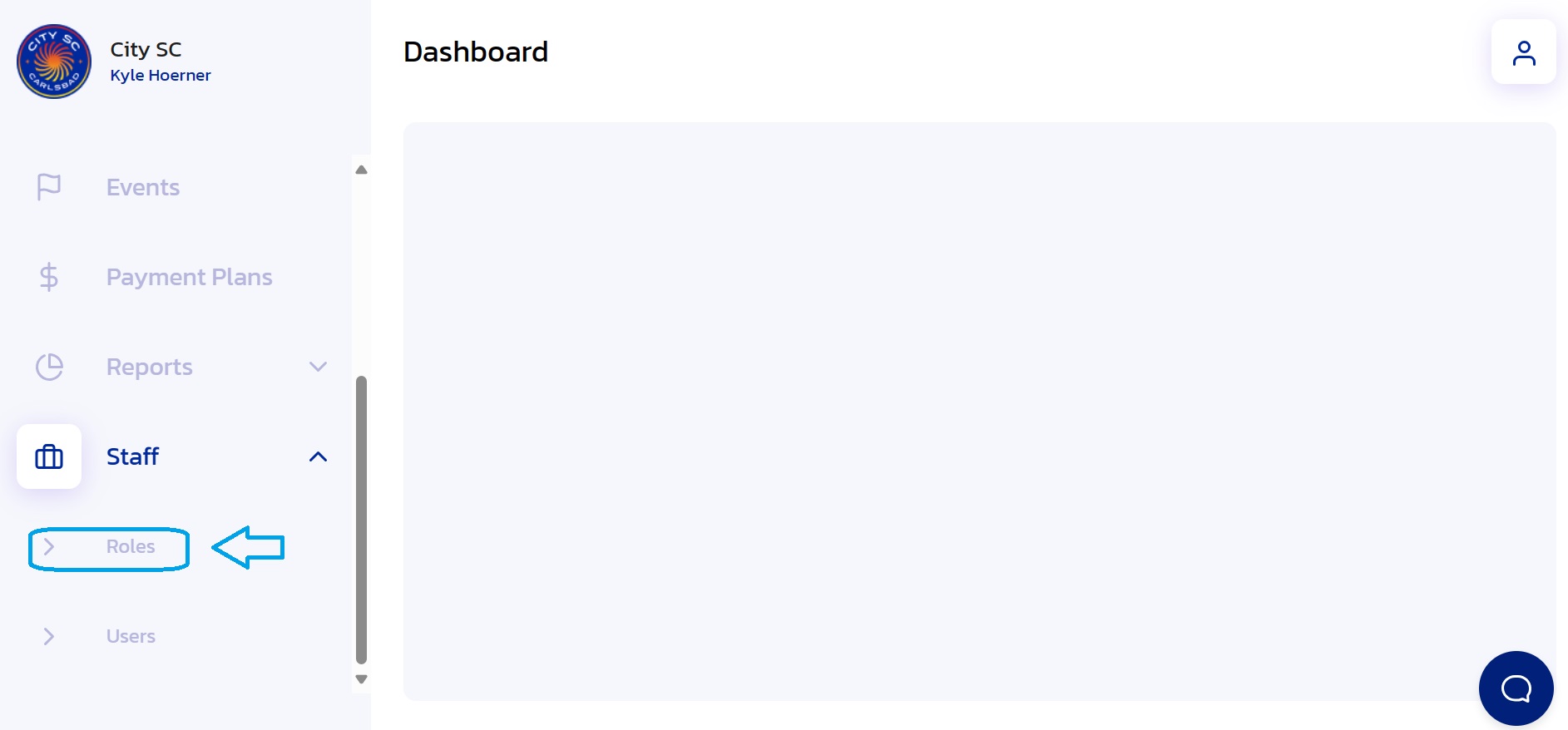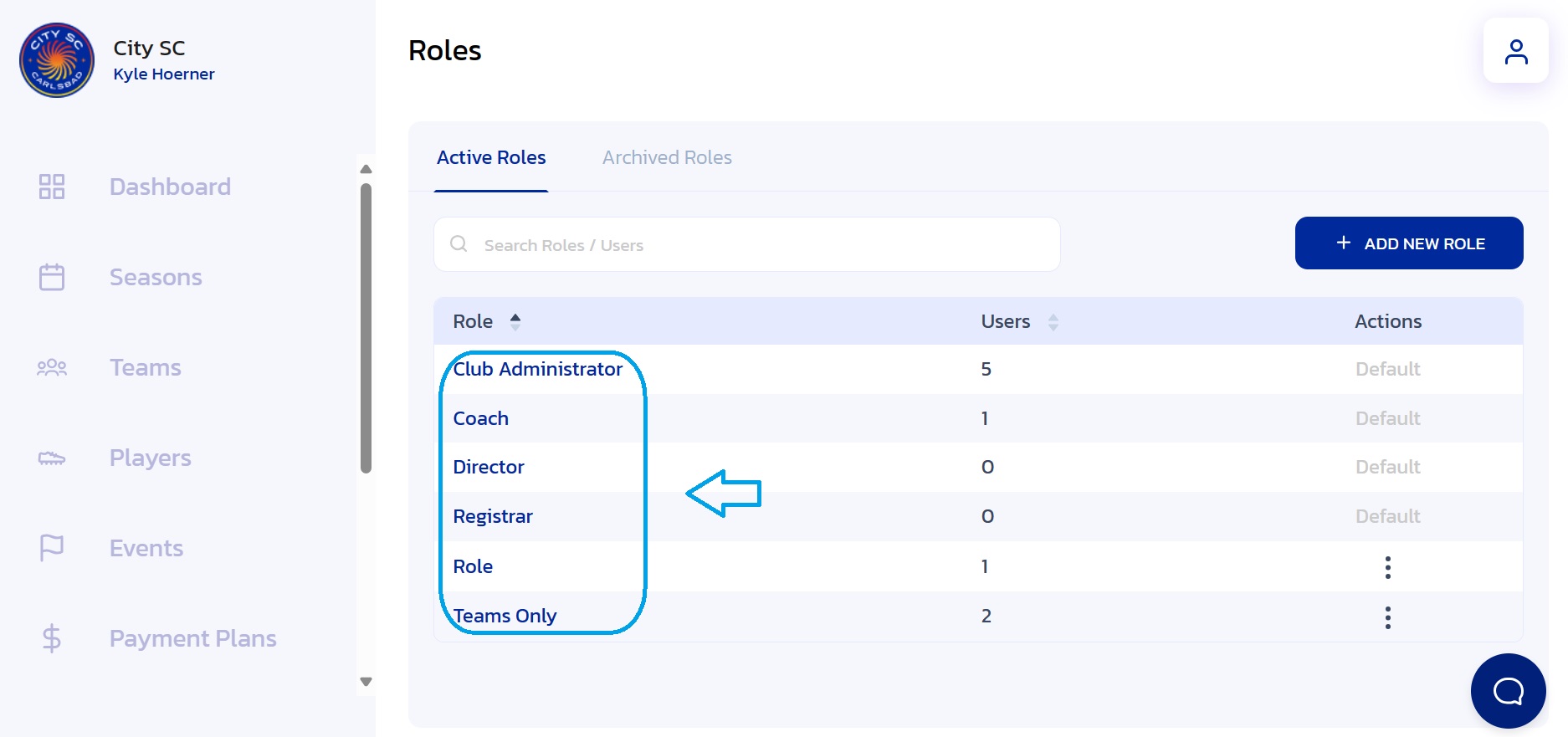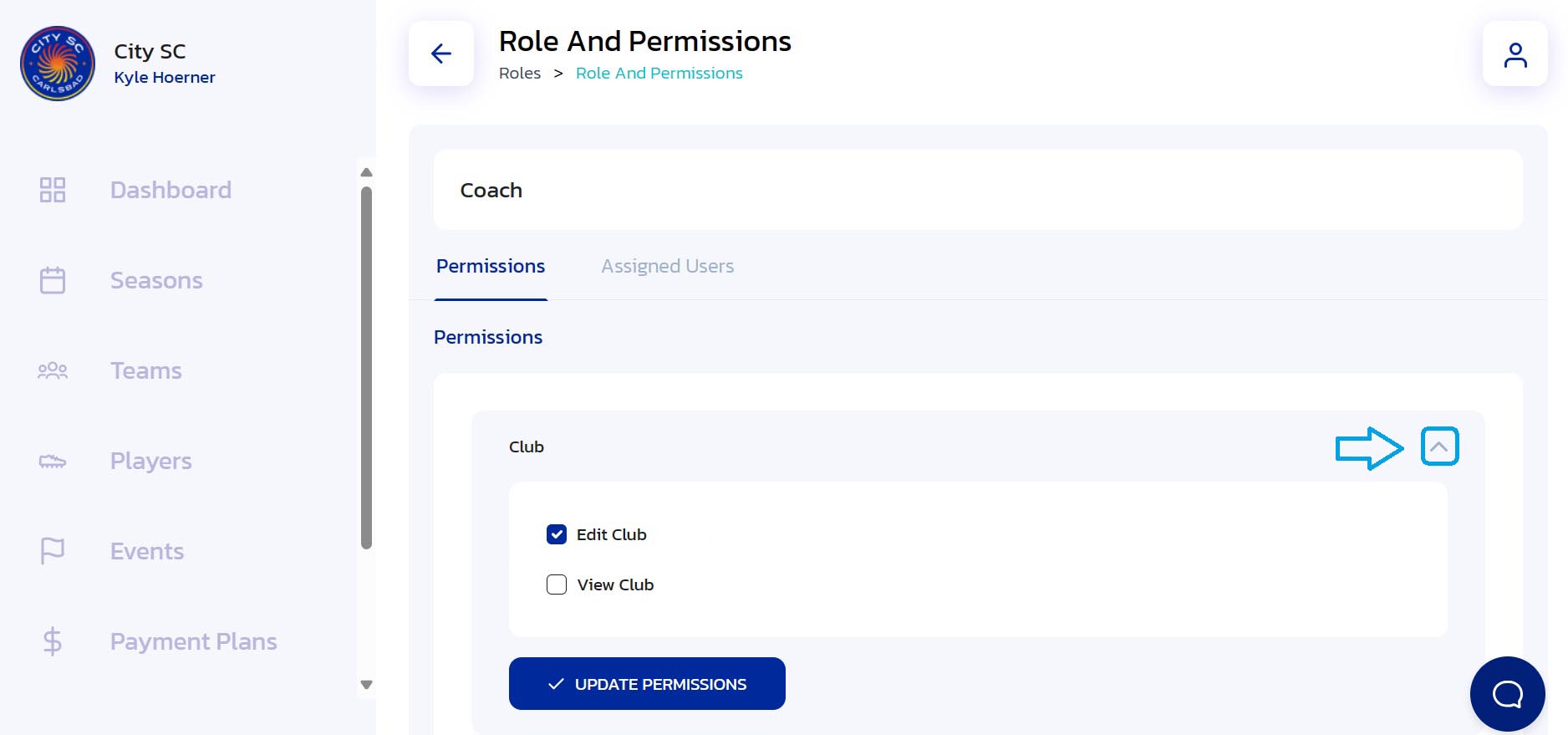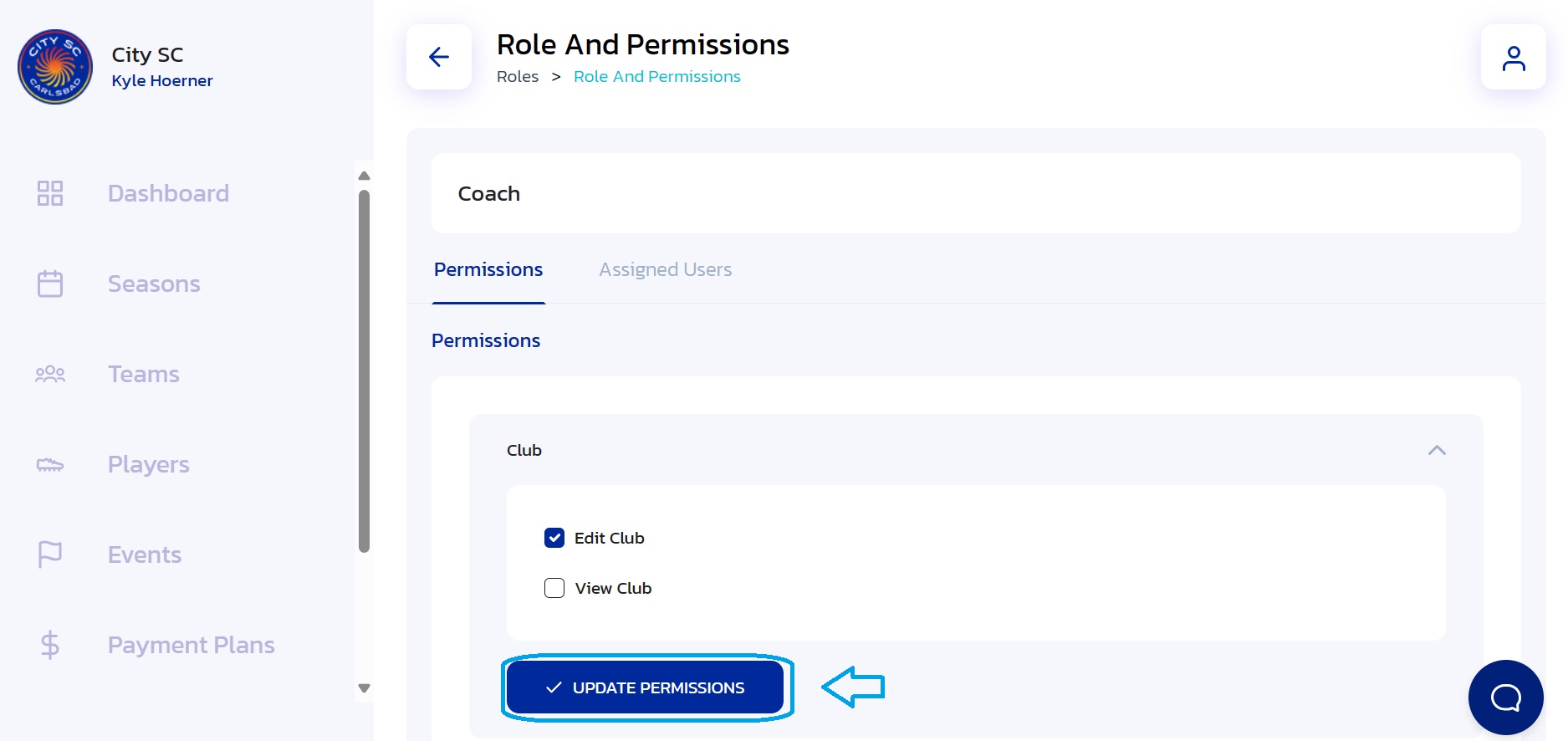How to Edit Roles and Permissions
- Navigate to Staff: From the Side Navigation Bar, click on the dropdown arrow next to "Staff".

- Choose Roles: Click on "Roles".
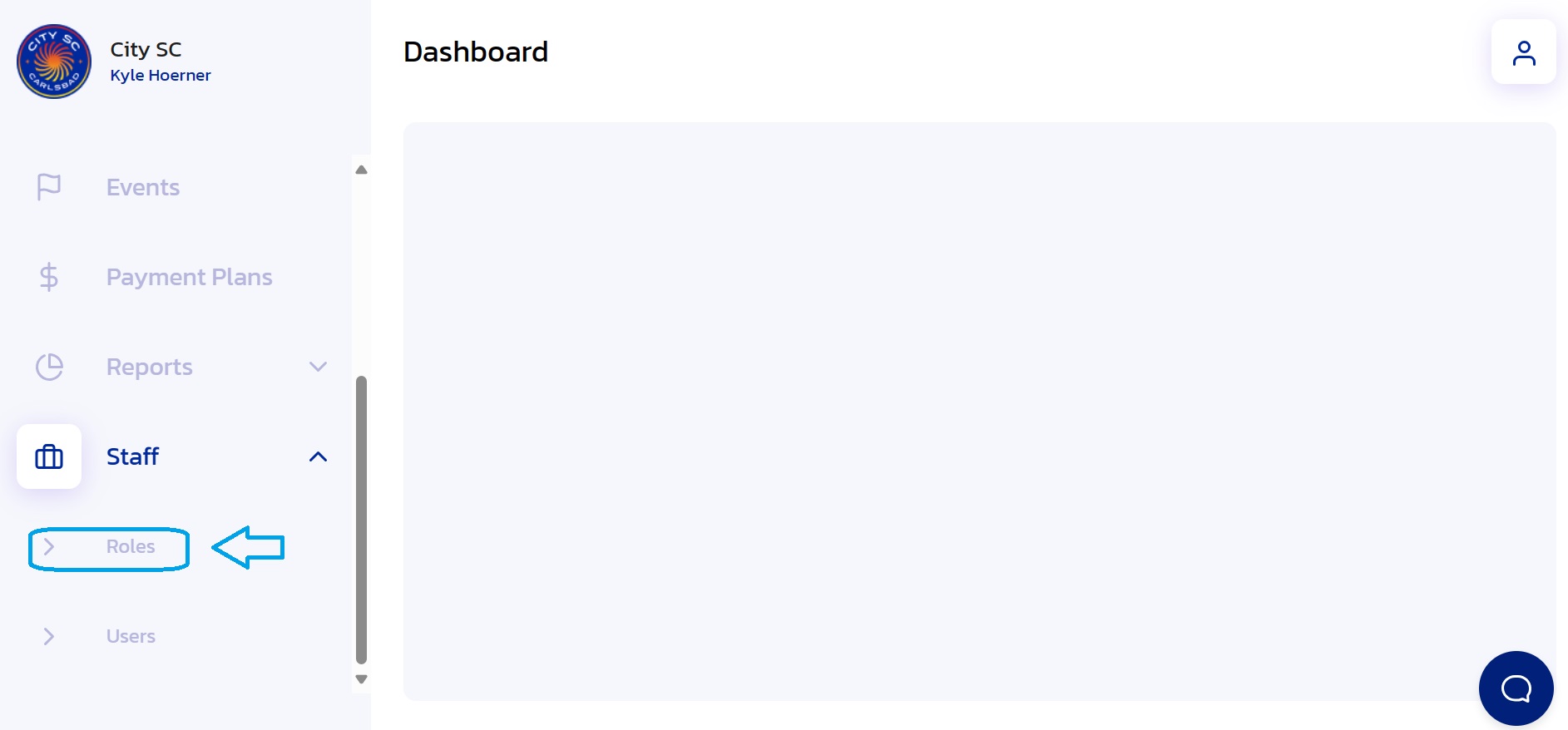
- Locate Role: Locate and click on the role you would like to edit.
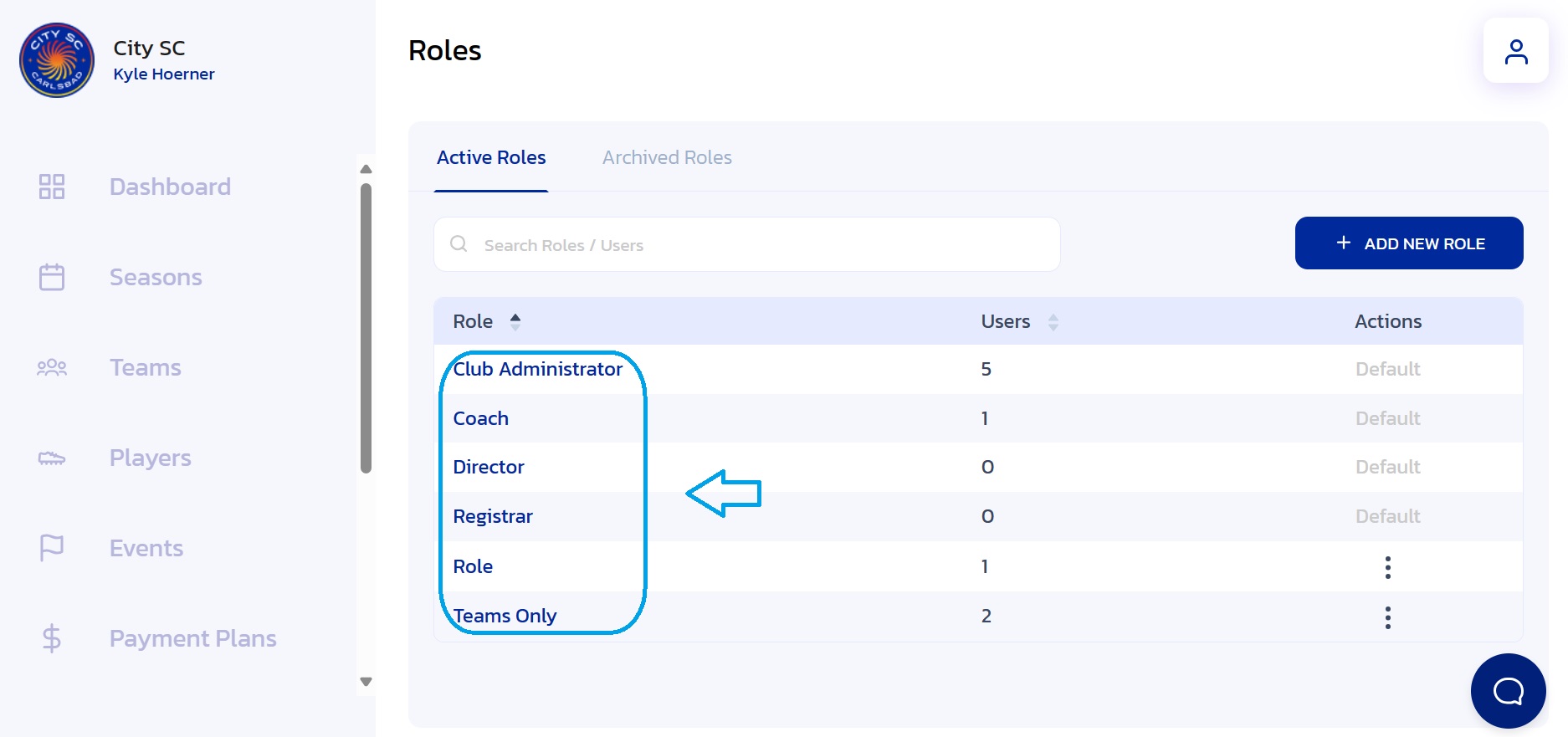
- Edit Permissions: Edit permissions by clicking the expansion arrows to the right of each section.
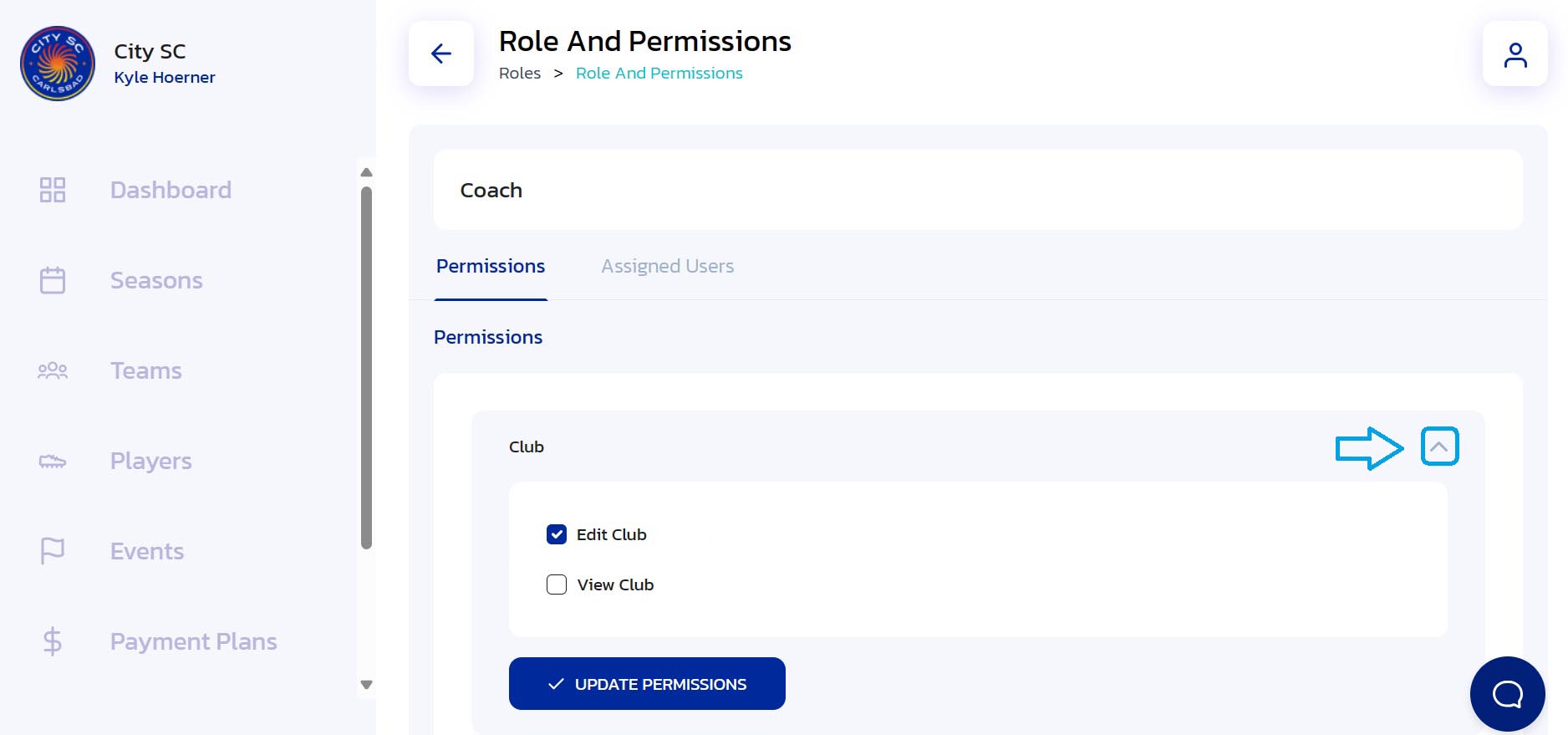
- Update Permissions: Select the boxes for desired permissions and click the "Update Permissions" button.
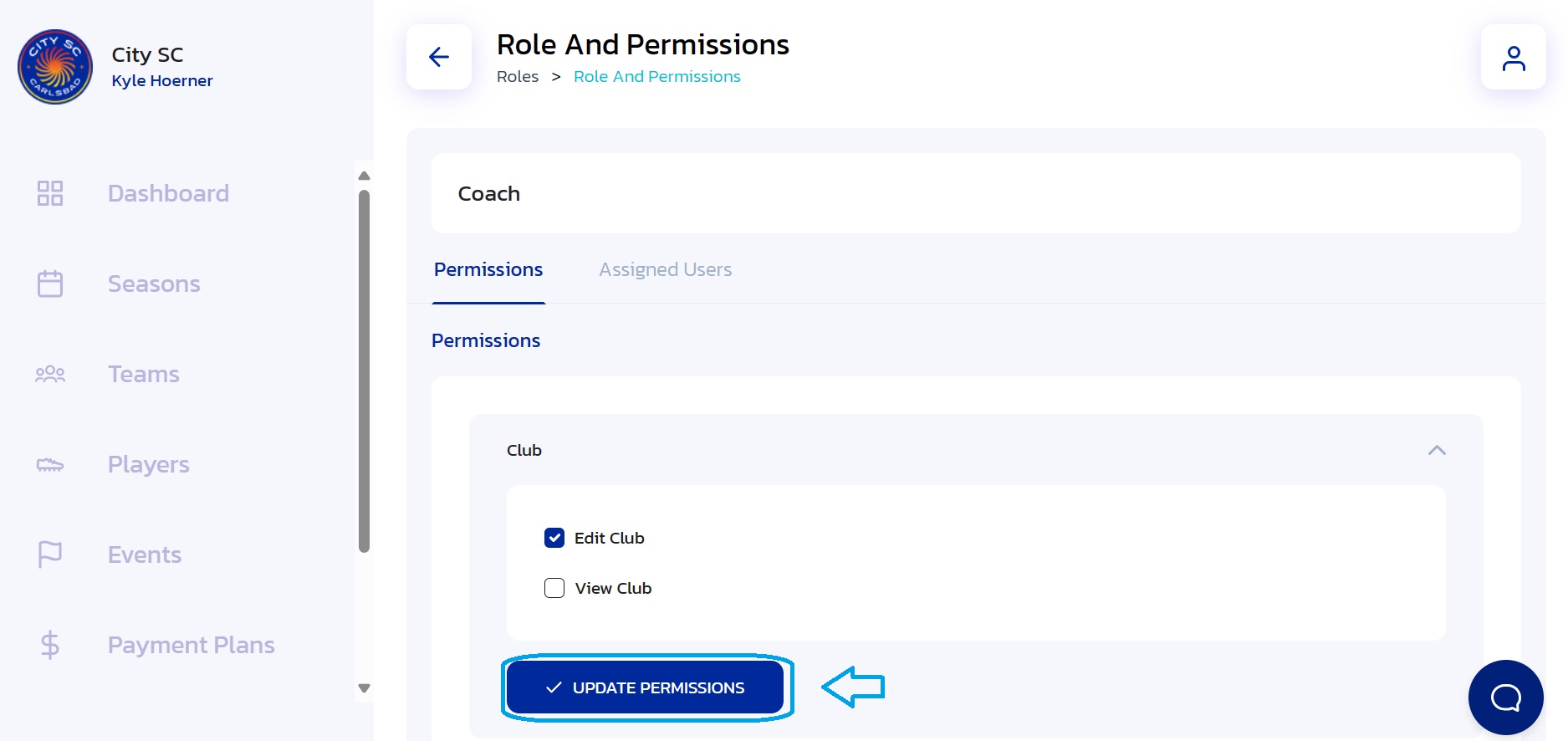
- Confirmation: Permissions for the role have been updated.
Did this answer your question?
Thanks for the feedback
There was a problem submitting your feedback. Please try again later.