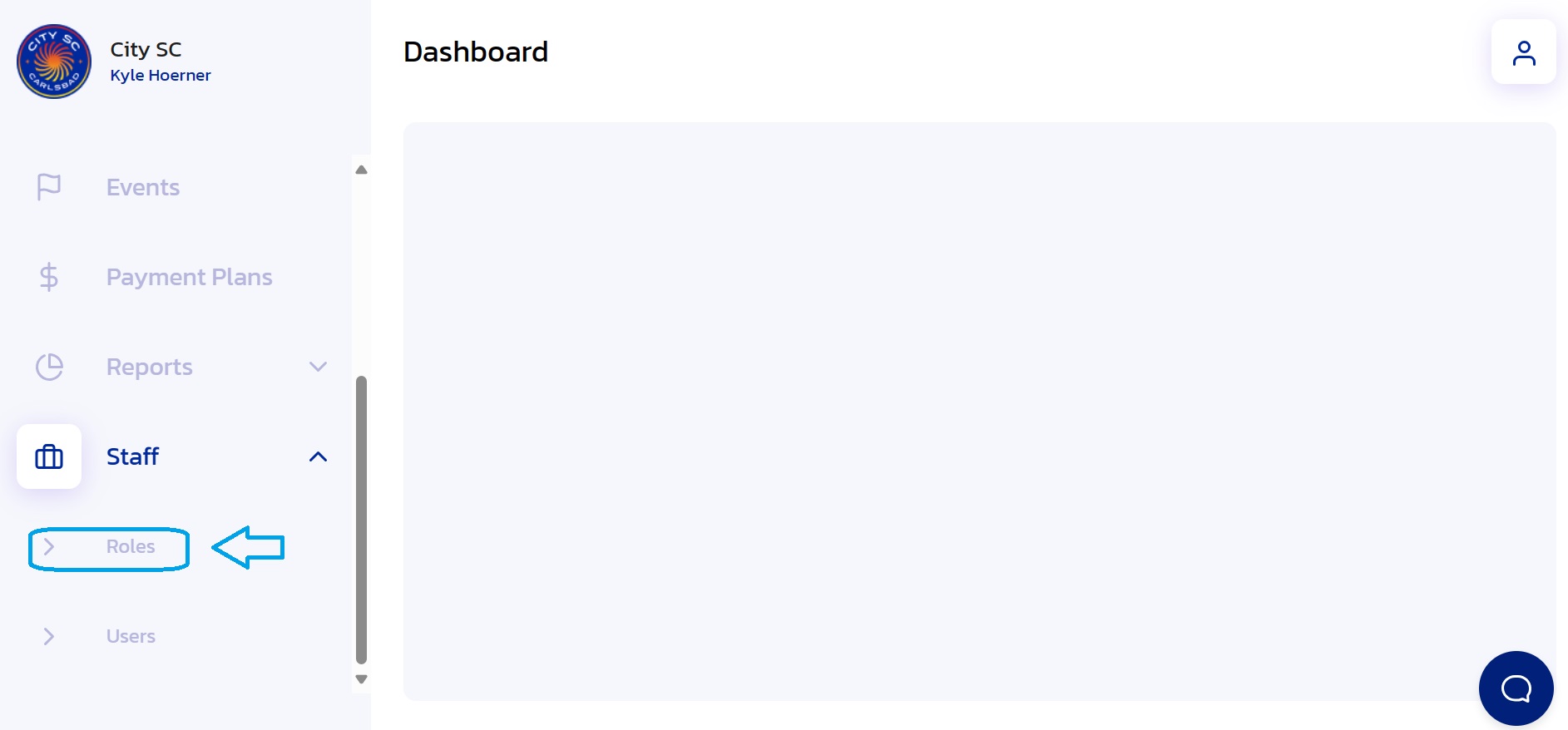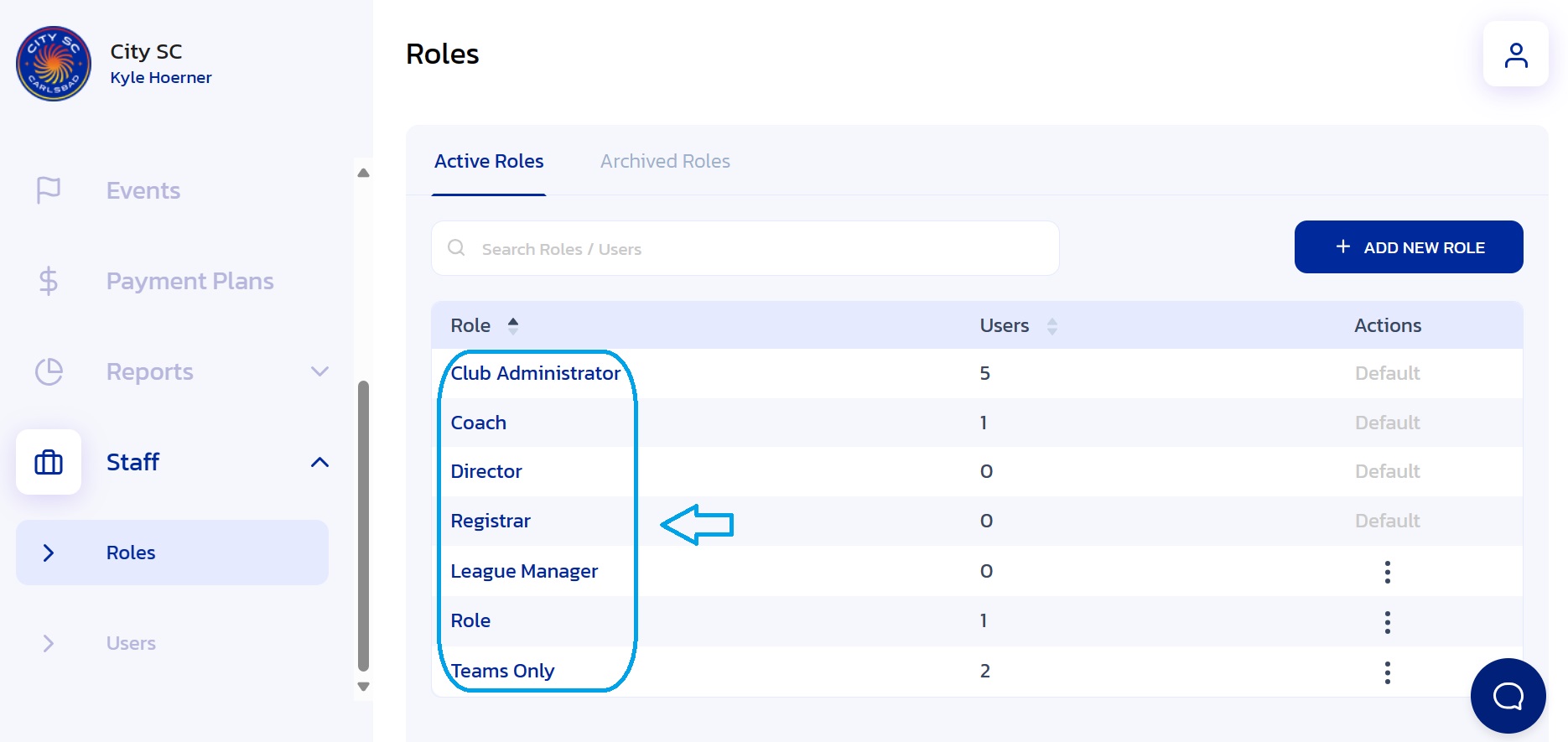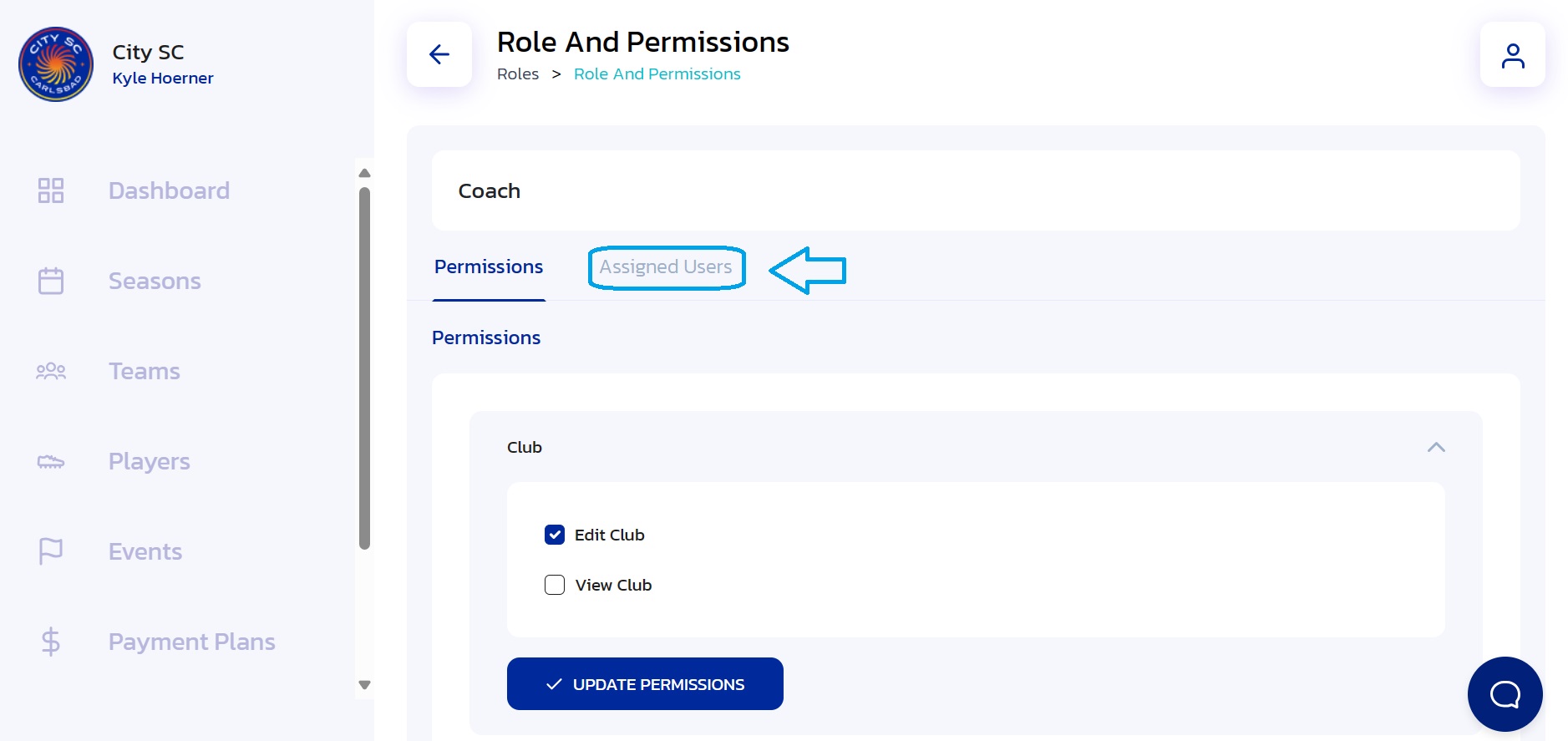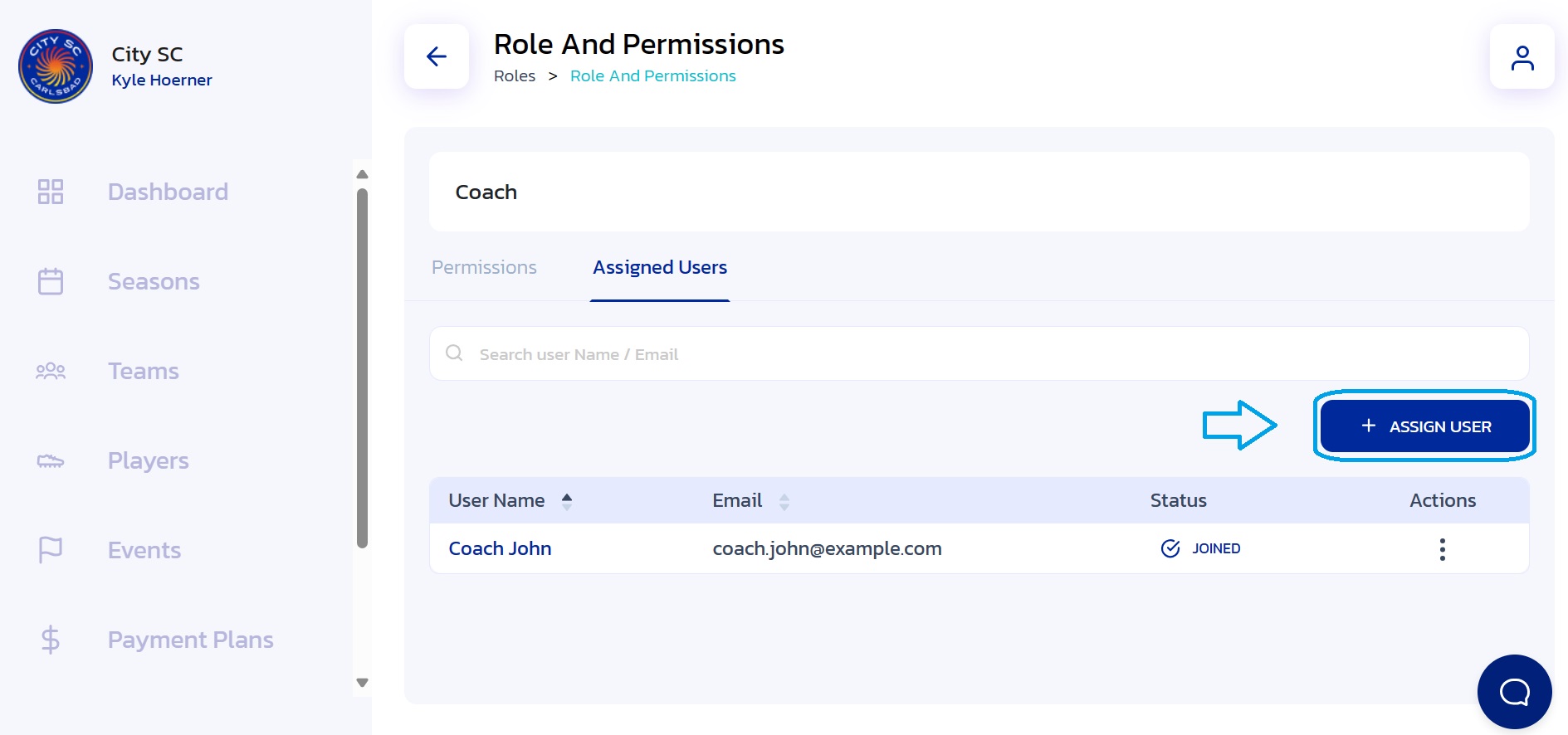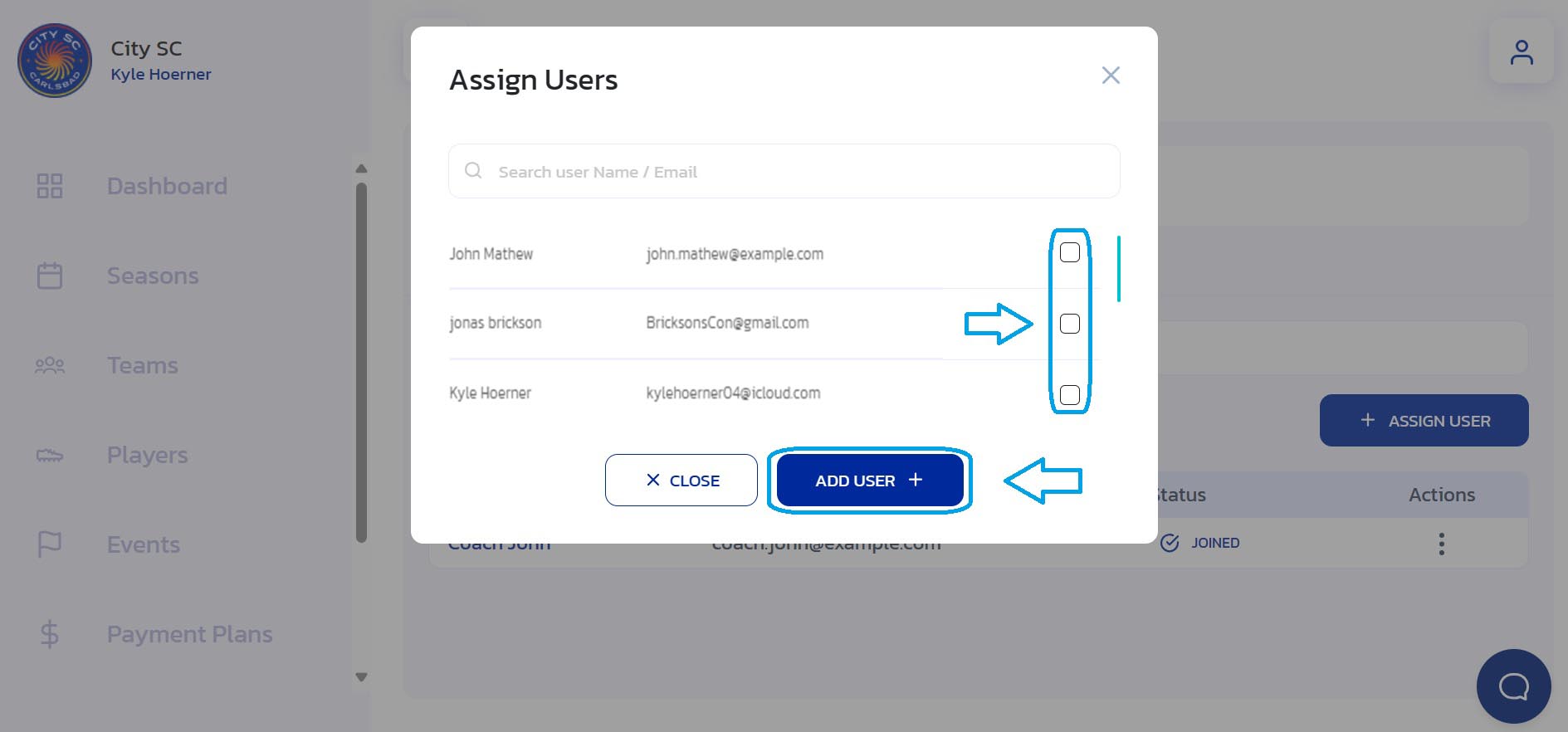How to Assign Users to a Role
- Navigate to Staff: From the Side Navigation Bar, click on the arrow next to "Staff".

- Select Roles: From the "Staff" dropdown, click on "Roles".
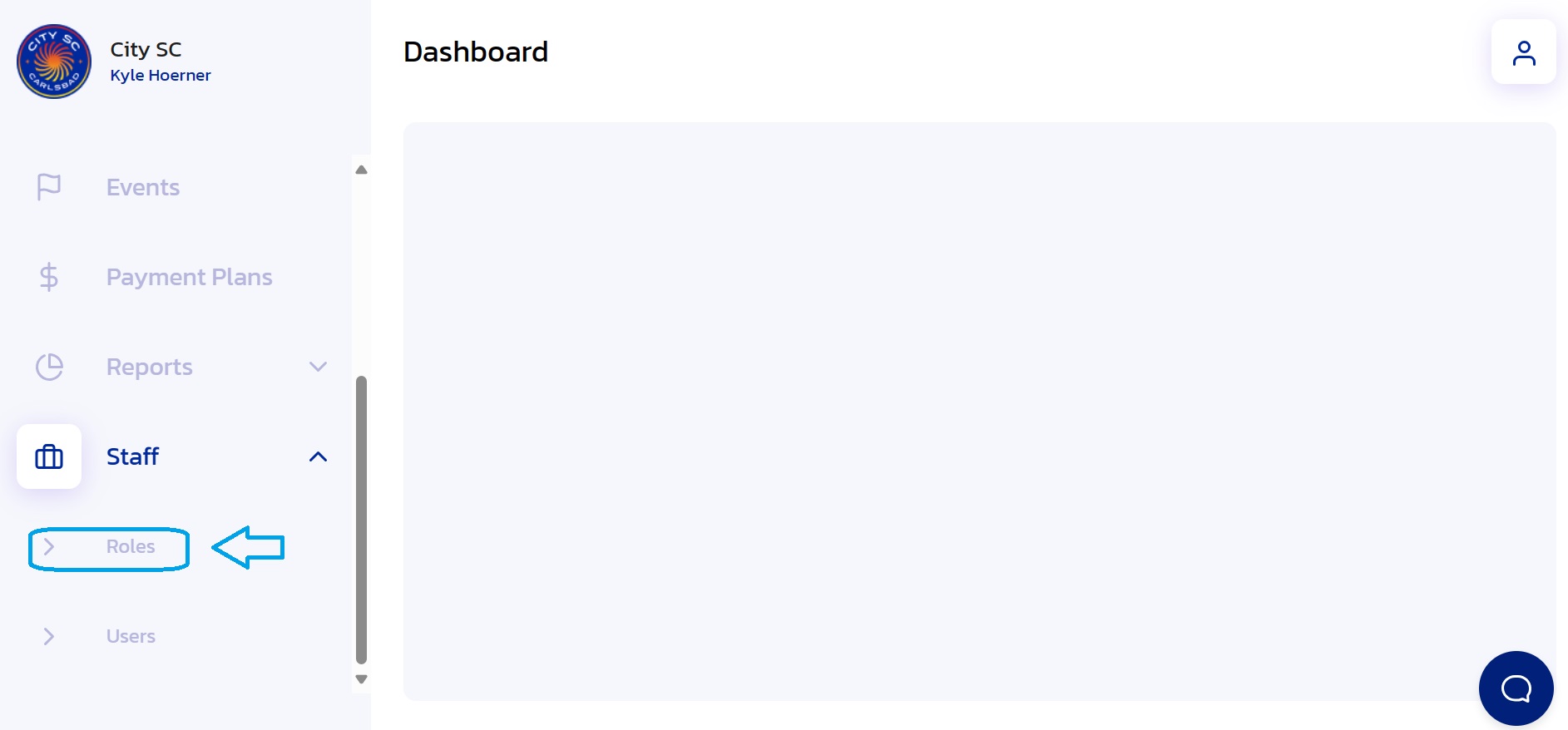
- Locate Role: Under the "Active Roles" tab, locate and click on the role you would like to assign users to. Use the Search Bar if necessary.
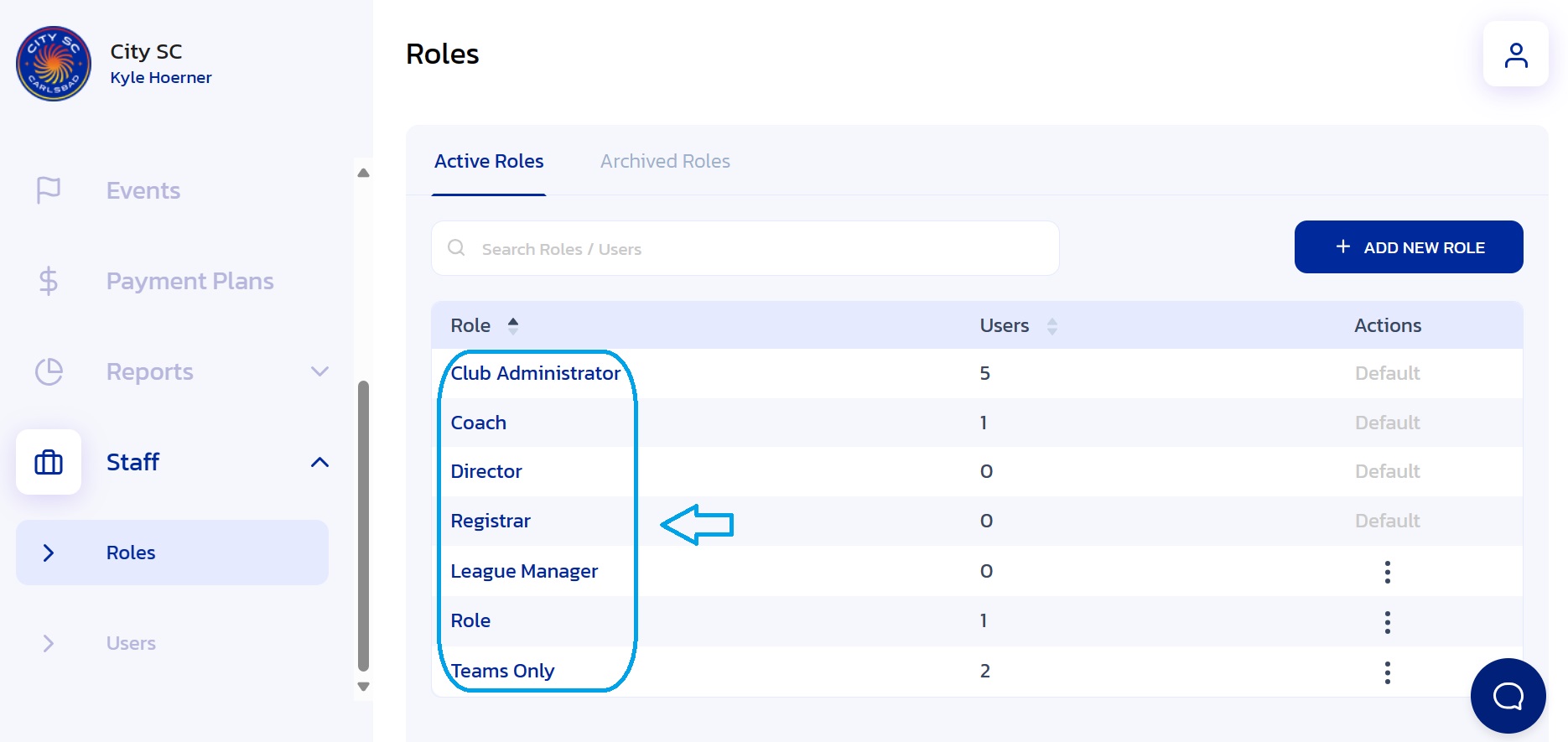
- Select Assigned Users: Click on the "Assigned Users" tab.
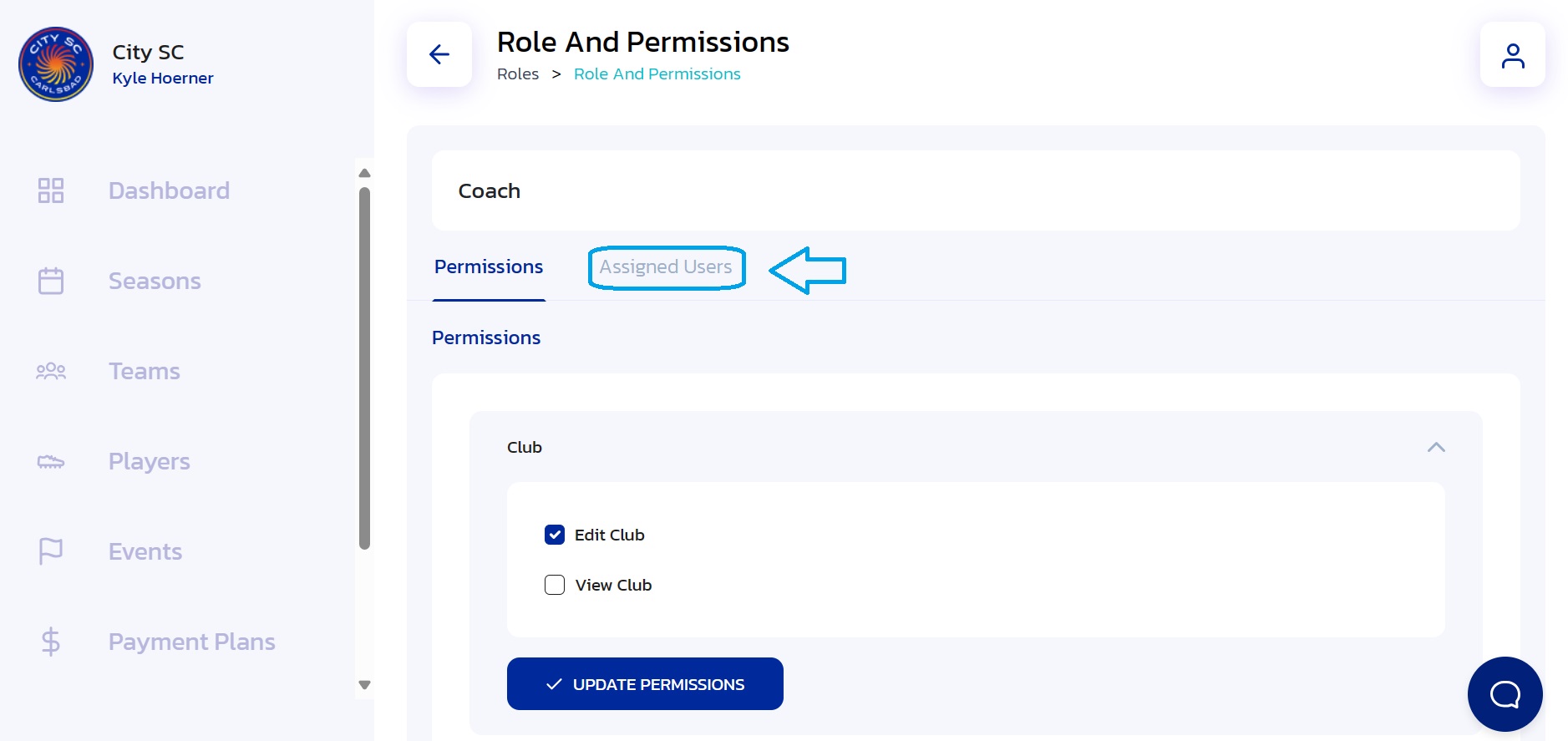
- Assign New User: Click on the "Assign User" button.
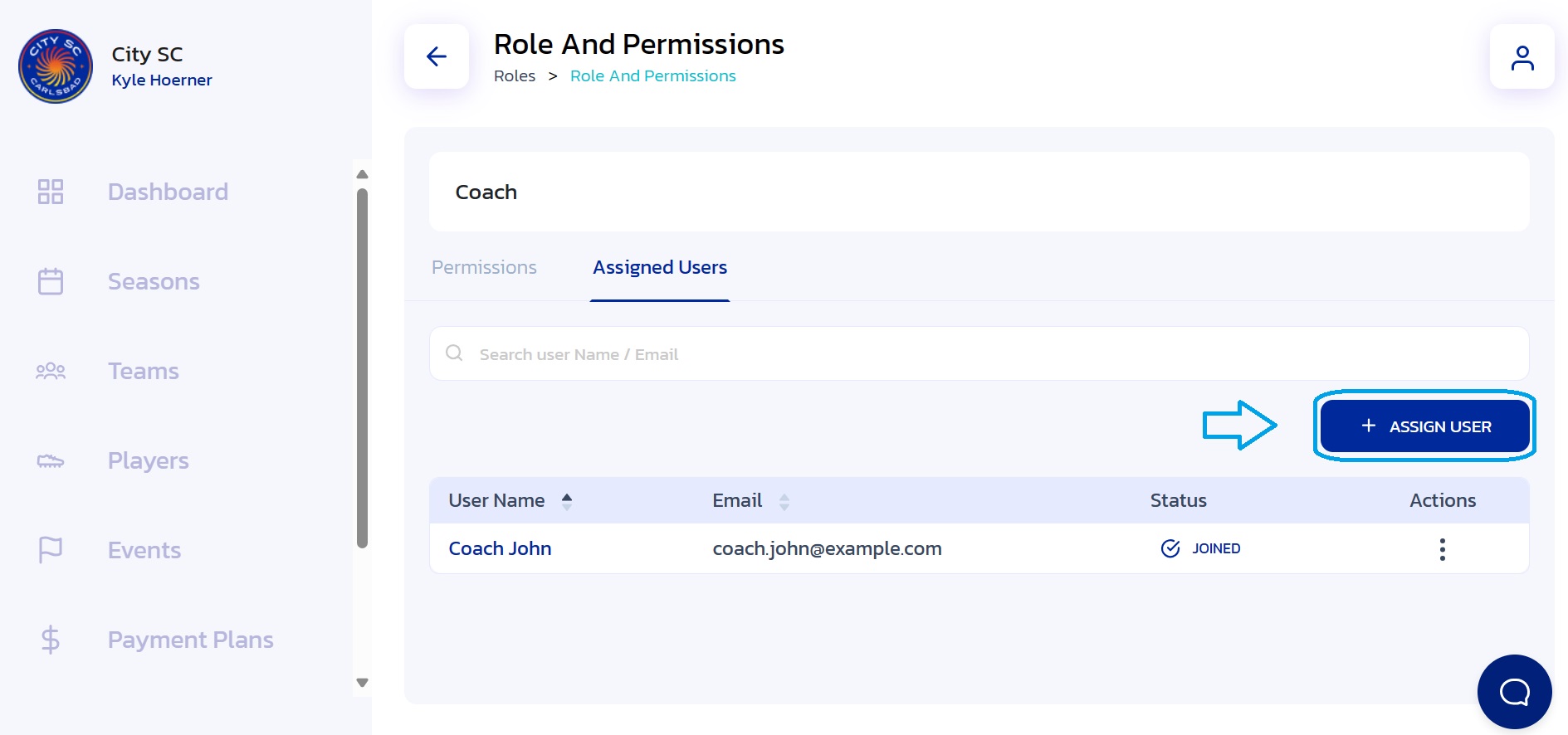
- Choose User(s): Select the boxes next to user(s) you would like to assign to the role. Once finished, click on the "Add User" button.
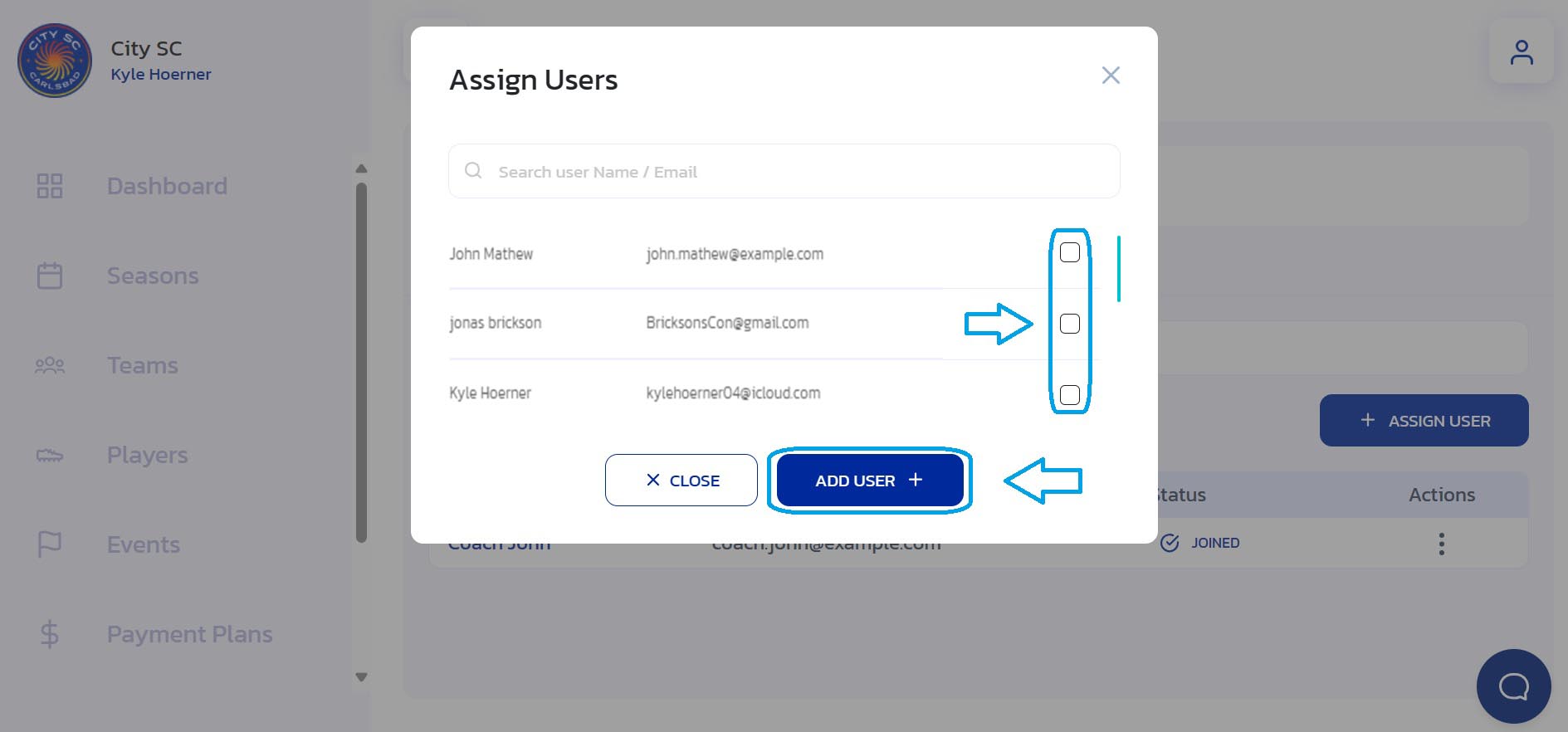
- Confirmation: The new user(s) have been assigned to the role.
Did this answer your question?
Thanks for the feedback
There was a problem submitting your feedback. Please try again later.