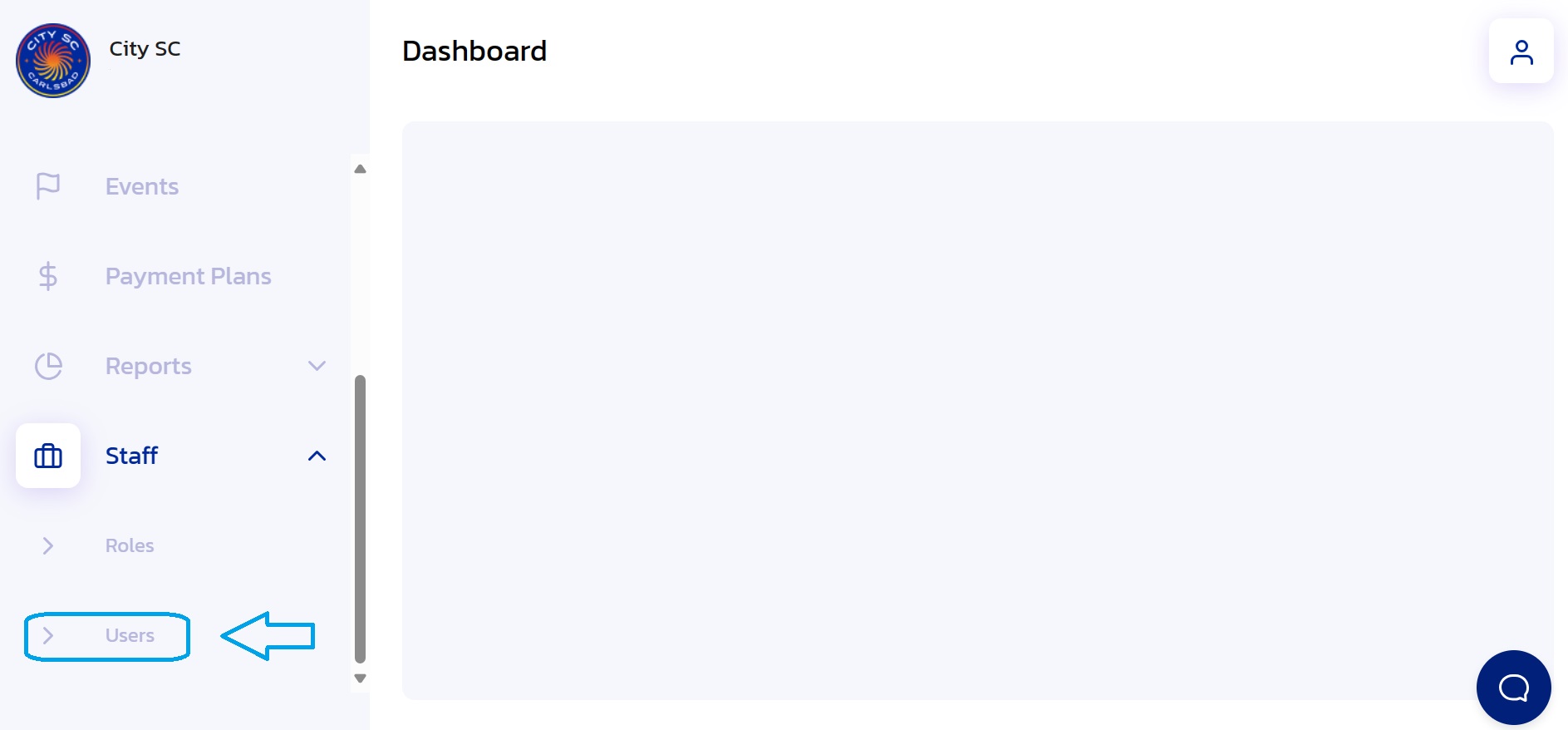How to Change or Reset User Password
- Navigate to Staff: From the Side Navigation Bar, click on "Staff".

- Navigate to Users: From the Staff dropdown, click on "Users".
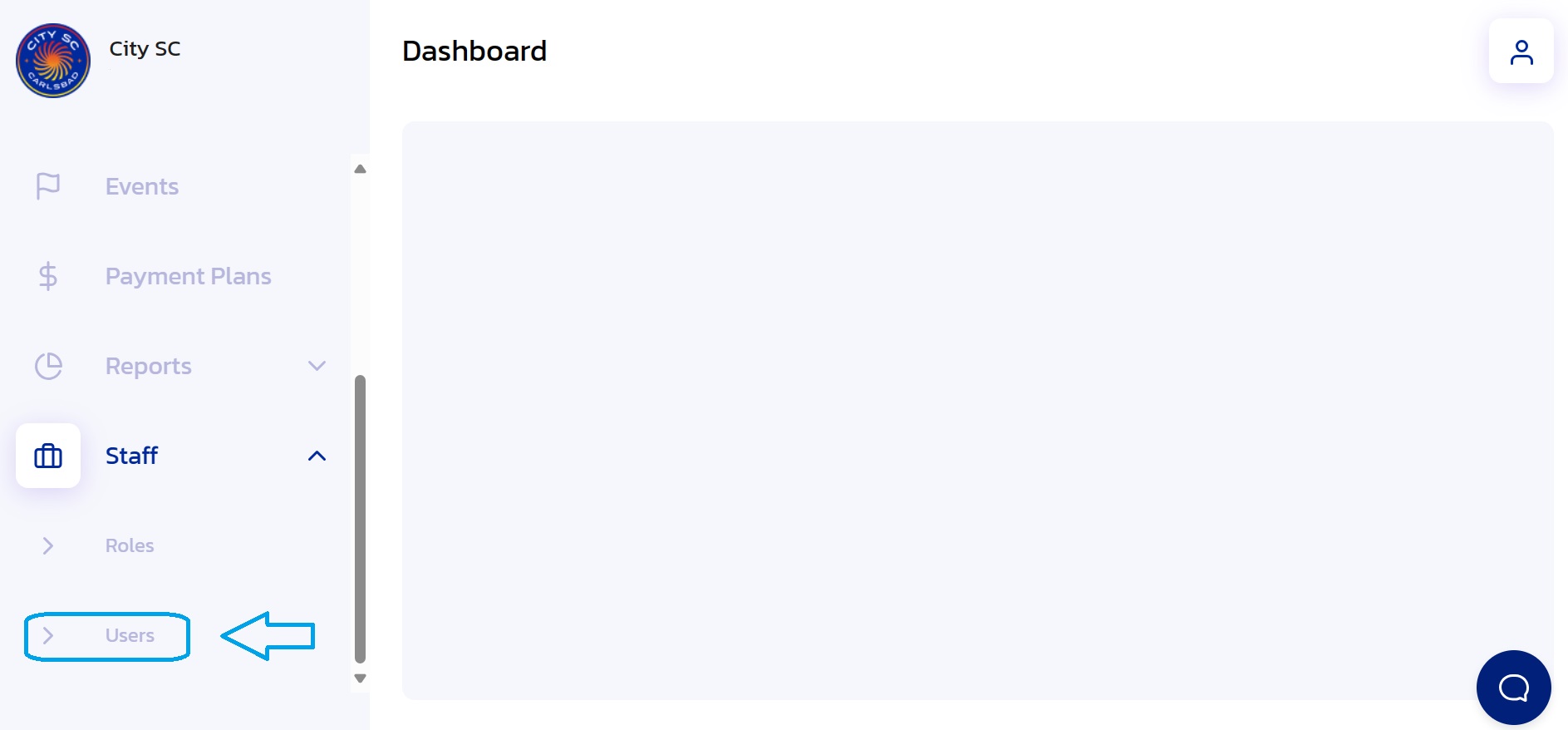
- Select User Name: Click on the user's name to open up the User's Details. Use the Search Bar for quick access if needed.

- Change Password: Click on the "Change Password" tab.

- Update Password Info: Enter the required information in the boxes to change and update the password.

- Save Changes: Once you've finished updating the Password, click "Save".

- Confirmation: The new User Password has been successfully saved.
Did this answer your question?
Thanks for the feedback
There was a problem submitting your feedback. Please try again later.