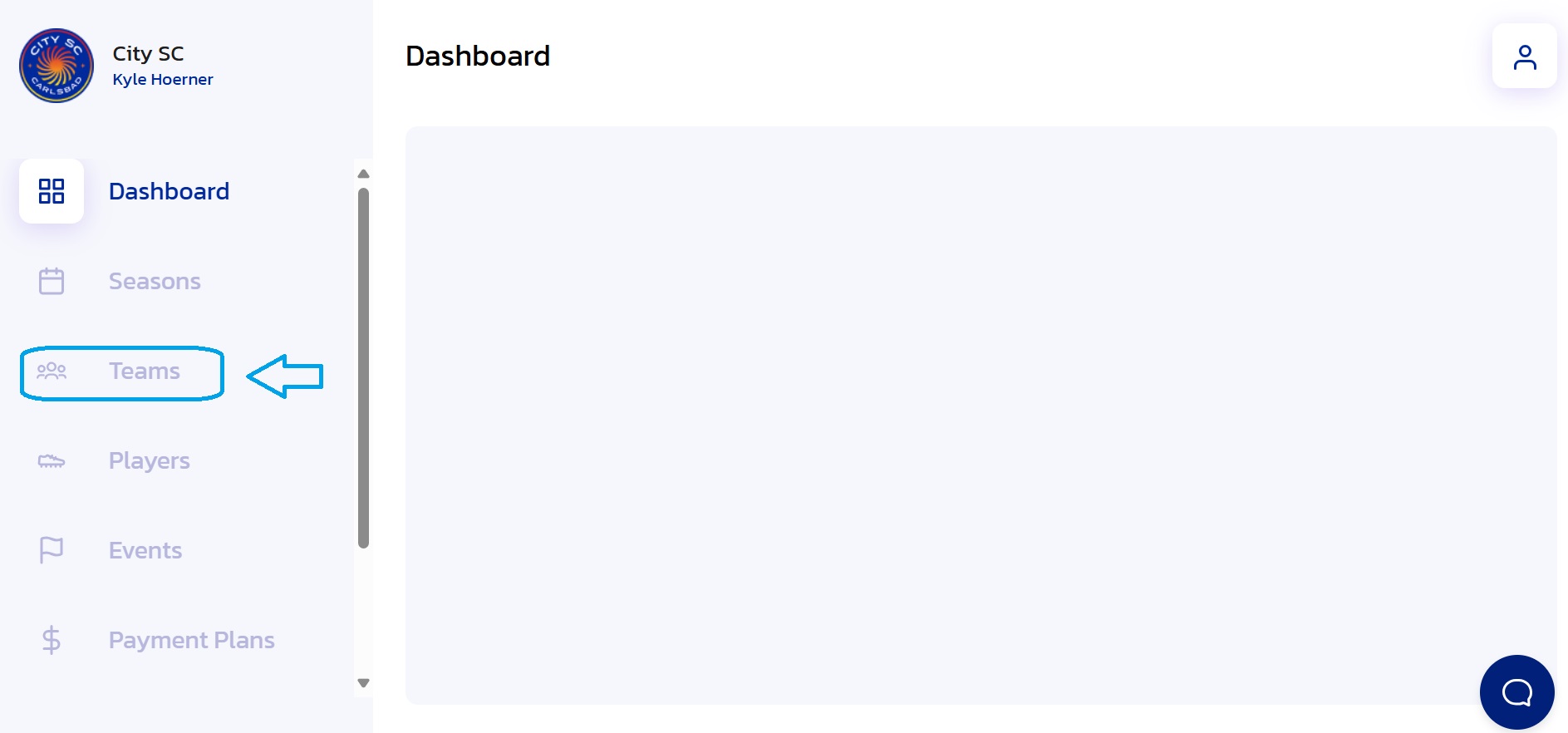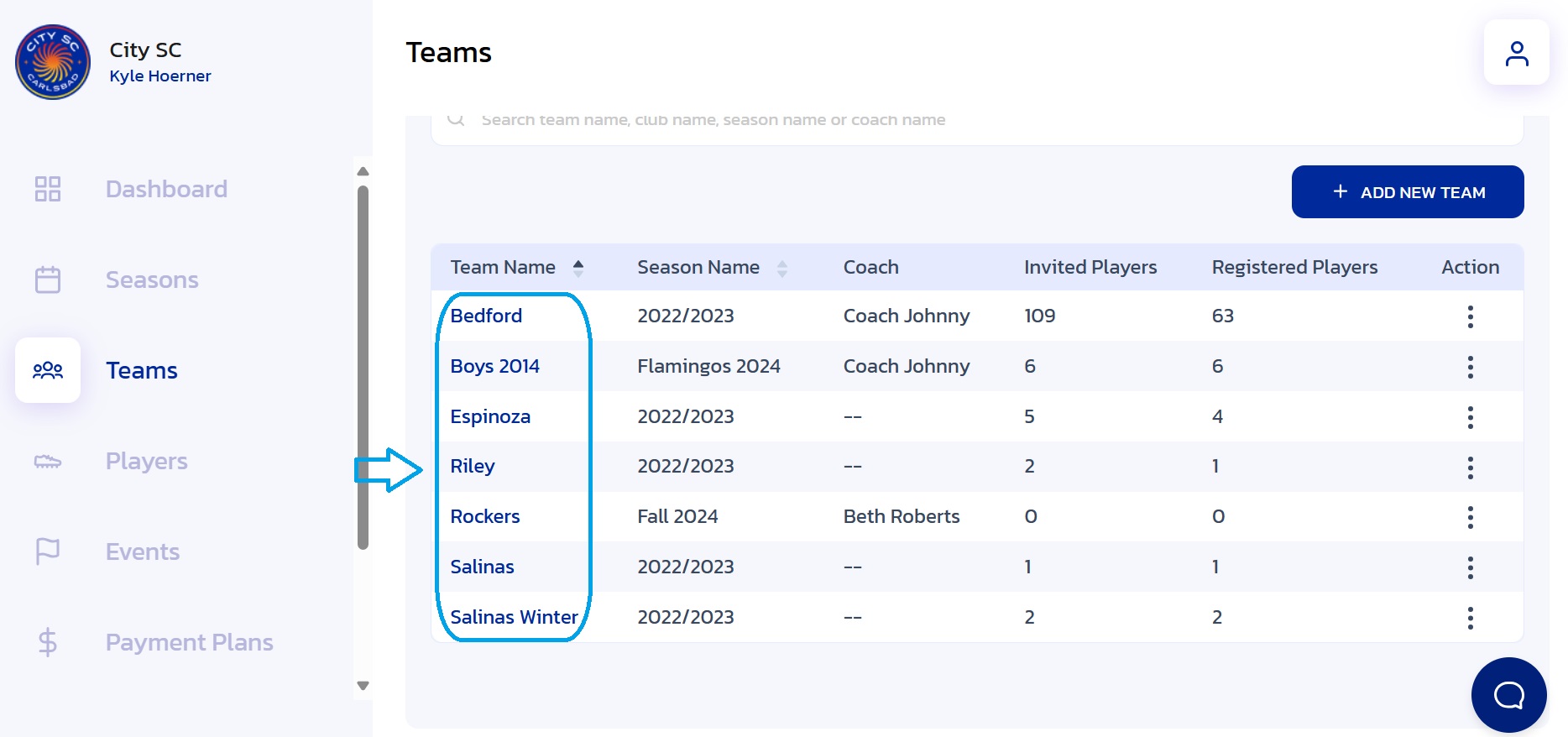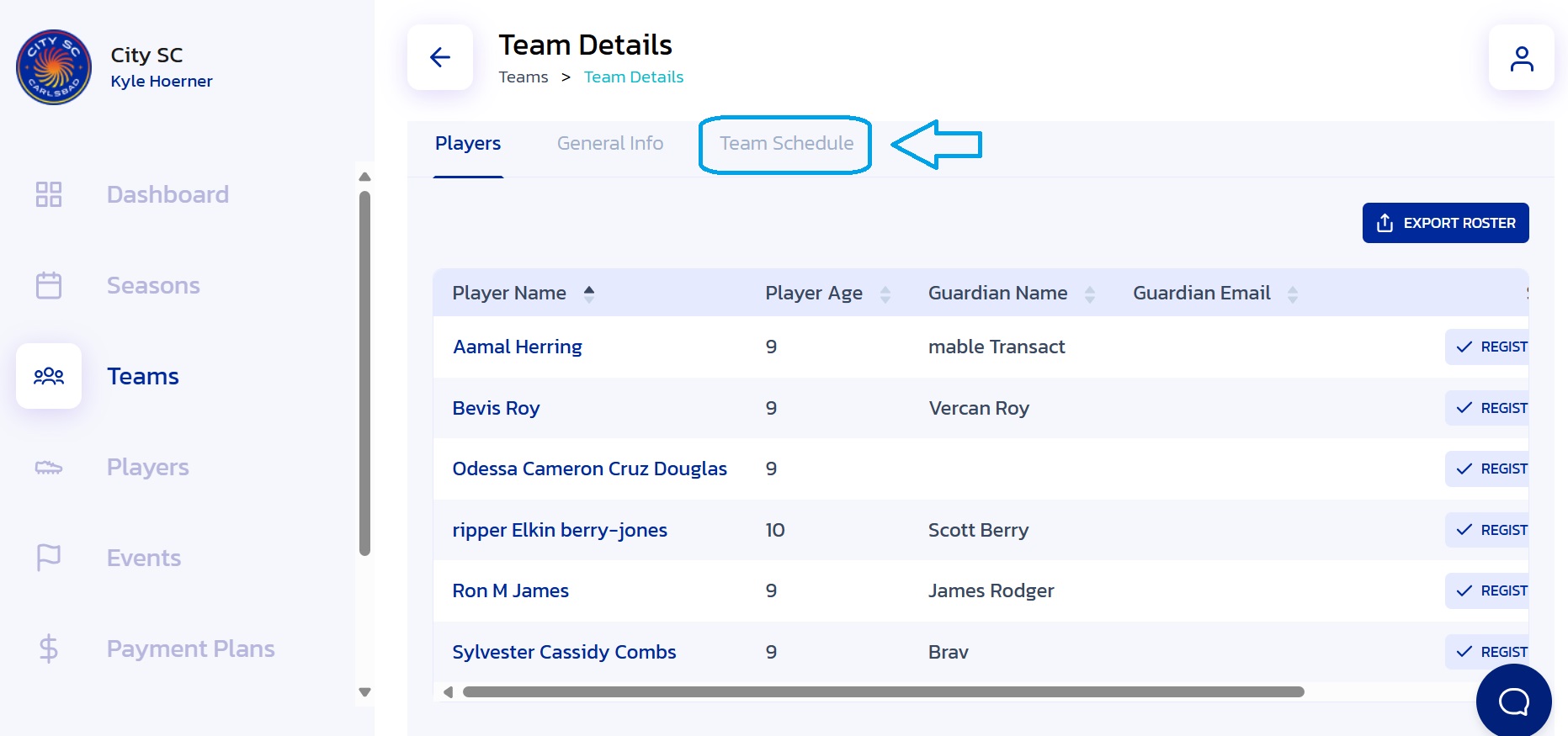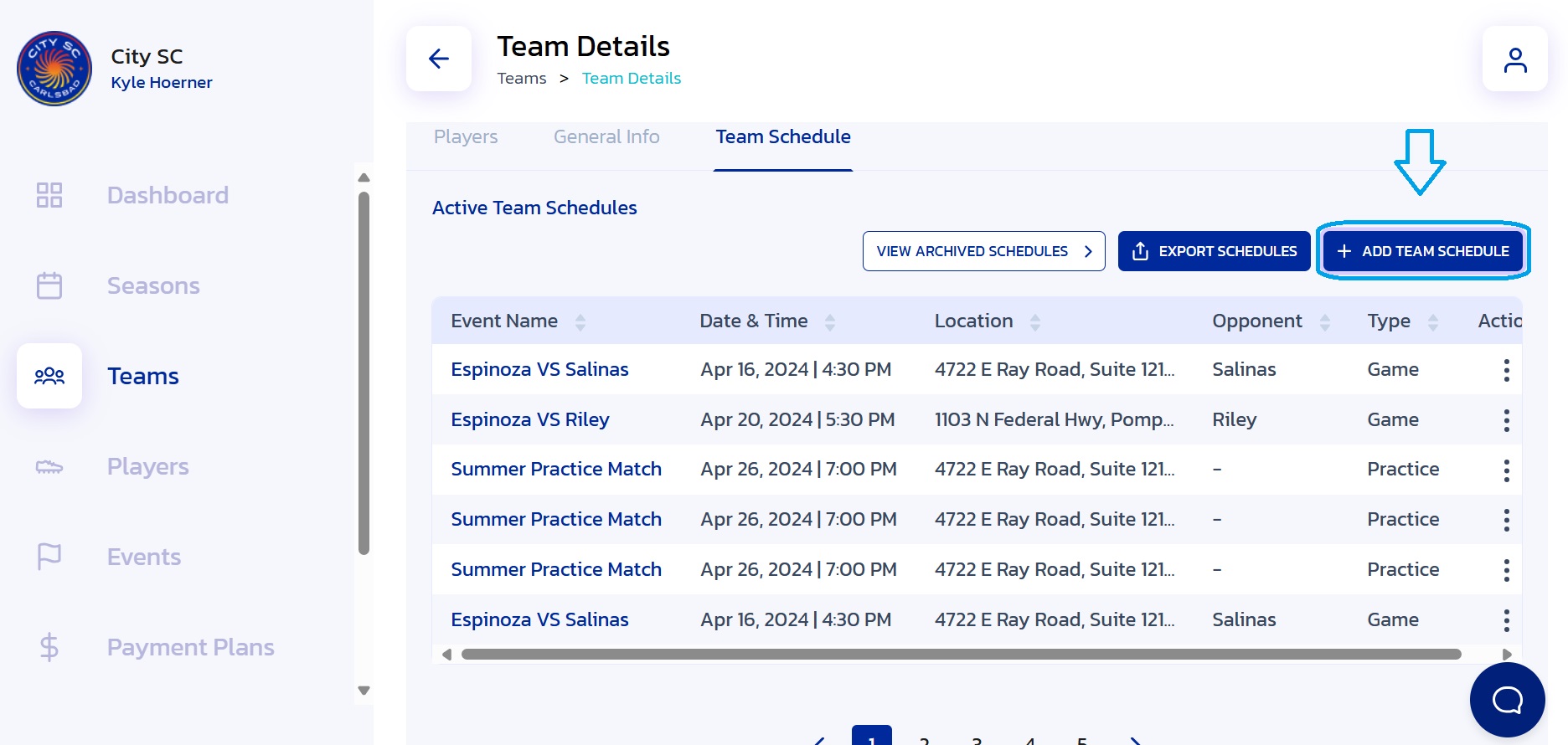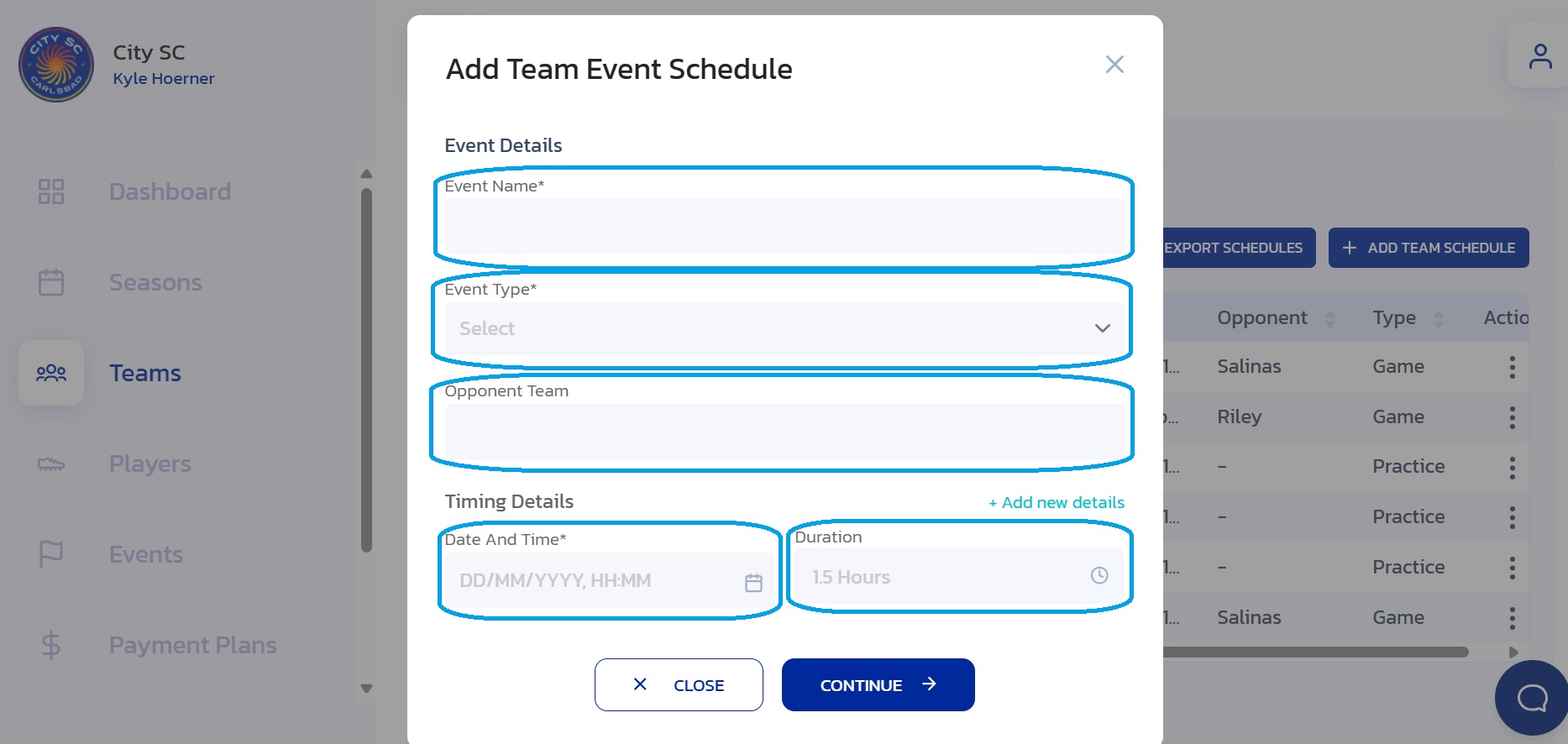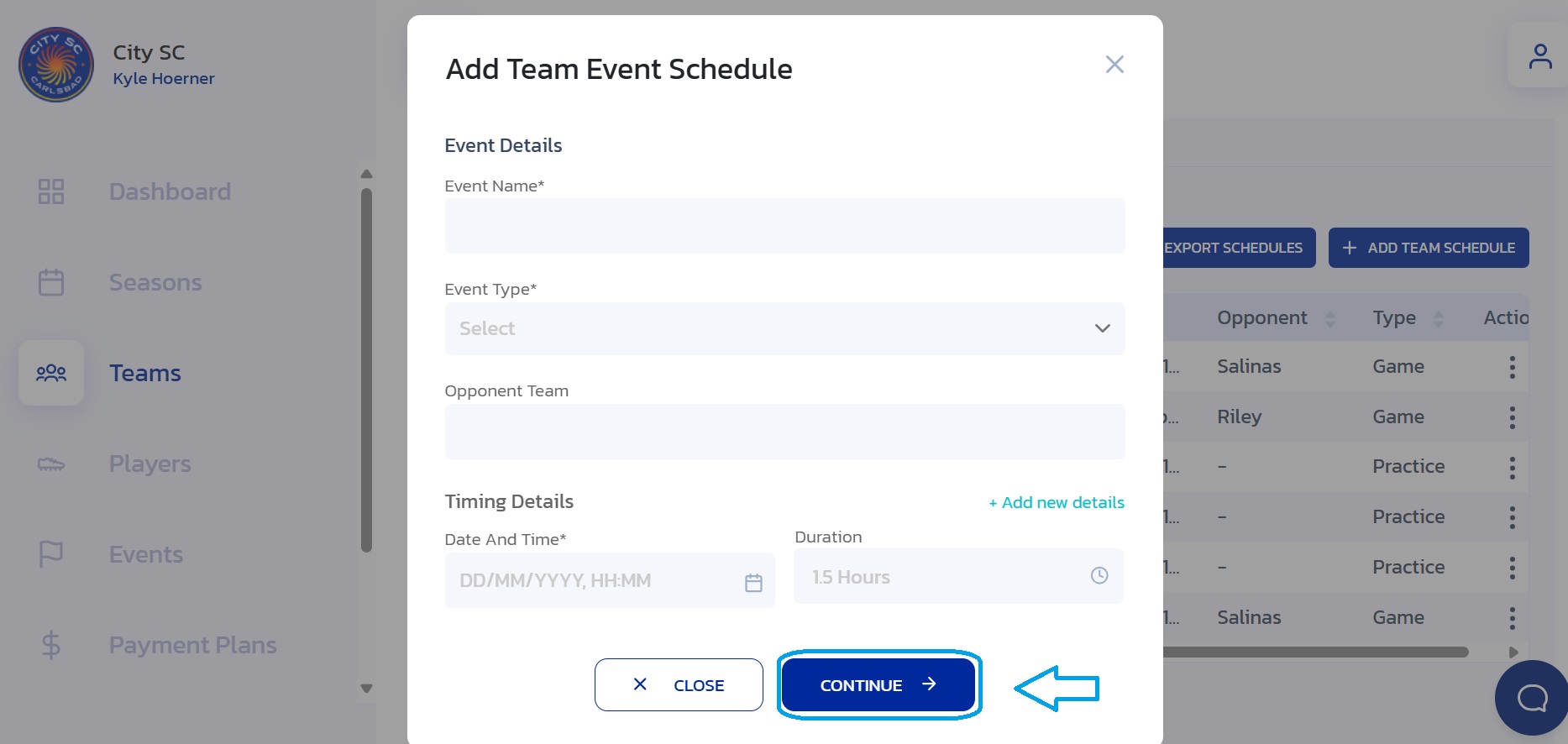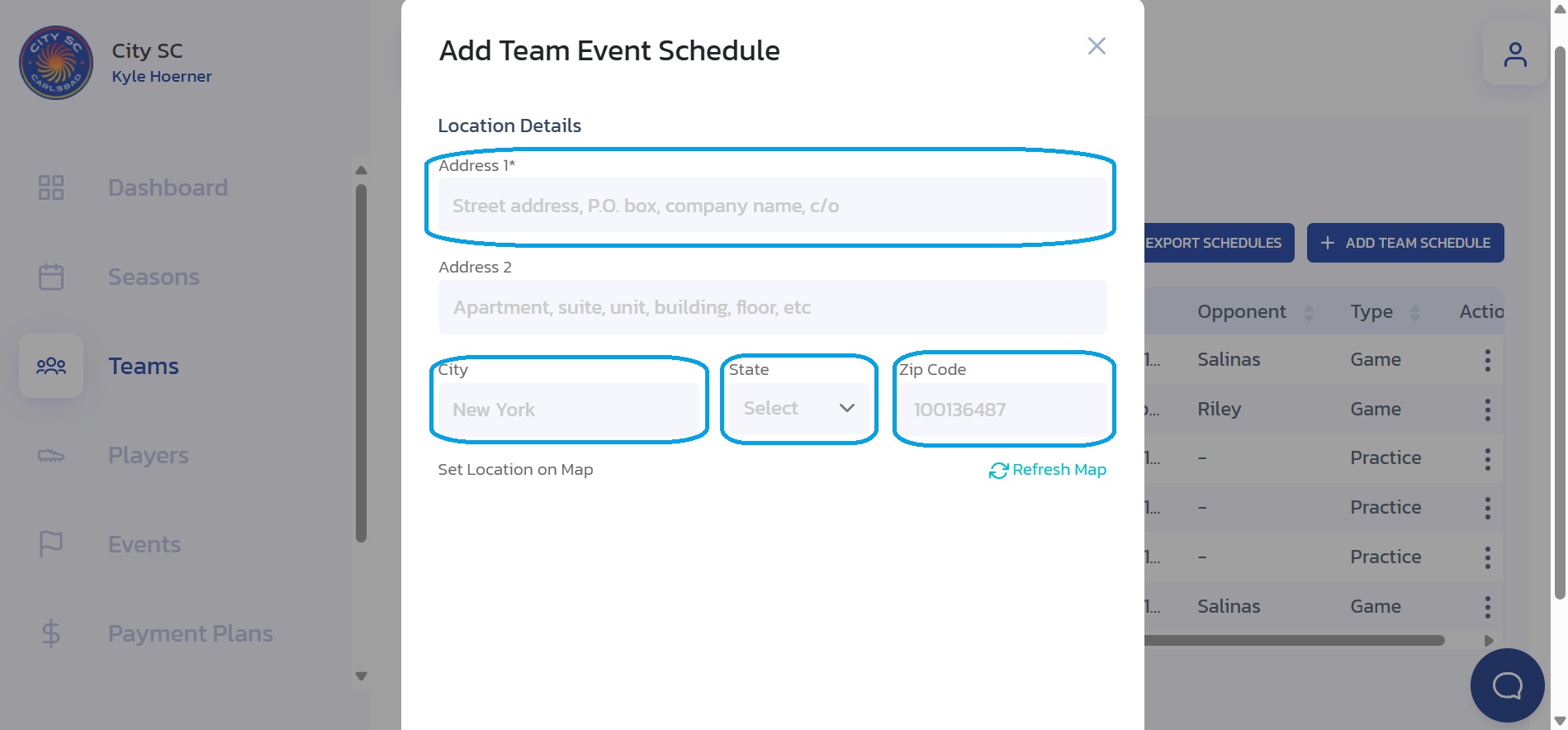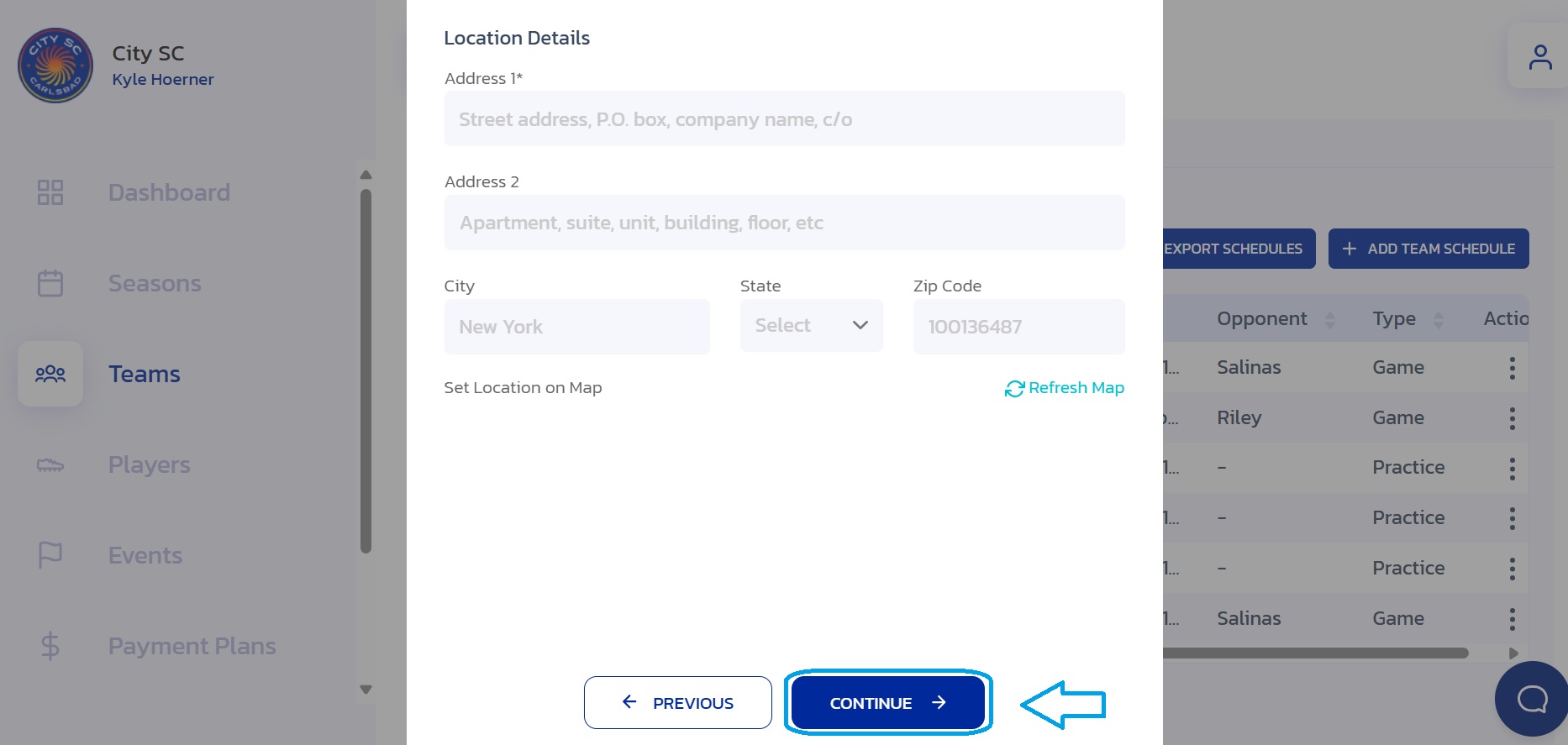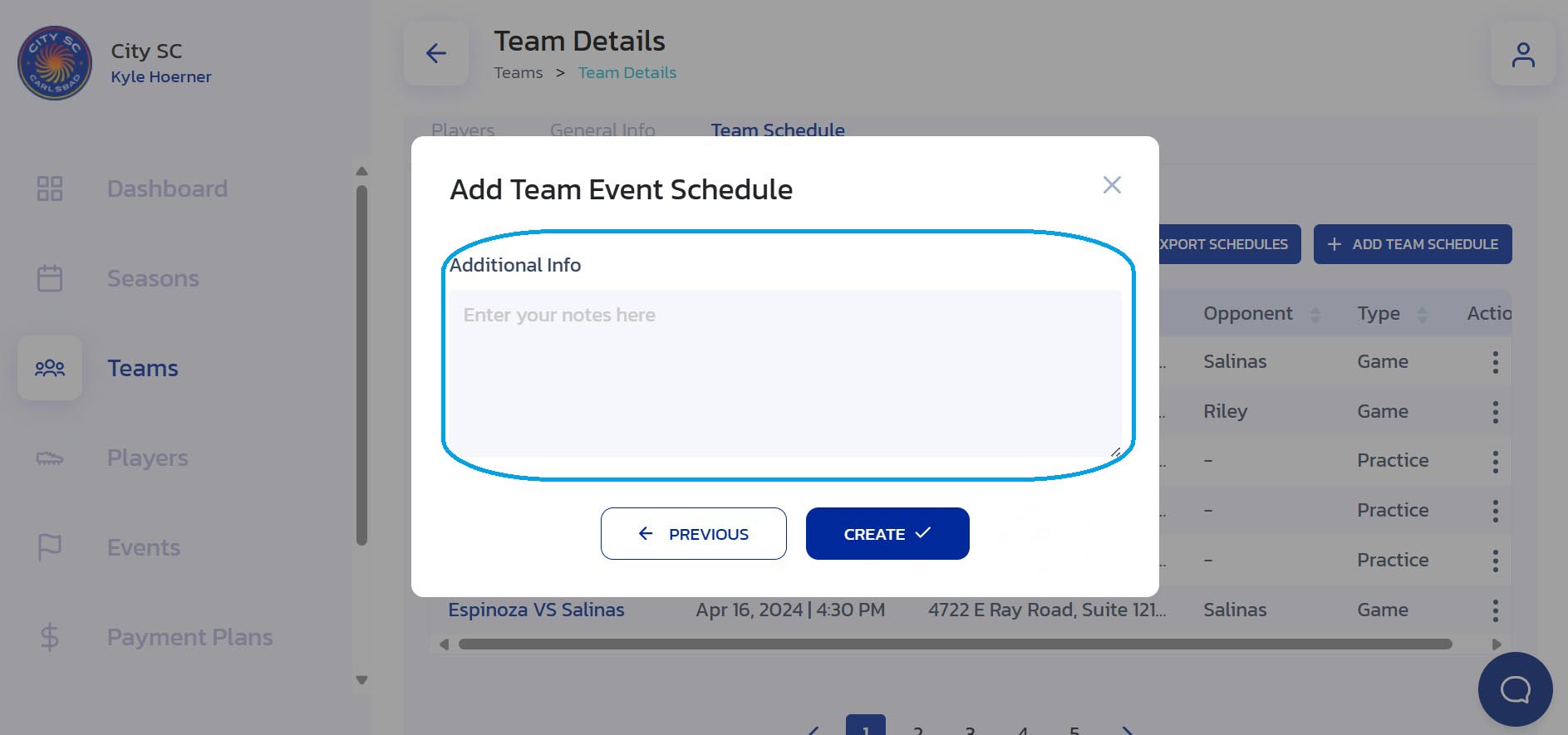How to Add an Event to a Team Schedule
- Navigate to Teams: From the Side Navigation Bar, click on "Teams".
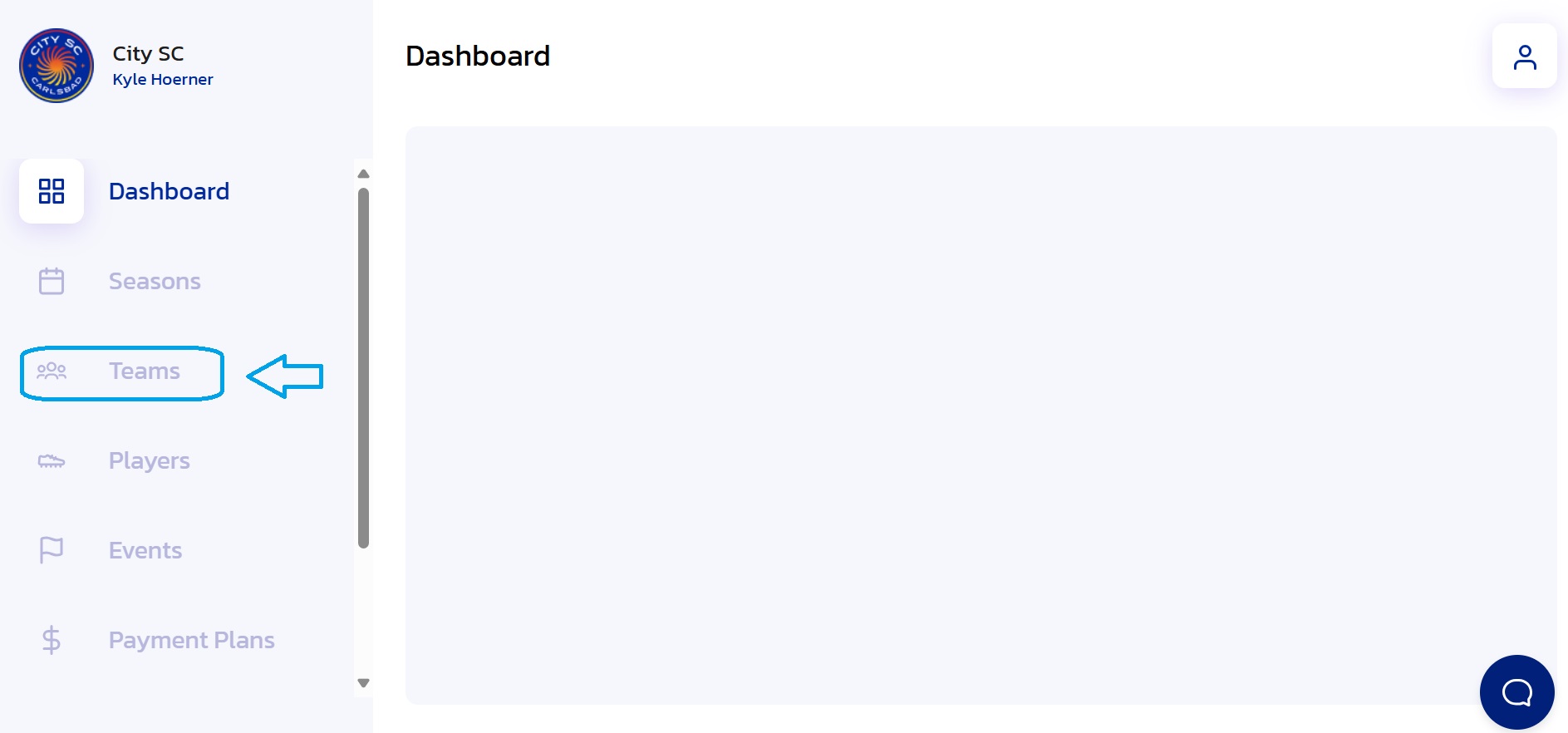
- Locate Team Name: Find and click on the team name you wish to modify. Use the Search Bar for quick access if necessary.
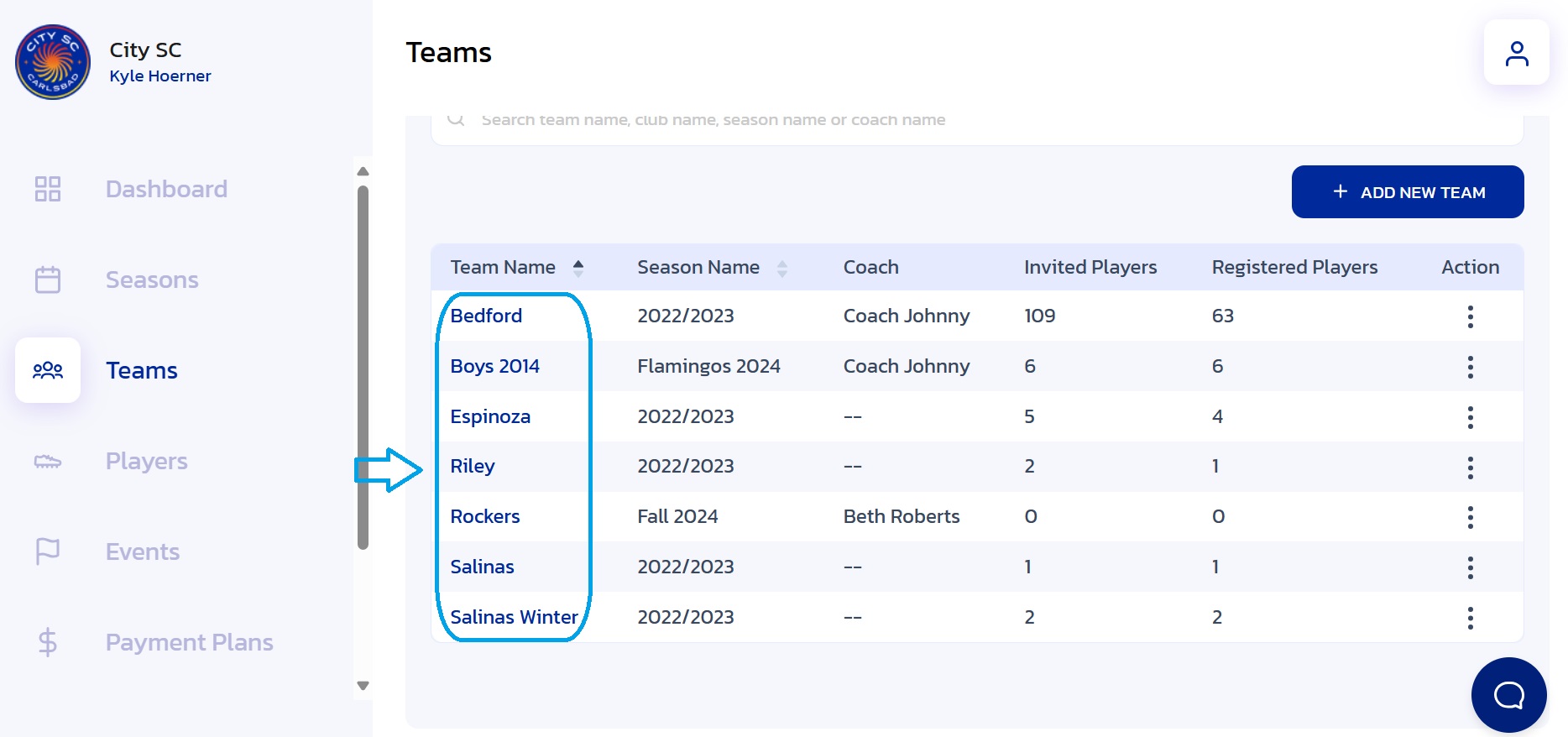
- Choose Team Schedule: Click on the "Team Schedule" tab.
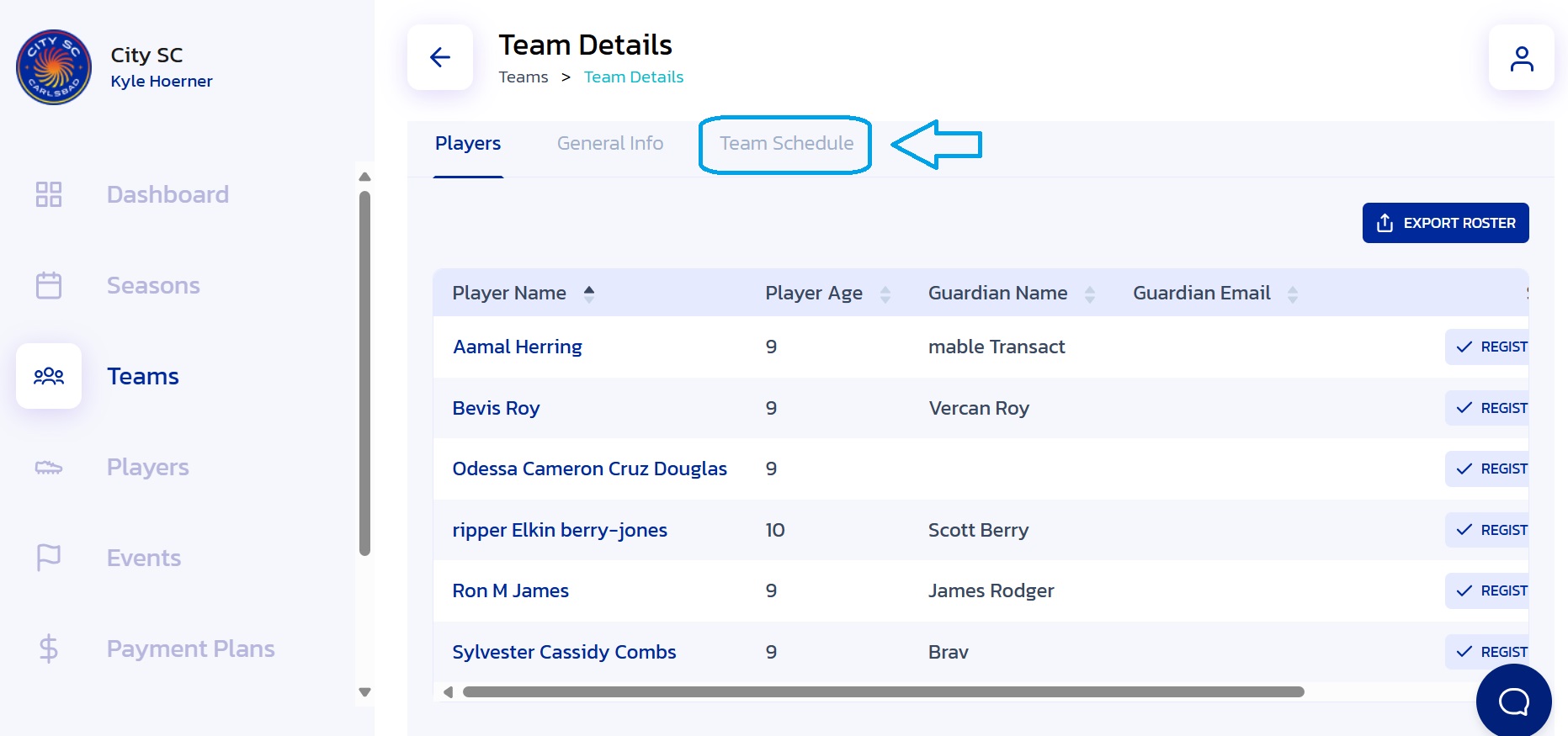
- Add Team Schedule: Click on the "+Add Team Schedule" button.
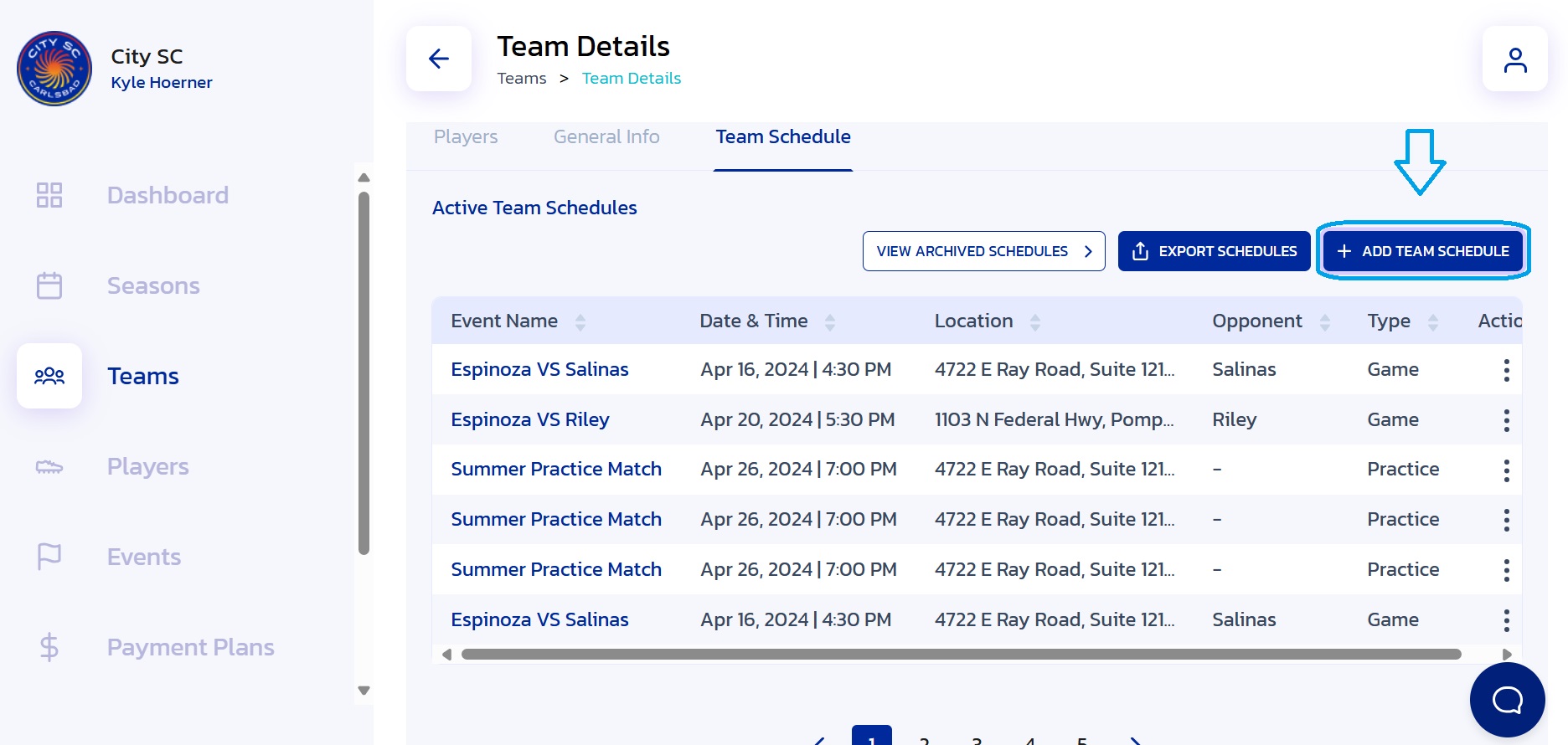
- Enter Team Event Info: Fill in the required information for a new team event.
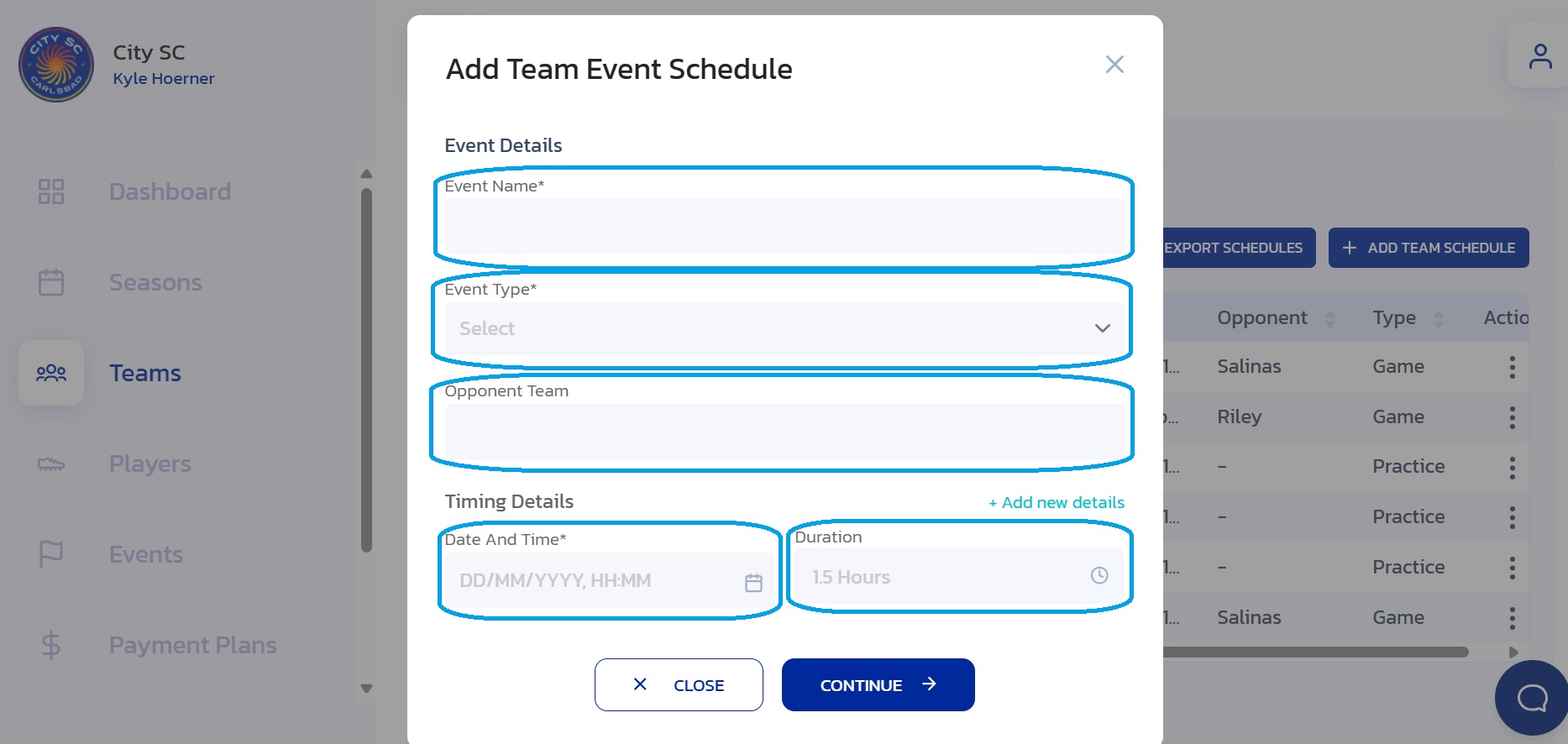
- Continue: Once the new team event info has been completed, click on the "Continue" button.
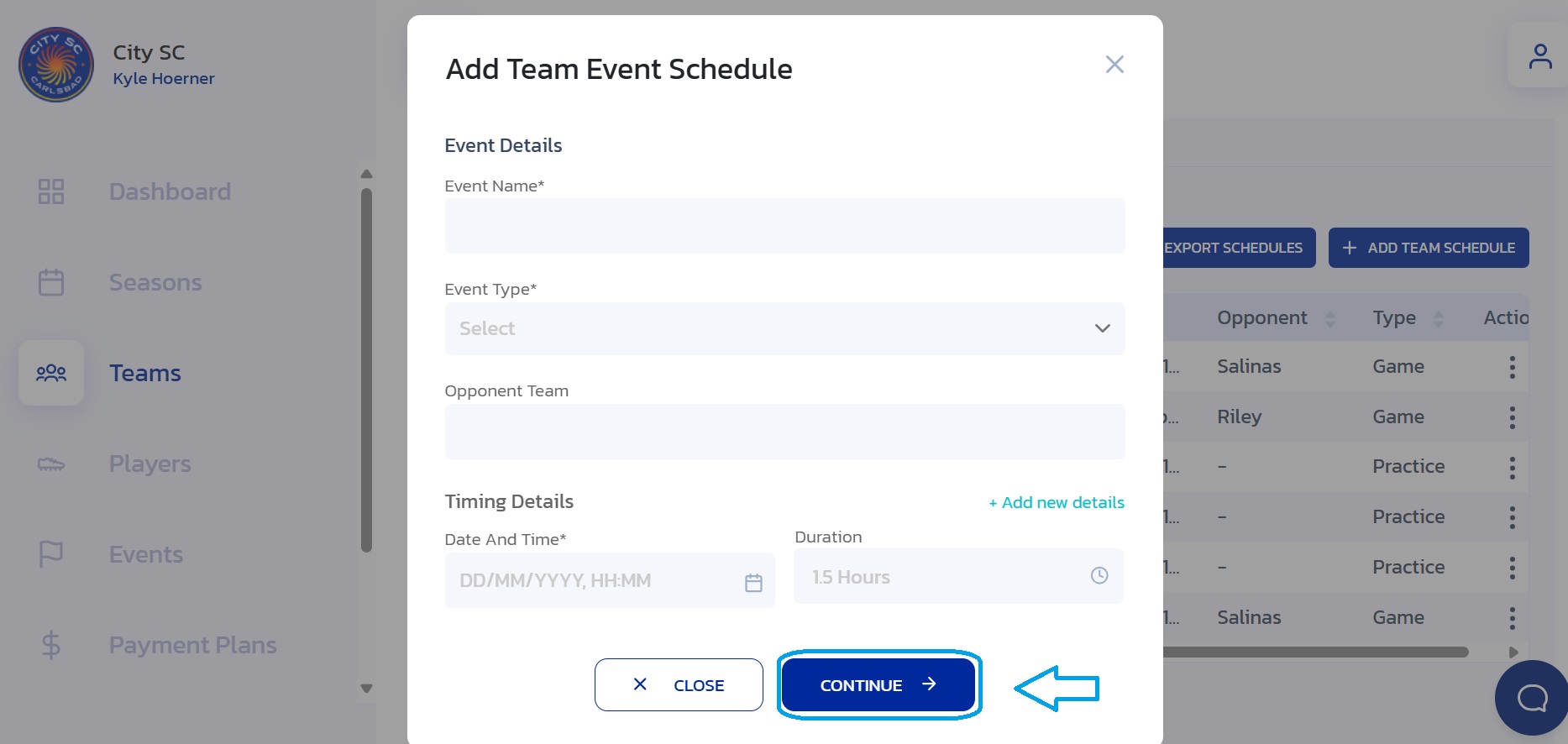
- Enter Event Location info: Fill in the location details of the new event.
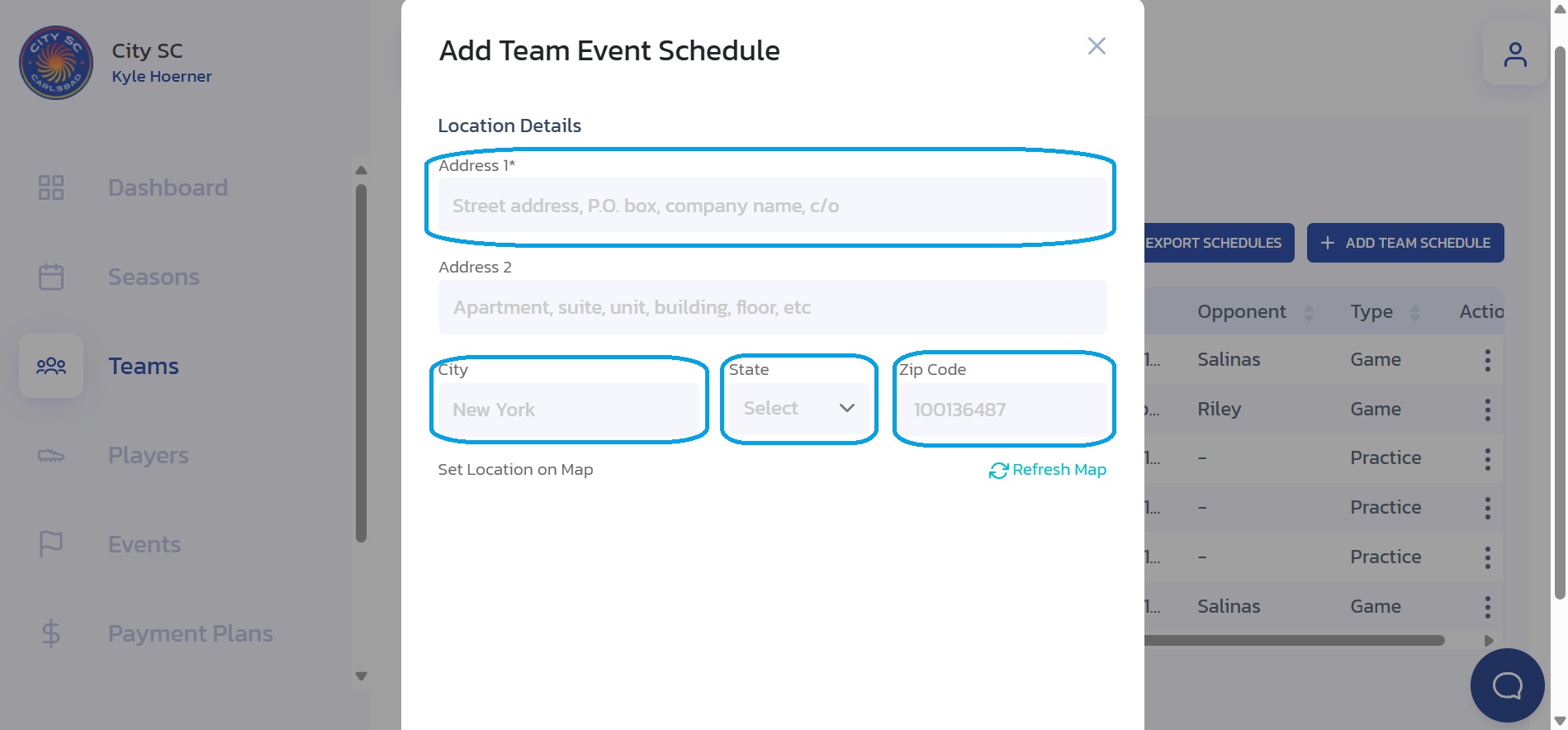
- Continue: Once the event location details have been added, click on the "Continue" button.
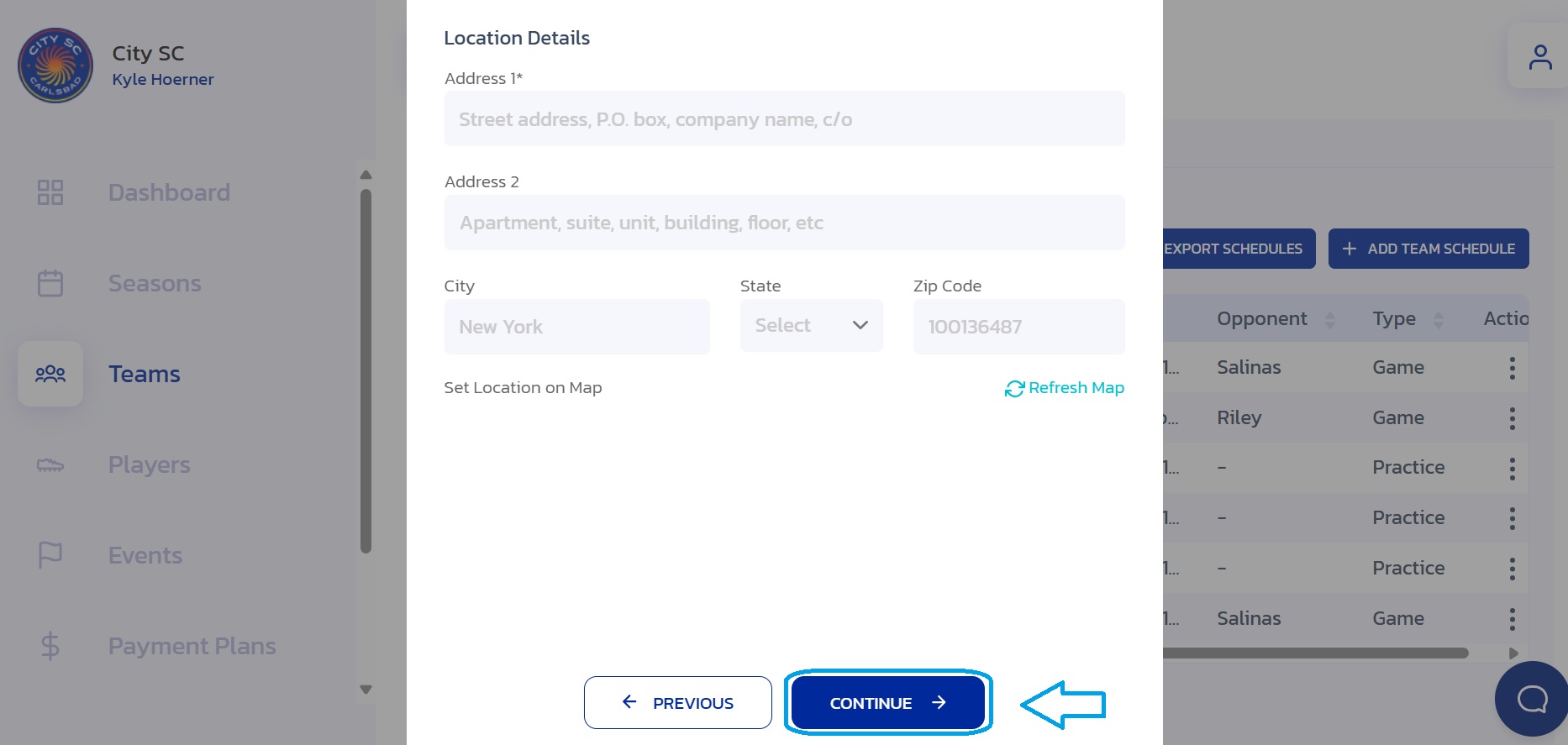
- Add Notes: If applicable, enter additional notes for the new event.
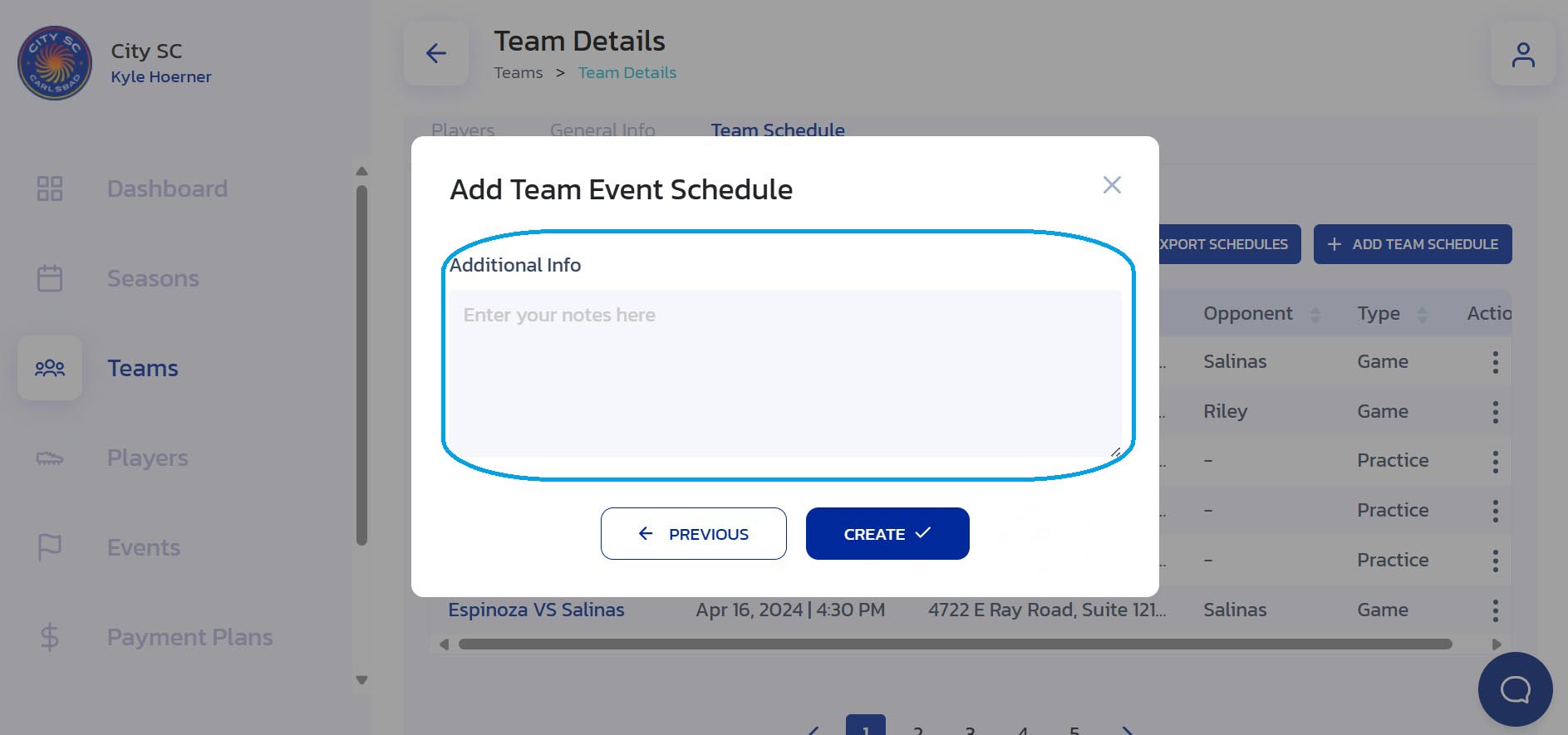
- Create New Event: Once all details have been added and reviewed, click on the "Create" button.

- Confirmation: The new event has been added to the team's schedule.
Did this answer your question?
Thanks for the feedback
There was a problem submitting your feedback. Please try again later.